The Hitron Technologies CGN3 router has a very basic firewall that helps to protect your home network. Firewalls are designed to block all unwanted connections from the Internet. In this guide we will be showing you how to open a port or port forward the Hitron Technologies CGN3 router so you can have connections open for gaming or other applications.
We will cover how to:
- Setup a static IP Address on the device or computer you want to forward these ports to.
- Login to your Hitron Technologies CGN3 router.
- Find the port forwarding section.
- Click the Basic link.
- Click the Port Forwarding link.
- Click the Add button.
- Enter the correct data to make a port forward.
Don't worry if all this sounds difficult. I will walk you through each step in the process to opening your ports for the Hitron Technologies CGN3 router.
We think that forwarding a port should be easy. That's why we created Network Utilities. Our software does everything that you need to forward a port.
When you use Network Utilities you get your port forwarded right now!
Step 1
It is important to setup a static ip address in the device that you are forwarding a port to. This ensures that your ports will remain open even after your device reboots.
- Recommended - Our free Static IP Setter will set up a static IP address for you.
- Another way to get a permanent IP address is to set up a DHCP reservation.
- Or, manually create a static ip address with our Static IP Guides.
This step is important because you want a permanent IP address in your device. If you do not set up a permanent IP address in your device, then when you device reboots it may get a new IP address.
Use a VPN Instead
Have you considered using a VPN instead of forwarding a port? For most users, a VPN is a much simpler and more secure choice than forwarding a port.
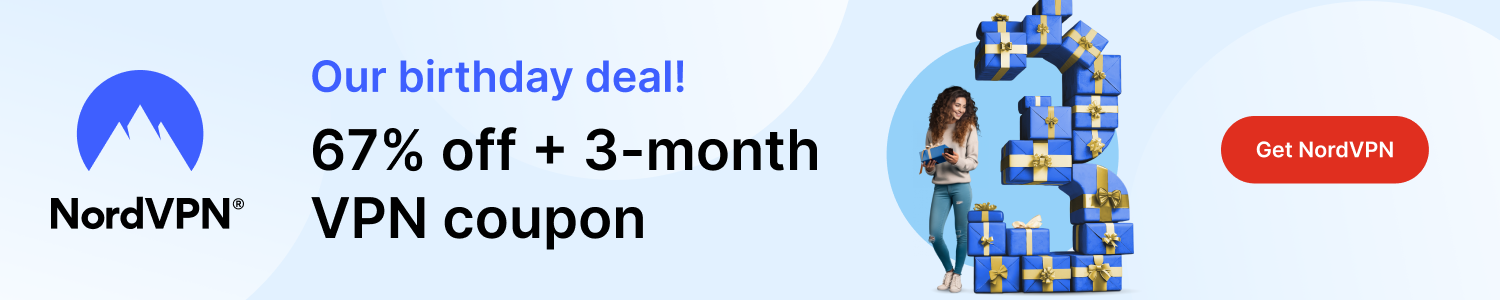
We use and recommend NordVPN because not only is it the fastest VPN, it includes a new feature called Meshnet that makes forwarding a port no longer necessary for most applications. With NordVPN Meshnet, you can connect to your devices from anywhere in the world, completely secure, over a highly encrypted VPN tunnel.
Every time you click on one of our affiliate links, such as NordVPN, we get a little kickback for introducing you to the service. Think of us as your VPN wingman.
Step 2
Time to login to the Hitron Technologies CGN3 router. In order to do this you need to use a web browser because most routers use a web interface.
- Open the web browser of your choice. It can be any of the common ones out there such as Chrome, Firefox, Edge, or Internet Explorer.
- Find the Address Bar. This is normally at the top of the page like this:

Above is an example of what a web browser address bar looks like. Find the address bar in your router and type in your router's IP address.
The default Hitron Technologies CGN3 IP Address is: 192.168.0.1
After entering the router's IP Address in the address bar simply click the Enter key on your keyboard. You should then see the following:

If you see a box asking for a username and password, then you are in the right place.
- The Default Hitron Technologies CGN3 Router Username is: cusadmin
- The Default Hitron Technologies CGN3 Router Password is: password
Go ahead and enter the username and password for the Hitron Technologies CGN3 router and click the blue Login button.
Having Trouble?
This is normally where people get stuck. There are several things you can try if you find yourself stuck:
- The first thing we recommend trying is other Hitron usernames and passwords. Sometimes a router manufacturer updates the firmware and changes the username and password. Here is our list of Default Hitron Technologies Router Passwords.
- If that didn't work, the most common reason is that you changed the password in the past and have forgotten. You could try guessing what you changed it to. Automate that process with our Find Password App. It takes over the arduous process of trying hundreds of possible combinations. Learn more about this on our Router Password Cracker page.
- If you are still unable to login to your router then it may be time for a factory reset. We strongly recommend exhausting your other troubleshooting options first. A factory reset erases all personal settings. A full reconfiguration will be needed after the reset is complete. If this is something you need to do, learn how on this How to Reset a Router page.
Step 3
Now that you have logged into the Hitron Technologies CGN3 router you need to find the port forwarding section of the router. To do that let's start on the following page:

First, click the Basic link at the top of the page.

Now click the Port Forwarding option in the center section of the page.

Click the blue Add button in the lower left corner.

Step 4
Here are the ports to forward for Xbox Live:
- TCP Ports: 3074
- UDP Ports: 3074
If you are looking for the ports for a different application you can find it by either:
- Browsing our List of Games
- Check out our our List of Games by Genre
- See our List of all Applications
Don't forget to sign up for NordVPN's promo deal before it's gone.

You might notice that most of our site doesn't have ads on it. This is because we use partnerships with companies like NordVPN to keep the site running. Thank you for supporting us by using our referral links.
Create a name for this forward and put it in the Application Name box. The name is only used as a reminder and has no effect on the port forward.
In the Protocol box select the protocol that you want to forward these ports over.
If you are forwarding a range of ports, enter the lowest number of that range into the left hand Public Port Range and Private Port Range boxes. Then enter the highest number of that range into the right hand Public Port Range and Private Port Range boxes.
If you are forwarding a single port, enter that port number into both of the Public Port Range and both of the Private Port Range boxes.
Enter the IP address that you want to forward these ports to in the Local IP Address box. You can enter either the IP address of your computer or the IP address of another computer or device on your network.
When you are finished, click the Apply button.
Don't forget to click the blue Apply button after each entry.
Test the Ports
After you are finished port forwarding the Hitron Technologies CGN3 router you need to test the ports to see if they were forwarded correctly.
In order to see if the ports were forwarded correctly, we recommend using our free Open Port Checker. This is included in our Network Utilities free trial version. This Open Port Checker is not only free but has Guaranteed Results.
More Info
Now that you have forwarded your ports, why not check out some of our other guides:
- Learn the basics of Wireshark
- Understanding DHCP
- A comprehensive look at Subnetting
- What is an IP Address









