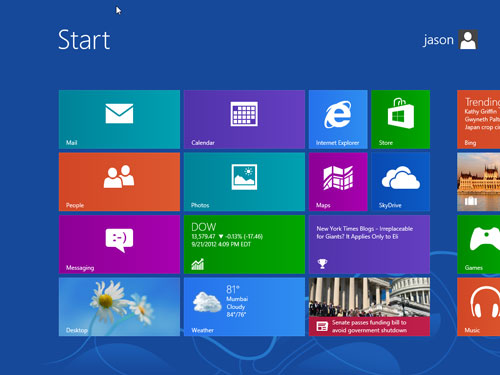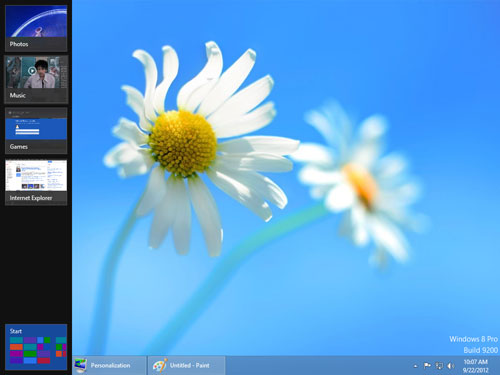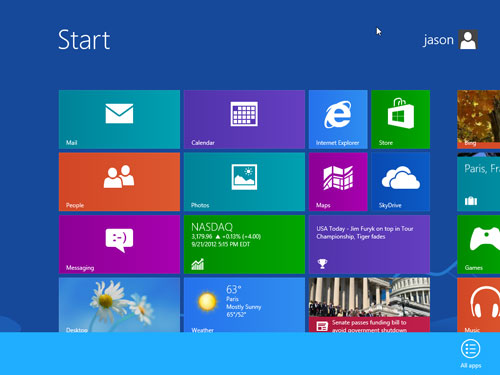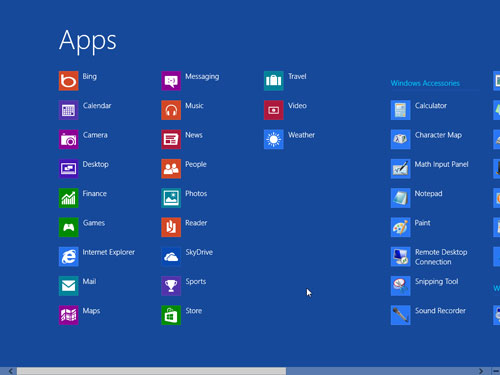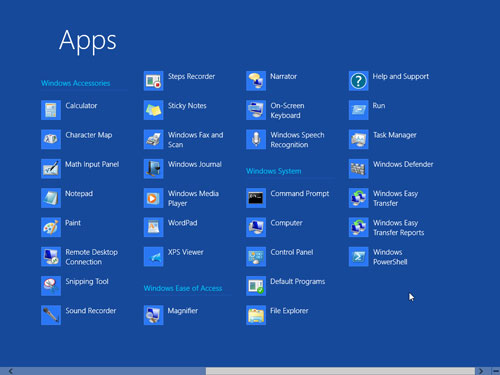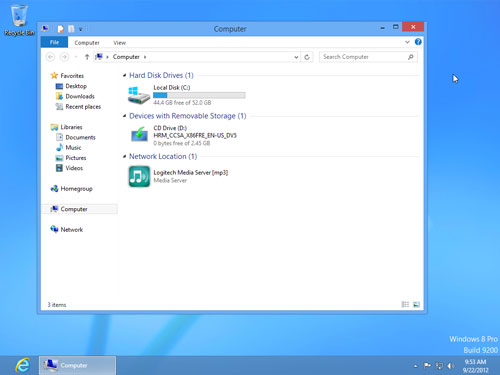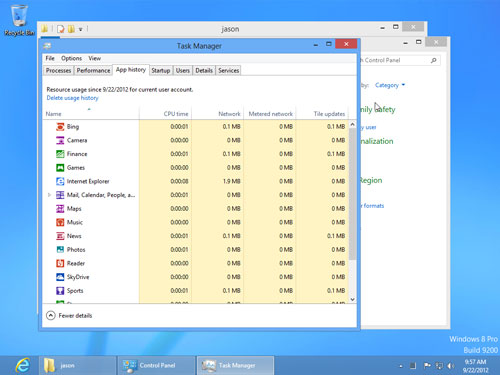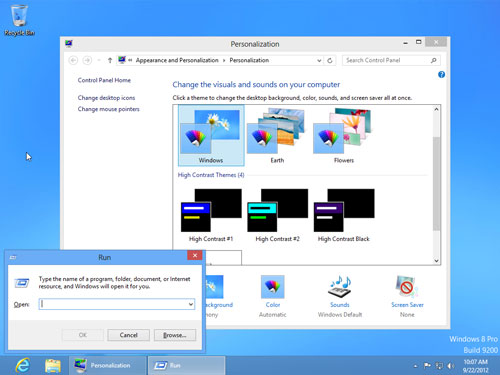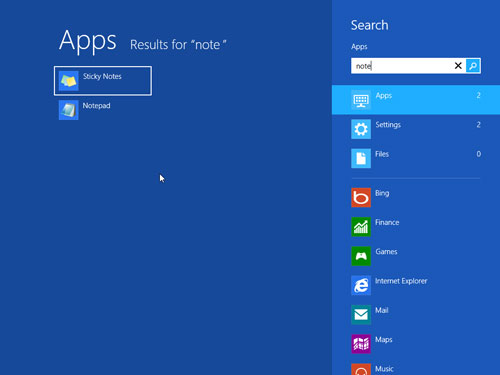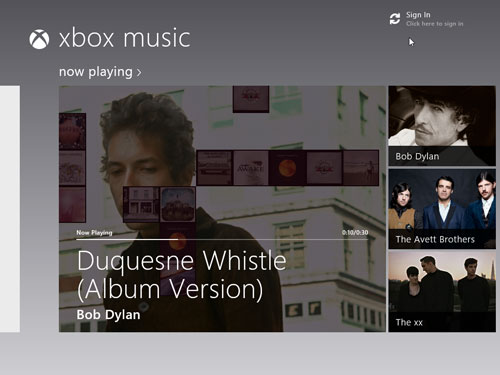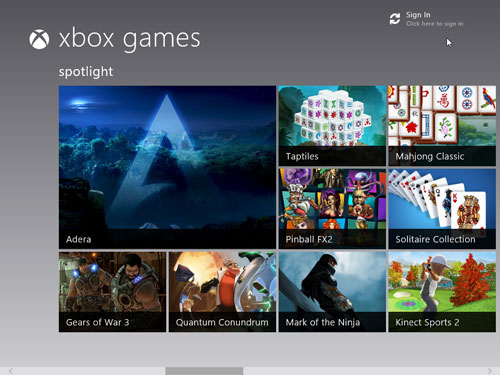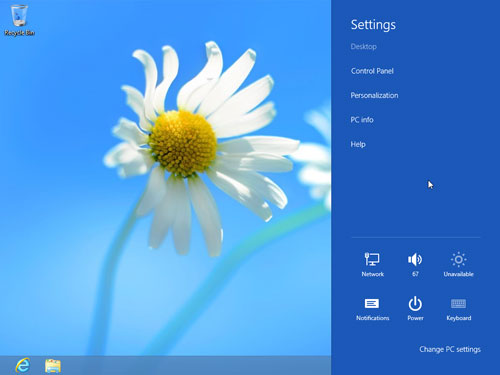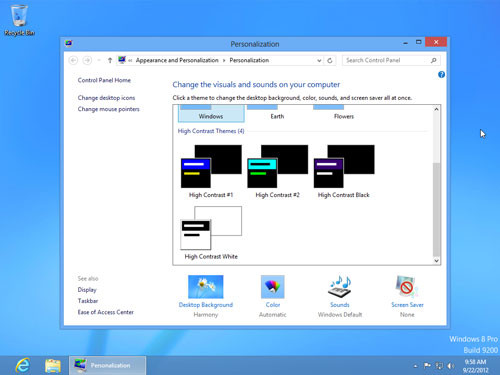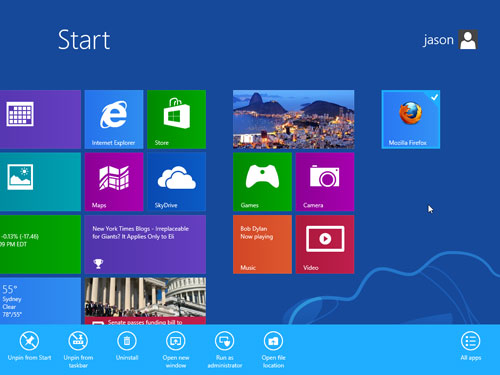With Windows 8 Microsoft has introduced a new interface that is supposed to work well on PC's, tablets, and phones. This guide is a brief summary of some of the new features of that interface, forerly known as 'Metro'. You can click on any image in this guide to view a larger version of the image.
New Home Screen
In the screenshot below you can see the new Windows 8 Home Screen. Giant tablet friendly buttons dominate the display.
If you click the lower left icon labeled 'Desktop' you can see your desktop. Notice there is no 'Start' button anymore. This is going to take some getting used to.
On any screen in Windows 8 if you hover your mouse in the upper or lower right hand corner a little popout window appears with the following options: Search, Share, Start, Devices, and Settings.
If you hover your mouse in the upper left hand corner you get a left hand popout that has preview windows of all of your running applications, much like Alt-Tab does.
Windows 8 All Apps Feature
Back to the Start Screen, if you right click on it a little bottom popup window appears with 'All apps' listed.
Clicking 'All apps' brings up the 'Apps' list. This is the new start menu replacement. You can scroll left or right with the bottom horizontal scroll bar. Unfortunately you can not mouse gesture to scroll left and right. This seems to favor tablets and phones over PC users.
Below is a screenshot of after you have scrolled right on the 'Apps' menu. You can see many classic windows apps are included like Notepad, Calculator, Paint, Remote Destkop, Sound Recorder. Incidentally, when you install your own software it does not appear to show up in this list.
Windows 8 Standard Features
In Windows 8, Winkey+E still launches a very familiar looking Windows Explorer.
Task Manager is still around, and it has some cool new features like profiling application history as shown below. This will be handy for troubleshooting where all of those lost CPU cycles have gone.
Winkey-R still brings up the Run dialog box.
Winkey-F takes you to the new 'Search' application. You can also get here quickly by just tapping the Windows key and then start typing your search in, much like Windows 7 and Windows Vista. This is a welcome feature.
Windows 8 Marketplace
If you choose 'Music' from the Start Screen Windows 8 takes you to the XBox Music Store where you can preview and purchase music. Any music you play here will continue to play in the background after you leave.
If you choose 'Games' from the Start Screen Windows 8 brings you to a gaming dashboard that looks a lot like the newest XBox 360 console. There is a definite XBox 360 tie in happening here.
Windows 8 Customizations
Back to the right menu popout, if you choose the 'Settings' item, this is what you see.
Personalization let's you choose some themes. Most disappointing is that 'Windows Classic' is no longer listed. This is really going to be hard for some people to get used to.
After you've installed an application such as Firefox as shown in this screenshot you can 'pin' it to the Start Screen or to the Taskbar by right clicking on it. You get a tablet friendly popup window at the bottom of your screen with various options that used to be in a right click menu.
Changes in the Future
With all of these changes there are sure to be a few things that people do not like. Windows 8 Service Pack 1 will certainly make some more changes as well.