When you want to log in to your router, you need to first know your router's IP address. There are many ways to find your router's IP address, but starting with Windows 10 and 11 there is a new graphical user interface method.
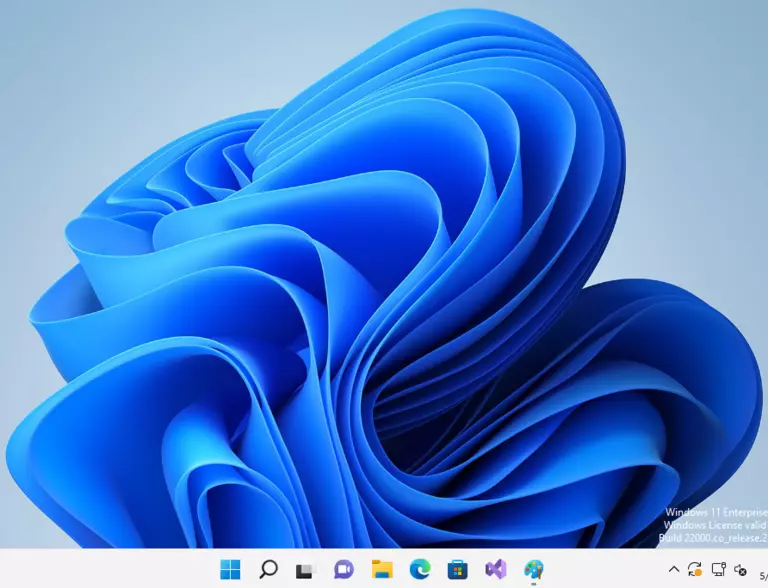
Using the new control panel experience in Windows 11 it is relatively easy to find your router's IP address.
Start the Windows 11 Control Panel
The easiest way to find your router's IP address in Windows 11 is to use the control panel, which is called Settings.
Click the start menu button, or press the WinKey button on your keyboard to bring up the Windows 11 start menu. When the start menu appears, start typing the word settings on your keyboard. As soon as the Settings app appears you can press the Enter key to launch it.
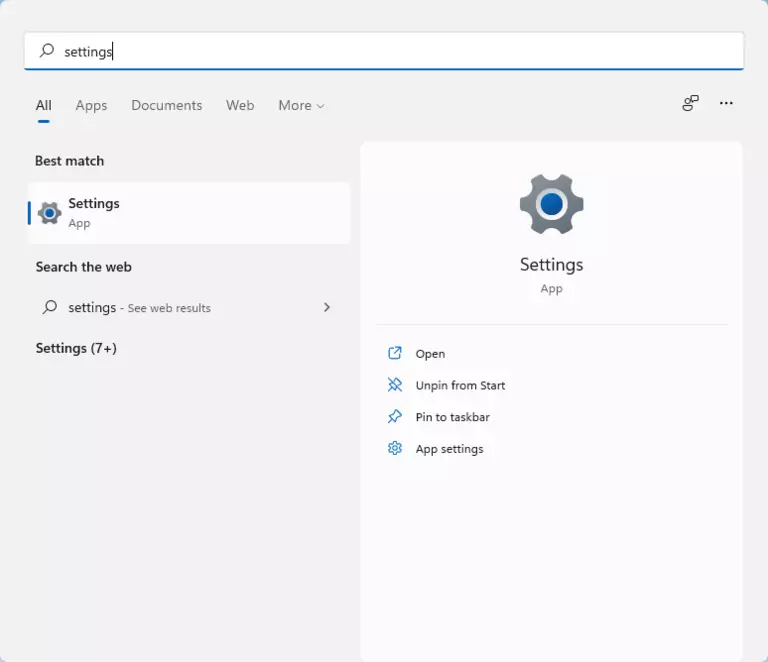
Now that you are in the Settings app, find the left tab called Network & Internet and click on it.
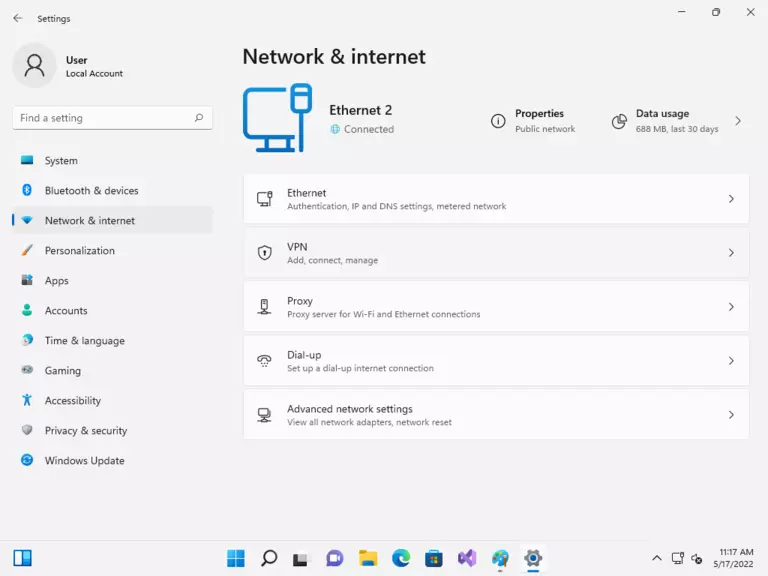
Windows 11 Network Settings
In the Windows 11 Network & internet page you should see a button called Advanced network settings. Find that button and click on it.
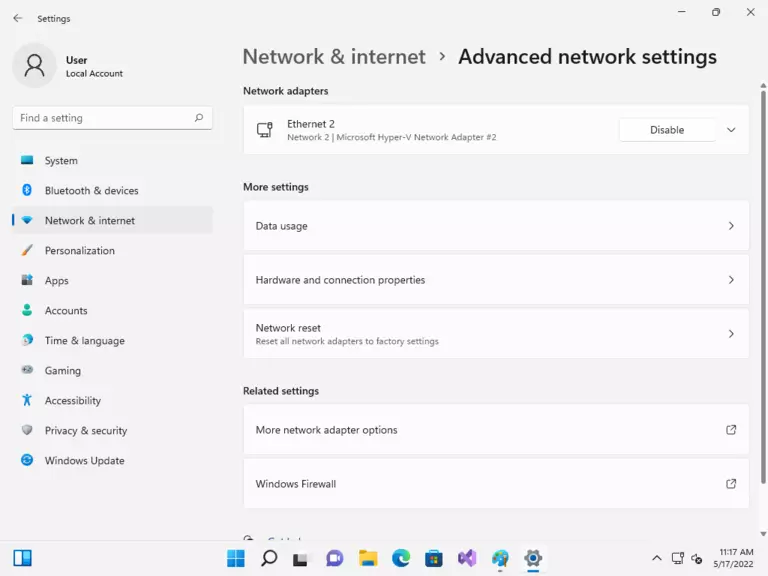
In the Advanced network settings page you can click on Hardware and connection properties to see your network information.
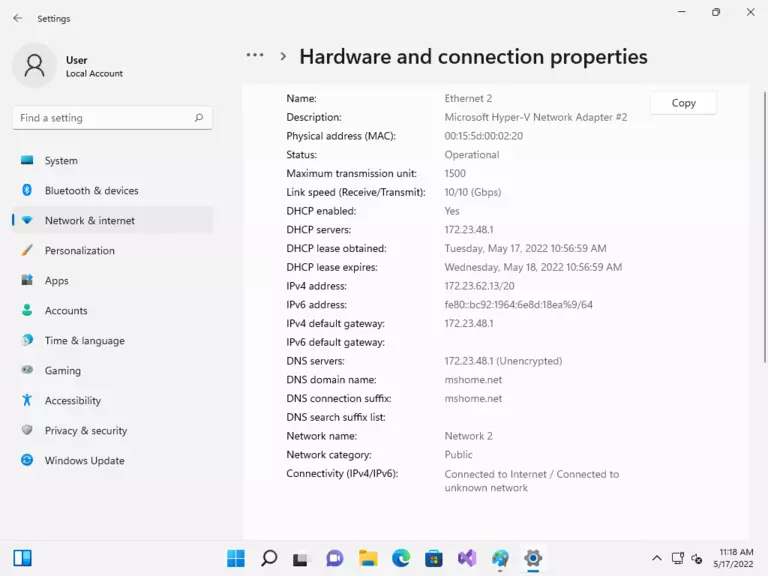
Your router's ip address is listed as IPv4 default gateway.
To log in to your router, open up a web browser and type your router's IP address in the address bar. You should see the router's interface in your web browser.








