Your BT Voyager 205 router helps protect your home network from unwanted Internet access. The firewall works by blocking incoming connections that have not been authorized. Sometimes an online game or program runs much smoother if you allow more connections. To allow more connections you need to create what is called a port forward.
In this guide we will show you how to get your ports forwarded on the BT Voyager 205 router. We will show you how to:
- How to setup a static IP address on the device you plan on forwarding these ports to.
- How to login to the BT Voyager 205 router interface.
- How to find the port forwarding page in the router's web interface.
- How to setup a port forward for the online game or program of your choice.
We think that forwarding a port should be easy. That's why we created Network Utilities. Our software does everything that you need to forward a port.
When you use Network Utilities you get your port forwarded right now!
Step 1
It is important to setup a static ip address in the device that you are forwarding a port to. This ensures that your ports will remain open even after your device reboots.
- Recommended - Our free Static IP Setter will set up a static IP address for you.
- Another way to get a permanent IP address is to set up a DHCP reservation.
- Or, manually create a static ip address with our Static IP Guides.
This step is important because you want a permanent IP address in your device. If you do not set up a permanent IP address in your device, then when you device reboots it may get a new IP address.
Use a VPN Instead
Have you considered using a VPN instead of forwarding a port? For most users, a VPN is a much simpler and more secure choice than forwarding a port.

We use and recommend NordVPN because not only is it the fastest VPN, it includes a new feature called Meshnet that makes forwarding a port no longer necessary for most applications. With NordVPN Meshnet, you can connect to your devices from anywhere in the world, completely secure, over a highly encrypted VPN tunnel.
Every time you click on one of our affiliate links, such as NordVPN, we get a little kickback for introducing you to the service. Think of us as your VPN wingman.
TIP: Write this static IP address down. You need it in Step 4.
Step 2
Now we are going to login to your BT Voyager 205 router. Your router has a web interface, so you will login to it using your web browser. This can be either Chrome, Firefox, Internet Explorer, or Edge. It usually does not matter which browser you choose to use.
Open up your web browser and find the address bar. It should look something like this:

Above is an example of what a web browser address bar looks like. Find the address bar in your router and type in your router's IP address.
The default BT Voyager 205 IP Address is: 192.168.1.1
After entering the IP address of your router you can simply press enter. If all goes well you will see the following screen:
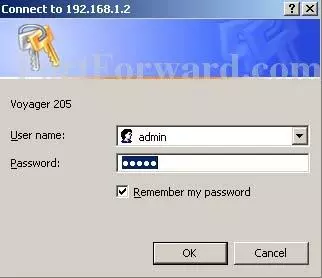
You should see a box prompting you for your username and password. If you do not see a box similar to the one above you need to find out if the router's IP address has been changed. To see what the current router IP address is, follow the directions on our How To Find Your Router's IP Address guide.
- The Default BT Voyager 205 Router Username is: admin
- The Default BT Voyager 205 Router Password is: password
Enter your username and password, and then click the Login or OK button to log in to your BT Voyager 205 router.
BT Usernames and Passwords
If your username and password do not work then please visit our Default BT Router Passwords page.
You can try to guess what you changed the router's username and password to. Use our Find Password App to make this step easier.
If you still can't login to your router because you forgot your BT Voyager 205 router username and password, use our How to Reset a Router Password guide to set your BT Voyager 205 router back to its factory settings.
Step 3
Now we need to find the port forwarding section in your router. Here's how you do it. Starting from the first page in your router:
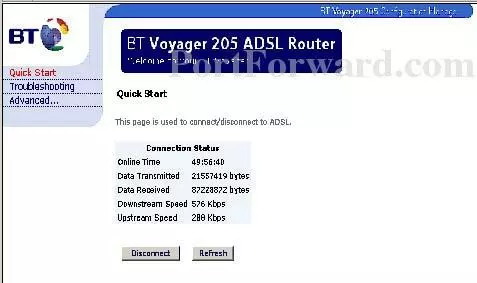
Begin by clicking the Advanced option in the left sidebar.
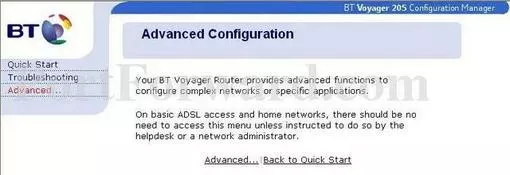
Now click the option of Advanced at the bottom of the screen.
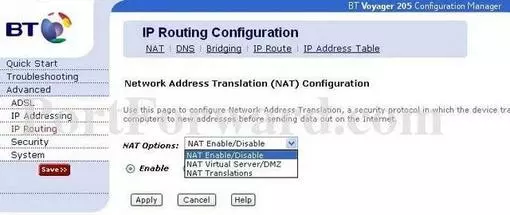
In the left sidebar select the new option of IP Routing.
Find the NAT Options list, then pick NAT Virtual Server/DMZ from that list.
Click the Add button.
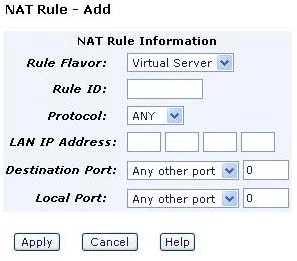
You should now be on the correct page to make a port forward.
Step 4
Here are the ports to forward for Xbox Live:
- TCP Ports: 3074
- UDP Ports: 3074
If you are looking for the ports for a different application you can find it by either:
- Browsing our List of Games
- Check out our our List of Games by Genre
- See our List of all Applications
Don't forget to sign up for NordVPN's promo deal before it's gone.

You might notice that most of our site doesn't have ads on it. This is because we use partnerships with companies like NordVPN to keep the site running. Thank you for supporting us by using our referral links.
The default for Rule Flavor is set to Virtual Server. Leave it like this.
Enter a number that has not yet been used into the Rule ID box.
In the Protocol box select the protocol that you want to forward these ports over.
Enter the IP address that you are forwarding ports to in the LAN IP Address box. This is either the IP address of a computer or the IP address of another device on your network.
Select Any Other Port from the Destination Port and Local Port list.
Put the same port number into both the Destination Port and the Local Port boxes.
Click the Apply button when you are done.
Your ports should now be open. It is time to test them.
Test if Your Ports are Open
Now that you have forwarded ports on the BT Voyagerb 205 you should test to see if your ports are forwarded correctly.
To test if your port has been properly forwarded, you can use our Network Utilities tool, which includes a free Open Port Checker. Our Open Port Check tool is the only online port checking tool with Guaranteed Results.
More Info...
Check out our other guides. We have a growing list of free gaming, networking, and software guides here at portforward.com.
setuprouter.com can help you setup a secure home network with your exact router.









