You can find anything on the internet. Without setting up some basic child safety protection it's all too easy to get some pretty objectionable content returned with even the most innocent of searches. When it comes to protecting your kids on the internet it means you have to employ the help of some software solutions. Fortunately, a few of them are free, and frankly, quite helpful.
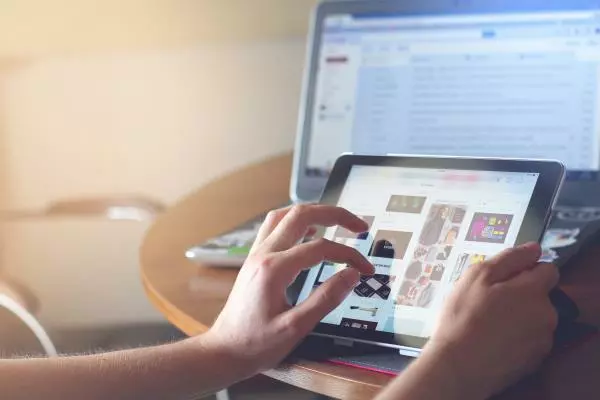
Many parents struggle to find free solutions to protect their kids from the dangers of the internet. With social networking, easy availability of cameras, and chat sites everywhere it can be hard to know what is and is not ok.
This guide leaves out the education and involvement-based aspects of protecting your kids on the internet and focuses on the hardware and software solutions that are available. Educating your kids, staying in the loop of what's popular on the internet, and being involved will always be the most important first step to protecting your kids on the internet and is a worthy topic for an entire article.
Here are a few simple, free things that you can do right now to make the internet a much safer place for your kids. These steps do not take long, do not cost anything, and are actually quite effective at making the internet a much safer place for kids and young adults.
You have to take multiple steps to lock down internet access and make the internet a safer place, and even then it is not possible to have it be foolproof. Each step adds to the level of protection that you can achieve.
Setup a Safe Google Account for Each Kid
It may seem counterintuitive to give every kid their own Google account and Gmail account, but it's actually a large step towards better protection. By isolating your kids to their own Google account you get better control over their privacy, can monitor their history more precisely, and are able to control the content they can and cannot see more accurately.
To start with you will be able to lock Safe Search on their account severely limited what kinds of adult-related content Google will return to them when they search, even if they search for questionable terms. In addition, you will have a unique search and browsing history for each child. This way if you find something questionable in their history you will know exactly which kid to talk to; no more he said she said if you have multiple kids sharing devices.
Here are the steps you need to take to create and secure a Google account for your kids:
-
The first step is to create a Google Family account. As the parent you are the Family Account owner. Then create accounts for each of your kids and assign them to you as family members. You can get started at Google Families.
-
In the child's account enable Safe Search. Safe Search is a feature of Google that affects all of its services and severely limits the search results returned. It's is not 100% protection against age-inappropriate content, but it is much better than not having it turned on. With Safe Search enabled the vast majority of Google searches will be free of violence, pornography, and adult marketing. Once you've turned on Safe Search be sure to lock it on in Google Preference.
-
Once you have a Google account for each kid setup, make sure that their personal devices are all signed in with their own account. If they have a Chrome Book, Kindle Fire, Android, or iOS device then there is a way to sign in to Google through the device.
Children's Online Privacy Protection Act
Keep in mind that most sites, Google Included, will not let you create a child's account if the child is over 13. As far as the online world is concerned at 13 kids are allowed to make their own choices due to the Children's Online Privacy Protection Act of 1998 which limits what information websites are allowed to collect from kids under 13.
Now all of your child's searches (regardless of whether they are done at home or on the road) done through their device, will be much cleaner. Again, it will not be perfect, but it will be much better. In addition, you will have access to their search and browsing history from any device. With their history in hand, you can both confront and educate them about any questionable things that you may find.
Setup an Apple ID for your Child
While this step isn't as important as the Google Account it can still be very helpful if you are an Apple-based family. Once you have an Apple ID for your child then they can enable Family Sharing, iCloud, iMessage, FaceTime, and Game Center through their account. As the parent account, you have access to monitor and limit their activity.
One amazing feature of Family Sharing is you can enable location tracking on your child's mobile device and get real-time updates of their location. This is also handy for finding a misplace phone.
Like Google Accounts you can only create a limited account for kids under 13. Once your child turns 13 they have the option of leaving the Family account without having to get your permission.
Setup OpenDNS on Your Entire Home Network
On your home network, 100% of the internet traffic flows through your home router. This means that your home router has the ability to block anything, no matter which device in your house is attempting to communicate. This makes your router one of the best places to block stuff at the whole-house level.
With router-level blocking, you can block entire websites like Facebook and YouTube, or block smart TVs, or even turn the entire internet off. It's a very powerful level of control over your home network.
This one seems a bit technical to set up but it's really not that hard and it's very much worth doing. Plan on spending about an hour getting it set up and configured. After that it's pretty much maintenance-free.
What is OpenDNS?
OpenDNS is an open implementation of the DNS protocol. DNS is the protocol on the internet that maps names to addresses. By taking control of DNS in your router OpenDNS allows you to remap any internet name (such as Facebook.com or YouTube.com) to nothing, effectively blocking the entire site from your entire home network.
Here's how to get OpenDNS setup on your home network.
- Create an account at OpenDNS. OpenDNS is owned by Cisco and at the time of this writing, their 2 websites were a bit convoluted together.
- Once you have your OpenDNS account, follow their instructions to log in to your router and put their DNS servers in.
Logging in to your router and finding the DNS settings is likely to be the most challenging part of this step. You can visit SetupRouter.com for guides on how to login to just about any router. When you find the DNS server settings in your router, you'll simply enter the following information to make it take effect on your entire network:
OpenDNS Name Servers
DNS1: 208.67.222.222
DNS2: 208.67.220.220
Once you have OpenDNS working in your router you will have access to a control panel through the OpenDNS webpage that allows you to control which sites you want to block. Here's what it looks like.
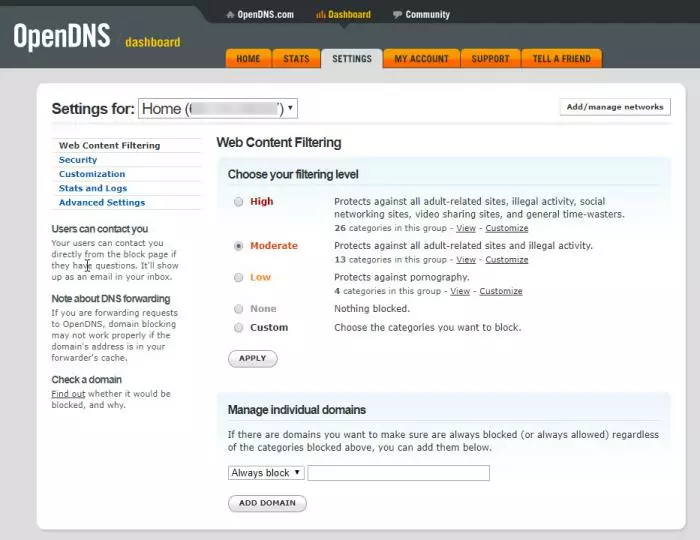
Notice that you can set up a filter level based on categories that OpenDNS manages. This is a really great, hands-off low maintenance setting that has a set-it and forget-it aspect. If you want a greater granularity of control you can choose Custom to set up whatever categories you want to block, or elsewhere in their settings you can choose individual websites to block always.
For a free service OpenDNS provides a massive amount of control over your home network.
Protect Kids at Home and Away
Kids are smart. They know how to get around the rules if they want to. That's why it's important to take steps to protect your kids both at home and while they are away. Some protection that you can do will only take effect at home, while other steps will work both at home and away.
While your kids are at home and on your network you can install software on your home PC and router to limit what is available on the internet. Couple this with having them logged in to their own accounts and their access at home can be very well tamed.
When they leave the house and switch to either mobile data or hop on a friend's network you will have less control over their content which is where the dedicated Google or Apple login helps. Any access that they make on their devices will be filtered by Safe Search and logged in their search history for you to monitor.
They can still get around these restrictions by using alternate browsers on their mobile devices such as Firefox or Dolphin.
Ultimately it's impossible to protect kids from the internet entirely. Between friends' devices, school access, and the ubiquitous availability to upload photos and videos kids have all the access that they need to get into some dangerous situations.
The best approach to protecting your kids on the internet is to teach them about privacy and consequences, monitor their activity, learn what's popular and use it yourself, and evolve as the internet changes.








