The Scientific Atlanta Xfinity DPC3941T router has a firewall that helps protect your home network from unwanted Internet activity. The firewall works by blocking all incoming and outgoing connections that are not authorized by your router. Some online gaming or programs work much smoother if additional connections are opened. To do this you need to create what is typically called a port forward.
In this guide I will walk you step-by-step through the port forwarding process on the Scientific Atlanta Xfinity DPC3941T router. I will show you how to:
- setup a static IP address on the device you plan on forwarding these ports to.
- login to the Scientific Atlanta Xfinity DPC3941T router web interface.
- find the port forwarding page in the router's web interface.
- setup a port forward for the online game or program of your choice.
We think that forwarding a port should be easy. That's why we created Network Utilities. Our software does everything that you need to forward a port.
When you use Network Utilities you get your port forwarded right now!
Step 1
It is important to setup a static ip address in the device that you are forwarding a port to. This ensures that your ports will remain open even after your device reboots.
- Recommended - Our free Static IP Setter will set up a static IP address for you.
- Another way to get a permanent IP address is to set up a DHCP reservation.
- Or, manually create a static ip address with our Static IP Guides.
This step is important because you want a permanent IP address in your device. If you do not set up a permanent IP address in your device, then when you device reboots it may get a new IP address.
Use a VPN Instead
Have you considered using a VPN instead of forwarding a port? For most users, a VPN is a much simpler and more secure choice than forwarding a port.

We use and recommend NordVPN because not only is it the fastest VPN, it includes a new feature called Meshnet that makes forwarding a port no longer necessary for most applications. With NordVPN Meshnet, you can connect to your devices from anywhere in the world, completely secure, over a highly encrypted VPN tunnel.
Every time you click on one of our affiliate links, such as NordVPN, we get a little kickback for introducing you to the service. Think of us as your VPN wingman.
TIP: I recommend writing down the static IP address you just created. You need this address in Step 4.
Step 2
In order to login to the Scientific Atlanta Xfinity DPC3941T router interface you need to open a web browser. It typically doesn't matter what browser you decide to use, I recommend picking the one you are most comfortable with such as Chrome, Internet Explorer or Firefox.
Once you have opened the web browser, find the address bar. If you don't know what this is, it is located at the top of the page like this:

Above is an example of what a web browser address bar looks like. Find the address bar in your router and type in your router's IP address.
The default Scientific Atlanta DPC3941T IP Address is: 10.0.0.1
After you enter the router's IP address, click the Enter key. This should give you a login page like this:
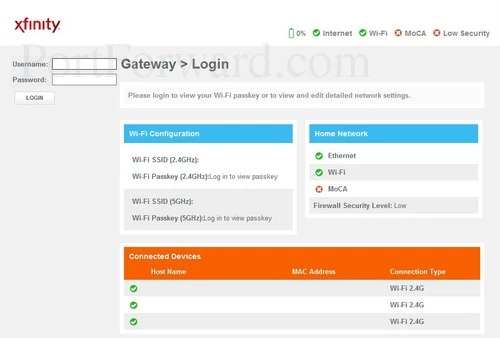
If a login screen did not appear after you entered the router's IP address in the address bar, you need to find out what the router's IP address has been changed to. I recommend following the directions on the How To Find Your Router's IP Address page.
Go ahead and enter the router's login username and password.
- The Default Scientific Atlanta DPC3941T Router Username is: admin
- The Default Scientific Atlanta DPC3941T Router Password is: password
Click the LOGIN button to access your router's web interface.
Having Trouble?
This is a pretty common place to get stuck. If you find yourself here, don't panic, there are a few things you can try:
- First, check all the different Scientific Atlanta default combinations. Here is our list of all known Default Scientific Atlanta Router Passwords.
- Second, try and guess what the password/username was changed to. Use our Find Password App to make this step easier.
- Finally, if you still are stuck after trying both of the above options, it may be time to consider a factory reset. Learn more about this option on the How to Reset a Router page.
Step 3
It is now time to find the port forwarding section of the router. To help you with this step, we begin on the At a Glance page.

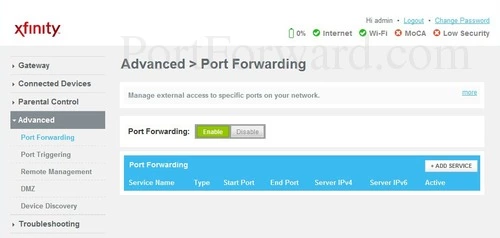
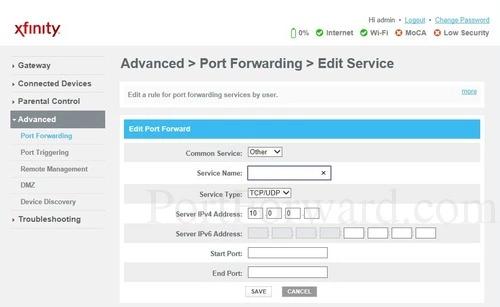
Step 4
Here are the ports to forward for Xbox Live:
- TCP Ports: 3074
- UDP Ports: 3074
If you are looking for the ports for a different application you can find it by either:
- Browsing our List of Games
- Check out our our List of Games by Genre
- See our List of all Applications
Don't forget to sign up for NordVPN's promo deal before it's gone.

You might notice that most of our site doesn't have ads on it. This is because we use partnerships with companies like NordVPN to keep the site running. Thank you for supporting us by using our referral links.
From the Common Service dropdown box select Other.
Make up a name to put in the Service Name box. The name does not have any effect on the functionality of the forward, it's simply there so you can know why it was created.
Select the protocol type of the ports you are forwarding from the Service Type box.
Enter the IP address to forward these ports to into the Server IPv4 Address box. If you are forwarding ports so you can run a program on a device other than your computer then you can enter your device's IP address into that box.
If you are just forwarding a single port number then you can simply enter that same number into both the Start Port and the End Port boxes. If you are forwarding a range of ports, usually separated by a hyphen, then you need to enter the lowest number of that range into the Start Port box and then enter highest number into the End Port box.
After you are done click the SAVE button.
Don't forget to click SAVE after each entry.
Test Your Ports
Are your the ports you just forwarded really open? An easy way to find out is use our free Open Port Checker. It uses a local application to see if the ports are open or not. This guarantees our port checkers accuracy.
More Info...
Check out our other guides here. We have a growing list of free gaming, networking, and software guides here at portforward.com.
Our other site setuprouter.com can help you setup a secure home network with your exact router.









