In this guide we will be showing you how to open a port on the Arris TG862 router.
Your Arris TG862 router has a very basic firewall included that helps to protect your home network from any unwanted access from the Internet. Your router's firewall blocks incoming connections as it is designed to but sometimes you want some of these connections opened. This is where an open port comes in. You can open connections in your firewall so you can play a game with less lag or run a particular application on your computer better. This process of opening a port is called a port forward.
Here's how you open a port on the Arris TG862 router:
- Setup a static IP address on the game console or other device you want these ports forwarded to.
- Login to your Arris TG862 router.
- Navigate to the port forwarding section by:
- Clicking on the Advanced link.
- Clicking on Port Forwarding.
- Clicking the Add Service button.
- Create a port forward.
Don't panic if this sounds confusing, we will walk you through each step of the process.
We think that forwarding a port should be easy. That's why we created Network Utilities. Our software does everything that you need to forward a port.
When you use Network Utilities you get your port forwarded right now!
Step 1
It is important to setup a static ip address in the device that you are forwarding a port to. This ensures that your ports will remain open even after your device reboots.
- Recommended - Our free Static IP Setter will set up a static IP address for you.
- Another way to get a permanent IP address is to set up a DHCP reservation.
- Or, manually create a static ip address with our Static IP Guides.
This step is important because you want a permanent IP address in your device. If you do not set up a permanent IP address in your device, then when you device reboots it may get a new IP address.
Use a VPN Instead
Have you considered using a VPN instead of forwarding a port? For most users, a VPN is a much simpler and more secure choice than forwarding a port.

We use and recommend NordVPN because not only is it the fastest VPN, it includes a new feature called Meshnet that makes forwarding a port no longer necessary for most applications. With NordVPN Meshnet, you can connect to your devices from anywhere in the world, completely secure, over a highly encrypted VPN tunnel.
Every time you click on one of our affiliate links, such as NordVPN, we get a little kickback for introducing you to the service. Think of us as your VPN wingman.
Step 2
Logging into the router:
It is time to login to the Arris TG862 router. To do this you need to know that your Arris TG862 router uses a web interface, which means you need to access the router pages with a web browser. The web browser can be any of them out there, simply pick your favorite. Some of the more common choices are Chrome, Edge, Internet Explorer, and Firefox. It should not matter what web browser you use to access the router.
Go ahead and open the web browser of your choice and look for the address bar. This address bar should be located at the top of the page like this:

Above is an example of what a web browser address bar looks like. Find the address bar in your router and type in your router's IP address.
The default Arris TG862 IP Address is: 10.0.0.1
After entering the IP address of your router just press the Enter key on your keyboard. If all goes well you will see the following screen:
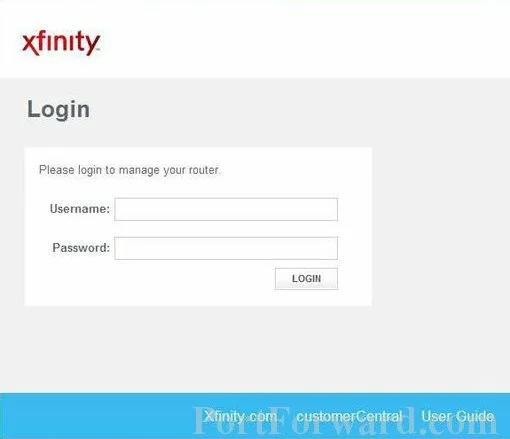
You are on the correct page if you see a box asking for your username and password.
- The Default Arris TG862 Router Username is: admin
- The Default Arris TG862 Router Password is: password
Go ahead and enter your username and password. Then click the LOGIN button to log in to your Arris TG862 router.
Arris Usernames and Passwords
If the username and password did not work, then we recommend trying some of the other Arris usernames and passwords. We have a complete list of them here on our Default Arris Router Passwords page.
If you still can't login, it is probably because you changed the username and password in the past and have forgotten. In order to access the Arris TG862 router you may need to reset the router back to factory defaults. Learn more about this in our How to Reset a Router Password guide.
Step 3
Navigate to port forwarding section:
In order to find the port forwarding section of the Arris TG862 router follow these steps:
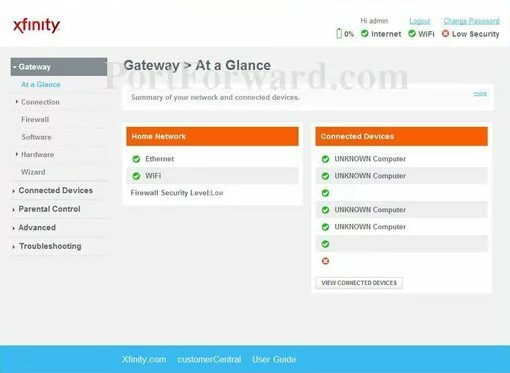
Beginning on the page you see above, click the Advanced option in the left sidebar.
Then click the blue Port Forwarding option under that.
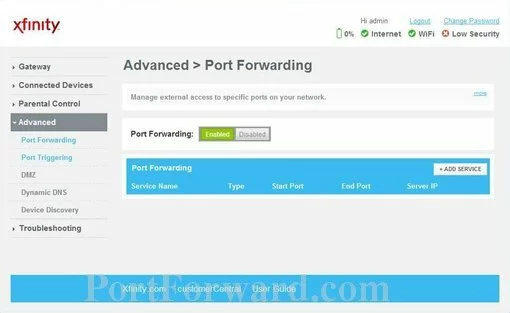
In the center of the screen you should see a darker blue box. Click the button to the right labeled +ADD SERVICE.
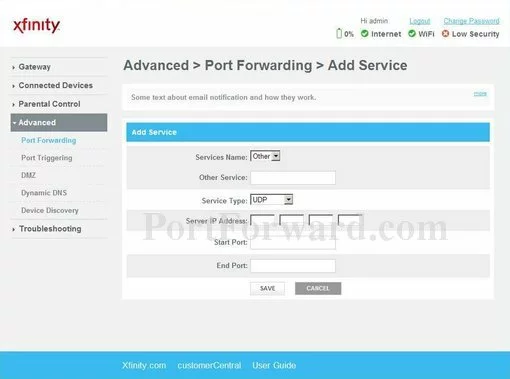
Step 4
Here are the ports to forward for Xbox Live:
- TCP Ports: 3074
- UDP Ports: 3074
If you are looking for the ports for a different application you can find it by either:
- Browsing our List of Games
- Check out our our List of Games by Genre
- See our List of all Applications
Don't forget to sign up for NordVPN's promo deal before it's gone.

You might notice that most of our site doesn't have ads on it. This is because we use partnerships with companies like NordVPN to keep the site running. Thank you for supporting us by using our referral links.
In the Services Name dropdown box pick Other.
Make up a name to put in the Other Service box. The name does not have any effect on the functionality of the forward, it's simply there so you can know why it was created.
From the Service Type box select the protocol for the ports that you want to forward.
You need to enter the IP address that you are forwarding ports to in the Server IP Address box. It's possible for this to be either the IP address of your computer or any other IP address on your network that you want ports forwarded to.
If you are forwarding a single port, enter that port number into the Start Port and the End Port boxes. If you are forwarding a range of ports, enter the lowest number of that range into the Start Port box. Then enter the highest number of that range into the End Port box.
After you are done click the Save button.
Don't forget to click the SAVE button after each entry.
Test if Your Ports are Open
Just one more step. It is a very good idea to test the ports before assuming they are open. To test if the ports were forwarded correctly we recommend using our Network Utilities tool. It has a free Open Port Checker. This Open Port Checker is the only one online that has Guaranteed Results.
More Guides You May Be Interested In
- Even more guides for your Arris TG862.
- Here's how to find your Router's IP Address.









