A Askey RTV1907VW router protects your home network by blocking unwanted incoming internet connections and acting as a basic firewall. Sometimes you need to open a port in your router in order to get a good connection for a game or to use a specific device on your network. The RTV1907VW lets you choose the applications that are allowed to connect through an open port. By opening a port in your router you allow a specific application or game to send data from the internet to your home network.
The following steps will show you how to open ports on the Askey RTV1907VW router:
- On the computer or device that you are forwarding ports to, you will need to set up a static IP address.
- Go ahead and log in to your Askey RTV1907VW router.
- Find the Port Mapping section in your Askey RTV1907VW router.
- Find the Advanced tab located near the top of the screen and click it.
- Find the Port Mapping tab at the left of the screen and click it.
- Create a Port Mapping entry.
If the process of forwarding ports in your router seems difficult to you, you are not alone! Do not get discouraged. Let us walk you through the steps for opening a port in the Askey RTV1907VW router. Just follow along as we lead you through the process of opening a port in your router.
We think that forwarding a port should be easy. That's why we created Network Utilities. Our software does everything that you need to forward a port.
When you use Network Utilities you get your port forwarded right now!
Step 1
Set up a static IP address in the device that you are forwarding a port to. This is an important step that keeps your ports open even after a reboot, power outage, or another type of device or router disconnect.
-
Recommended - Our free program will setup a static IP address for you.
â Download Network Utilities today!
-
Or follow our Static IP Address guides to setup a static IP address.
After setting up a static ip address on your devices you need to login to your router.
Step 2
Log in to the Askey RTV1907VW router. To do this you need to use a web browser because the Askey RTV1907VW router uses what is called a web interface.
It normally doesn't matter what web browser you use so go ahead and open up your favorite. If you don't have a favorite then open up Chrome, Firefox, or Edge.
If that is confusing to you, we have simplified this step with this link: Login to your RTV1907VW Router
Once you have opened up a browser window, find the address bar. This is usually at the top of the page like the image below shows.

Above is an example of what a web browser address bar looks like. Find the address bar in your web browser and type in your router's IP address.
The Askey RTV1907VW router's default IP address is: 192.168.1.254
Once you have finished entering your router's IP address into the address bar, click the enter button on your keyboard. A box similar to the one below should appear.
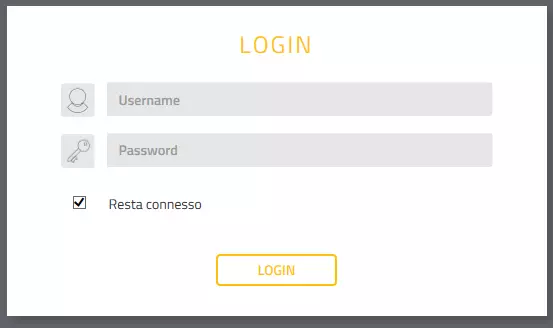
Enter the username and password for the Askey RTV1907VW in the corresponding boxes. Important Note: If you have changed them in the past, you need to enter in those values.
- The default Askey RTV1907VW Router Username is: admin
- The default Askey RTV1907VW Router Password is: admin
To log in to your Askey RTV1907VW router, enter your username and password, and then click the Login button.
Askey Username and Password Trouble
If the username and password that you typed in did not work, check out our Default Askey Router Passwords page for other ideas about possible passwords.
If, after trying the above list of passwords you still can't log in, you may need to reset your router. Learn how to do that by reading our How to Reset a Router guide. After resetting the Askey RTV1907VW router your username and password are reverted back to factory defaults. Router settings may also change when you reset, so make a note of your current router settings before you reset.
Step 3
You should be on the home page of your Askey RTV1907VW router once you have successfully logged in. Find the Port Mapping section of your router.
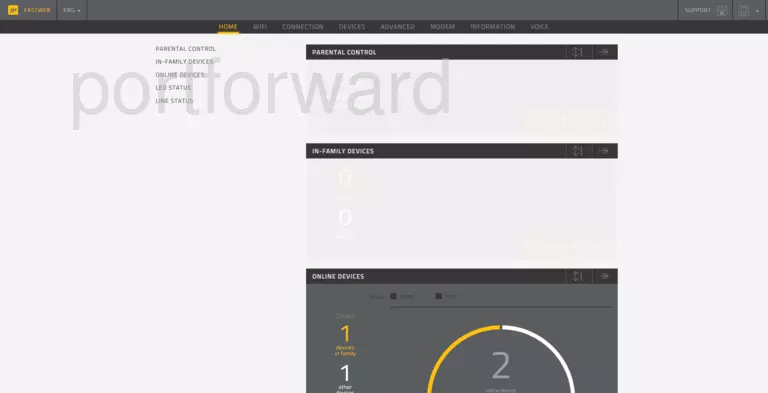
- Click the Advanced tab, which is at the top of the screen.
- Find the Port Mapping tab located near the left of the screen and click it.
You are now on the Port Mapping page.
Step 4
Opening a port to a specific device may solve problems that you are having on your network. Make sure that it is necessary though, before opening a port, because you are effectively creating a pinhole in the firewall portion of your router that could lead to malicious traffic on your network. The risk is exceedingly low, though, so don't let this warning stop you from making this change if you need it.
Here are the ports to forward for Xbox Live:
- TCP Ports: 3074
- UDP Ports: 3074
If you are looking for the ports for a different application you can find it by either:
- Browsing our List of Games
- Check out our our List of Games by Genre
- See our List of all Applications
Don't forget to sign up for NordVPN's promo deal before it's gone.

You might notice that most of our site doesn't have ads on it. This is because we use partnerships with companies like NordVPN to keep the site running. Thank you for supporting us by using our referral links.
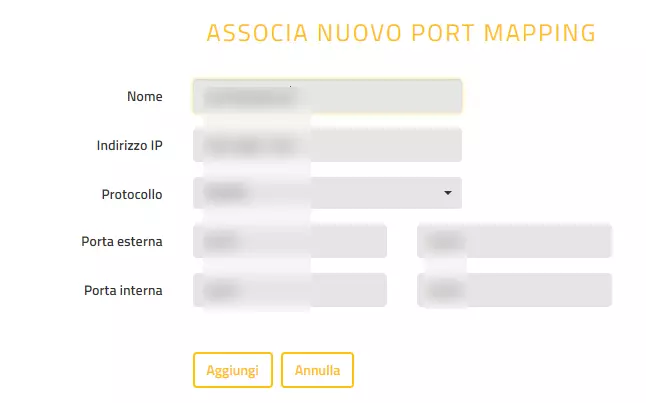
- Click the pair new port mapping button at the bottom of the screen.
- Create a name for this forward and type it into the Name box. Since the name does not have an effect on the functionality of the forward, choose a name that will help you remember why the forward was created.
- In the IP Address box, enter the IP address that you want ports forwarded to. This may be the IP address of your computer or the IP address of another device on your network that you want to forward ports to.
- In the Protocol dropdown box, select the protocol type of the ports you are forwarding. Choose Both if your router has that option. Otherwise, choose either TCP or UDP as needed. If you need to forward a port for both TCP and UDP and your router does not have the Both option, then you need to create two entries.
- If you are forwarding a single port number then enter that port number into both of the External Port boxes.
- If you are forwarding a range of ports (such as 1000-2000) you can enter the lowest number of that range into the first External Port box, and the largest number into the second External Port box.
- Take the values that you entered in the External Port boxes and put the exact same numbers in the Internal Port boxes.
- Click the add button, which is at the bottom of the screen.
Test If Your Ports Are Open
Finally, I strongly recommend testing to see if you forwarded the Askey RTV1907VW ports correctly. To do this you can use our Network Utilities tool, which includes a free Open Port Checker. Open Port Checker is the only online port checking tool that has Guaranteed Results.
Check Out These Helpful Guides:
- Our software called Network Utilities does all of this and more.
- Find detailed tips on how to Setup your router.
- A great list of games and applications that require port forwarding along with their related port numbers. []









