Control is a Third-Person, Action, Adventure, and Shooter game published by 505 Games released in 2019.
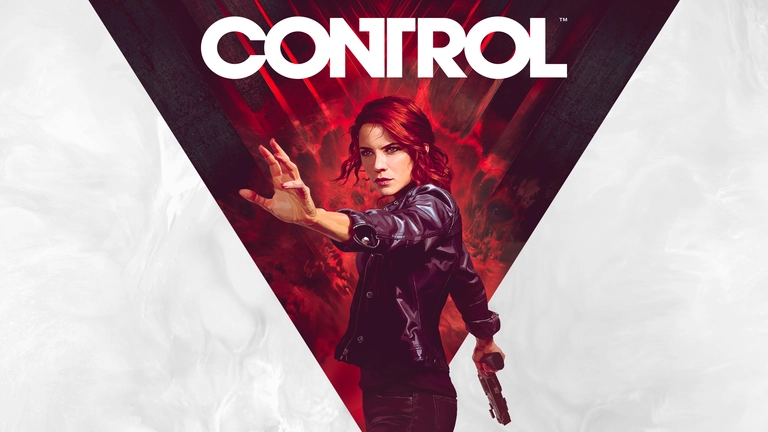
Control has the following styles of play.
- Third person games have the game camera behind the players shoulder. You generally see the main characters back, shoulders, and head. Popular games that are in the 3rd person are Tomb Raider, Assassins Creed, and Gears of War.
- Action games are fast paced and tend to put the player in the middle of the action, requiring you to jump over obstacles, climb ladders, and shoot things.
- Adventure games are very heavily story driven. You are usually the main character and are the one who discovers the true plot as the game progresses.
- Shooter style games are usually a fast action style game that is based on testing the players reaction time. Most of the time the player has a weapon held out in front that is the primary means of targeting other players and enemies. Single player shooters usually have a short story mode based on finding ammo and guns, while multiplayer shooters tend to have some amount of player advancement over time. Halo and Call of Duty are popular shooters.
How to Port Forward Control
When you are playing Control you might need to forward some ports in your router. Forwarding ports is a useful trick in gaming because it can really help to make your network connection most stable and frequently even faster. Routers were not designed to allow incoming network requests and some games can play tremendously better if an incoming connection is forwarded through the router to the game.
Use a VPN Instead
Have you considered using a VPN instead of forwarding a port? For most users, a VPN is a much simpler and more secure choice than forwarding a port.
We use and recommend NordVPN because not only is it the fastest VPN, it includes a new feature called Meshnet that makes forwarding a port no longer necessary for most applications. With NordVPN Meshnet, you can connect to your devices from anywhere in the world, completely secure, over a highly encrypted VPN tunnel.
When shopping for a VPN, make sure that they meet the following criteria:
- Your VPN provider should have a no-logs policy. This means that they do not keep any logs of any kind.
- Make sure that your VPN provider has lots of exit nodes all around the world.
- Check that your VPN will not affect your speed.
- Verify that your VPN provider uses WireGuard as the underlying protocol.
- Many people prefer a VPN provider that is not based in the United States.
This is the list of requirements that we used when we were shopping around for a VPN provider. There are lots of free, shady VPN providers out there that we looked at and dismissed.
Based in Panama, using diskless servers, and with over 6,100 servers in 61 countries, we can safely say that NordVPN satisfies all of these requirements.

Once you've set up your NordVPN account on multiple computers and enabled Meshnet, you can seamlessly access all of your devices as if they were on the same network. You don't even have to log in to your router. It's very simple.
Every time you click on one of our affiliate links, such as NordVPN, we get a little kickback for introducing you to the service. Think of us as your VPN wingman.
Before You Forward a Port
Before you can forward a port you need to know the following things:
- The IP address of your network router.
- Your gaming machine's IP address.
- A list of TCP and UDP ports to forward.
The easiest way to locate your router's IP address is to run our free Router Detector utility. It's a part of the Network Utilities suite of tools and it's completely free to use.
How To Forward Ports
Use our Network Utilities for a quick way to get your ports forwarded. Network utilities makes it easy to enable and disable your port forwards to keep your network security as tight as possible. You can also do it by hand by following these steps.
The process for forwarding a port is generally:
- Open a web browser and navigate to your router's IP address.
- Find your routers port forwarding section.
- Put the IP address of your computer or gaming console in the applicable box in your router.
- Put the TCP and UDP ports for your game in the matching boxes in your router.
- On occasion you have to reboot your router for the changes to take effect.
Don't forget to sign up for NordVPN's promo deal before it's gone.

You might notice that most of our site doesn't have ads on it. This is because we use partnerships with companies like NordVPN to keep the site running. Thank you for supporting us by using our referral links.
Ports Required for Control
The incoming connection ports for Control are as follows:
Control - Steam
- TCP: 27015, 27036
- UDP: 27015, 27031-27036
Control - PC
- We do not know the PC ports for Control yet. If you know them please send us a message using our Message System.
Control - Playstation 4
- TCP: 3478-3480
- UDP: 3074, 3478-3479
Control - Playstation 5
- TCP: 3478-3480
- UDP: 3074, 3478-3479
Control - Switch
- TCP: 6667, 12400, 28910, 29900, 29901, 29920
- UDP: 1024-65535
Control - Xbox One
- TCP: 3074
- UDP: 88, 500, 3074, 3544, 4500
Control - Xbox Series X
- TCP: 3074
- UDP: 88, 500, 3074, 3544, 4500
We have guides that are custom tailored for Control that will show you the ports.
- Control - Steam
- Control - Playstation 4
- Control - Playstation 5
- Control - Switch
- Control - Xbox One
- Control - Xbox Series X
That's all it takes to open your ports. Want more? Check out our growing list of games and applications.








