Dragon Ball Xenoverse 2 is a Fighting and Role-Playing game published by Bandai Namco Entertainment released in 2016.
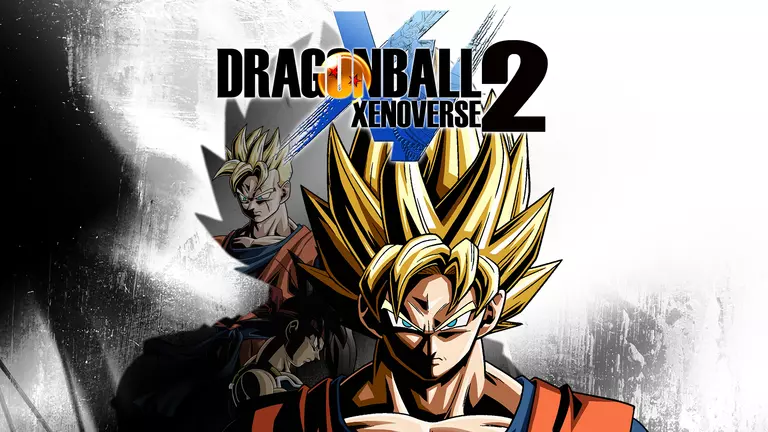
Dragon Ball Xenoverse 2 has the following styles of gameplay.
- In a fighting style game you typically face off against your opponent in a side view and perform a series of moves such as punches and kicks in order to knock your opponent down or out of the ring.
- In an RPG the player assumes the role of the primary character in a story line and is the driving force behind the story line progressing. They tend to be very long and involve a deep leveling system and lots of inventory management.
Forward Ports for Dragon Ball Xenoverse 2
When you are playing Dragon Ball Xenoverse 2 you might need to forward some ports in your router. Forwarding ports is a useful trick in gaming because it can really help to make your network connection most stable and on occasion even faster. Routers were not designed to allow incoming network requests and some games can play tremendously better if an incoming connection is forwarded through the router to the game.
Use a VPN Instead
Have you considered using a VPN instead of forwarding a port? For most users, a VPN is a much simpler and more secure choice than forwarding a port.
We use and recommend NordVPN because not only is it the fastest VPN, it includes a new feature called Meshnet that makes forwarding a port no longer necessary for most applications. With NordVPN Meshnet, you can connect to your devices from anywhere in the world, completely secure, over a highly encrypted VPN tunnel.
When shopping for a VPN, make sure that they meet the following criteria:
- Your VPN provider should have a no-logs policy. This means that they do not keep any logs of any kind.
- Make sure that your VPN provider has lots of exit nodes all around the world.
- Check that your VPN will not affect your speed.
- Verify that your VPN provider uses WireGuard as the underlying protocol.
- Many people prefer a VPN provider that is not based in the United States.
This is the list of requirements that we used when we were shopping around for a VPN provider. There are lots of free, shady VPN providers out there that we looked at and dismissed.
Based in Panama, using diskless servers, and with over 6,100 servers in 61 countries, we can safely say that NordVPN satisfies all of these requirements.

Once you've set up your NordVPN account on multiple computers and enabled Meshnet, you can seamlessly access all of your devices as if they were on the same network. You don't even have to log in to your router. It's very simple.
Every time you click on one of our affiliate links, such as NordVPN, we get a little kickback for introducing you to the service. Think of us as your VPN wingman.
Before You Forward a Port
Before you can forward a port you need to know the following things:
- The IP address of your router.
- The IP address of the device that the game will play on: either your computer or your console.
- A list of TCP and UDP ports to forward.
The easiest way to click the links to get to your router's IP address is to run our free Router Detector utility. It's a part of the Network Utilities suite of tools and it's completely free to use.
How To Forward Ports
Use our Network Utilities for a quick way to get your ports forwarded. Network utilities makes it easy to enable and disable your port forwards to keep your network security as tight as possible. You can also do it by hand by following these steps.
The general process for forwarding a port is:
- Start by logging in to your router.
- Find your routers port forwarding section.
- Put the IP address of your computer or gaming console in the correct box in your router.
- Put the TCP and UDP ports for your game in the corresponding boxes in your router.
- Intermittently you have to reboot your router for the changes to take effect.
Don't forget to sign up for NordVPN's promo deal before it's gone.

You might notice that most of our site doesn't have ads on it. This is because we use partnerships with companies like NordVPN to keep the site running. Thank you for supporting us by using our referral links.
Ports Required for Dragon Ball Xenoverse 2
The exact ports for Dragon Ball Xenoverse 2 are as follows:
Dragon Ball Xenoverse 2 - Steam
- TCP: 27015, 27036
- UDP: 27015, 27031-27036
Dragon Ball Xenoverse 2 - Playstation 4
- TCP: 3478-3480
- UDP: 3074, 3478-3479
Dragon Ball Xenoverse 2 - Switch
- TCP: 6667, 12400, 28910, 29900, 29901, 29920
- UDP: 1024-65535
Dragon Ball Xenoverse 2 - Xbox One
- TCP: 3074
- UDP: 88, 500, 3074, 3544, 4500
We have guides that are custom tailored for Dragon Ball Xenoverse 2 that will show you the incoming connection ports.
- Dragon Ball Xenoverse 2 - Steam
- Dragon Ball Xenoverse 2 - Playstation 4
- Dragon Ball Xenoverse 2 - Switch
- Dragon Ball Xenoverse 2 - Xbox One
That's all it takes to forward your ports. For more on how to port forward, check out our list of games and applications.








