This Gnet BB0060B router has a basic firewall that helps protect your home network from unwanted Internet access. The firewall does this by blocking the incoming and outgoing connections to the Internet unless a rule is created that states otherwise. Sometimes an online game or application needs additional rules. To open additional connections you need to create a port forward.
In this guide I will show you exactly how to open ports on the Gnet BB0060B router. These steps include:
- How to setup a static IP address on the exact device you plan on forwarding these ports to.
- How to login to the Gnet BB0060B router.
- How to find the port forwarding section of the router.
- How to enter the port forward information.
We think that forwarding a port should be easy. That's why we created Network Utilities. Our software does everything that you need to forward a port.
When you use Network Utilities you get your port forwarded right now!
Step 1
It is important to setup a static ip address in the device that you are forwarding a port to. This ensures that your ports will remain open even after your device reboots.
- Recommended - Our free Static IP Setter will set up a static IP address for you.
- Another way to get a permanent IP address is to set up a DHCP reservation.
- Or, manually create a static ip address with our Static IP Guides.
This step is important because you want a permanent IP address in your device. If you do not set up a permanent IP address in your device, then when you device reboots it may get a new IP address.
Use a VPN Instead
Have you considered using a VPN instead of forwarding a port? For most users, a VPN is a much simpler and more secure choice than forwarding a port.

We use and recommend NordVPN because not only is it the fastest VPN, it includes a new feature called Meshnet that makes forwarding a port no longer necessary for most applications. With NordVPN Meshnet, you can connect to your devices from anywhere in the world, completely secure, over a highly encrypted VPN tunnel.
Every time you click on one of our affiliate links, such as NordVPN, we get a little kickback for introducing you to the service. Think of us as your VPN wingman.
TIP: Write this static IP address down. You need it a little later in this guide.
Step 2
It is now time to login to the Gnet BB0060B router. This router has a web interface meaning you login using a web browser. This can usually be any web browser you choose. Simply pick your favorite. Some common options are Chrome, Internet Explorer, and Firefox.
After you have opened the web browser of your choice, find the address bar. It will look like this:

Above is an example of what a web browser address bar looks like. Find the address bar in your router and type in your router's IP address.
The default Gnet BB0060B router IP address is: 192.168.1.1
Press the Enter key on your keyboard after you have finished entering the router's IP address in the address bar. You should be shown a authentication page like the one below:
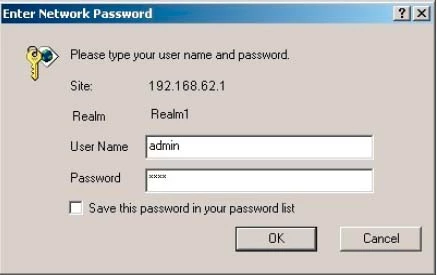
If you are not shown a page asking for a username and/or password you probably entered the wrong IP address. This can be due to several different reasons. Find out what your router's IP address is by following the instructions on this How To Find Your Router's IP Address page.
You should see a box prompting you for your username and password.
- The Default Gnet BB0060B Router Username is: admin
- The Default Gnet BB0060B Router Password is: password
Enter your username and password, and then click the OK button to log in to your Gnet BB0060B router.
Gnet Usernames and Passwords
This is a common place to get stuck. Here are a few things you can try:
First, try other Gnet usernames and passwords. If you have a slightly different firmware version you could have a different username and/or password as well. Here is our list of the Default Gnet Router Passwords.
The most common reason for a username/password combination not work is because it was changed in the past. Try guessing a few times or just use our Router Password Cracker. This automates the guessing process for you.
Finally if you are still stuck after trying both of the above options, it may be time to consider a factory reset. Do not reset your router unless you have exhausted your other troubleshooting methods. Every setting you have ever changed is erased so a full reconfiguration of your router is needed. Learn the basics of resetting a router in this How to Reset a Router guide.
Step 3
Now we need to find the port forwarding section in your router. Here's how you do it. Starting on the Home page in your router:
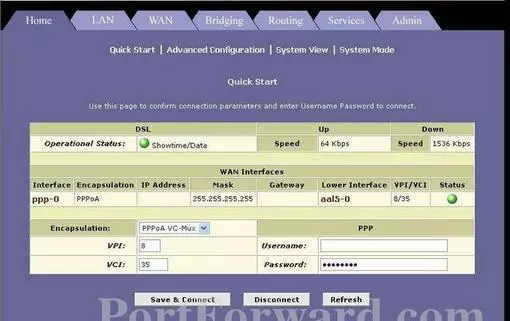
First, you are going to click the Services option at the top of the page.
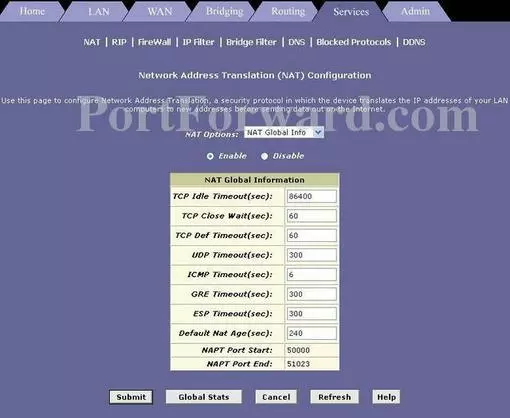
Next, open up the NAT Options drop down and choose Nat Rule Entry.
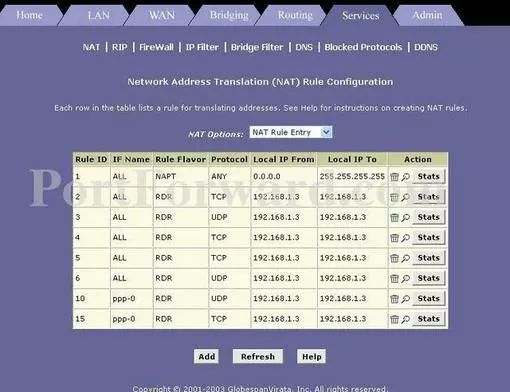
You should now see a page similar to the one above. Click the option of Add.
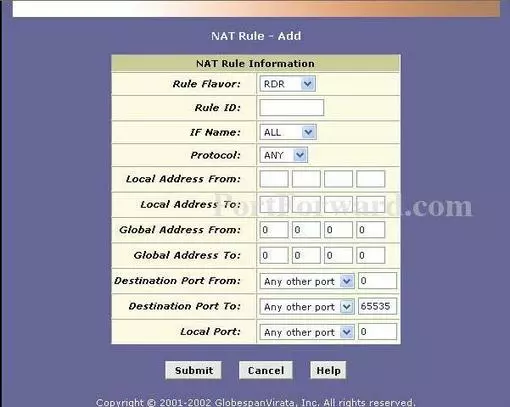
You are now on the correct page to make a port forward entry.
Step 4
Here are the ports to forward for Xbox Live:
- TCP Ports: 3074
- UDP Ports: 3074
If you are looking for the ports for a different application you can find it by either:
- Browsing our List of Games
- Check out our our List of Games by Genre
- See our List of all Applications
Don't forget to sign up for NordVPN's promo deal before it's gone.

You might notice that most of our site doesn't have ads on it. This is because we use partnerships with companies like NordVPN to keep the site running. Thank you for supporting us by using our referral links.
Select RDR from the Rule Flavor dropdown box.
Enter a number that has not yet been used into the Rule ID box.
Verify that IF Name is set to All.
Select the required protocol for these ports from the Protocol dropdown box.
Enter the IP address that you want to forward these ports to into the Local Address From and Local Address To box. Note that if you are forwarding ports so you can run a program on a device other than your computer then you can enter your device's IP address into that box instead.
You can leave Global Address From and Global Address To set to 192.168.1.1.
Make sure that Destination Port From, Destination Port To and Local Port is set to Any Other Port.
If you are forwarding a single port, enter that port number into the Local Port and the Destination Port From boxes. If you are forwarding a range of ports, enter the lowest number of that range into the Local Port box. Then enter the highest number of that range into the Destination Port From box.
Click the Submit button when you are done.
Click Submit near the bottom of the page.
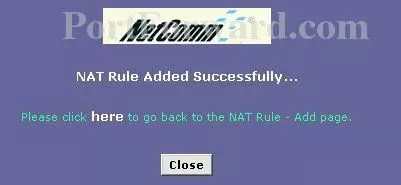
Now, click the Close button.
Select the IP Filter link near the top of the page.

Select Low from the Security Level drop down box.
Now click the Submit button near the bottom of the page.
Then click the Admin option at the top of the page.
Click the Commit & Reboot option under that.
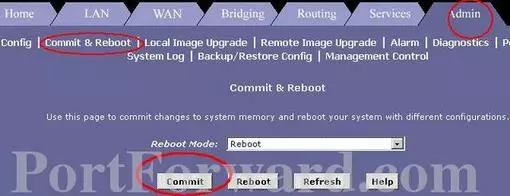
On this page click Commit at the bottom of the page, then click Reboot at the bottom of the page.
Your ports should now be forwarded.
Testing the Port Forward
In order to quickly find out if the port forward you just completed on the Gnet BB0060B router went through correctly we recommend using a Open Port Checker. If you use our Network Utilities tool, it includes a free Open Port Checker. Our Open Port Checker is the only one online that has Guaranteed Results.
Wait, there's more...
If you are still having trouble with port forwarding, use our Port Forwarding Software. It is and easy and fast way to get your port forwarded.
We have more than just port forwarding guides here at portforward.com Take a look at our full selection of guides here.
Are you interested in router guides? At setuprouter.com we have guides on how to login, setup your wifi, change your DNS settings, reset, and much more. Go ahead and check it out.









