Kingdom: Two Crowns is Raw Fury's 2D, Action, Strategy, and Management game with a release date in 2018.
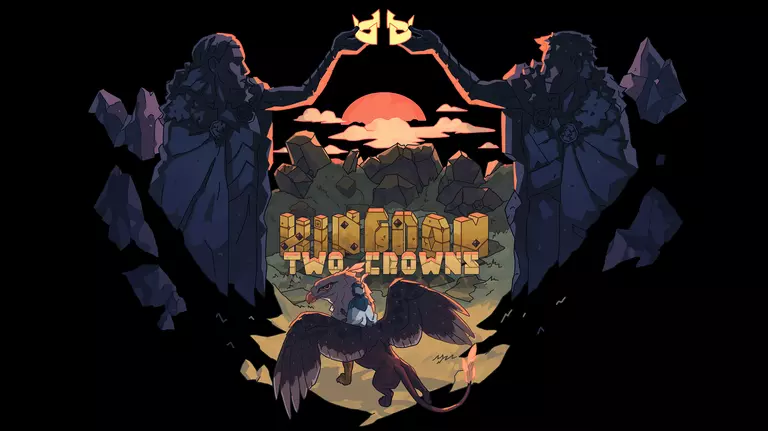
Kingdom: Two Crowns has the following styles of play.
- In a 2D style game the graphics are usually more flat and do not have a 3D appearance. Some 2D games will have flat graphics with a 3D appearance to them but they are still considered 2D games.
- Games that are considered action are all about centering the player in the middle of an evolving situation.
- Strategy games tend to focus on planning and skillful thinking in order to beat either real players or bots. They can be either real-time in which the play clock ticks continuously or turn-based where each player has a dedicated turn to finish their action. It is not uncommon to include exploration and resource management.
- Games tagged management are usually either player management like in a sports game or resource management like in StarCraft.
Forward Ports for Kingdom: Two Crowns
When you are playing Kingdom: Two Crowns you might need to forward some ports in your router. Forwarding ports is a useful trick in gaming because it can really help to make your network connection most stable and sometimes even faster. Routers were not designed to allow incoming network requests and some games can play tremendously better if an incoming connection is forwarded through the router to the game.
Use a VPN Instead
Have you considered using a VPN instead of forwarding a port? For most users, a VPN is a much simpler and more secure choice than forwarding a port.
We use and recommend NordVPN because not only is it the fastest VPN, it includes a new feature called Meshnet that makes forwarding a port no longer necessary for most applications. With NordVPN Meshnet, you can connect to your devices from anywhere in the world, completely secure, over a highly encrypted VPN tunnel.
When shopping for a VPN, make sure that they meet the following criteria:
- Your VPN provider should have a no-logs policy. This means that they do not keep any logs of any kind.
- Make sure that your VPN provider has lots of exit nodes all around the world.
- Check that your VPN will not affect your speed.
- Verify that your VPN provider uses WireGuard as the underlying protocol.
- Many people prefer a VPN provider that is not based in the United States.
This is the list of requirements that we used when we were shopping around for a VPN provider. There are lots of free, shady VPN providers out there that we looked at and dismissed.
Based in Panama, using diskless servers, and with over 6,100 servers in 61 countries, we can safely say that NordVPN satisfies all of these requirements.

Once you've set up your NordVPN account on multiple computers and enabled Meshnet, you can seamlessly access all of your devices as if they were on the same network. You don't even have to log in to your router. It's very simple.
Every time you click on one of our affiliate links, such as NordVPN, we get a little kickback for introducing you to the service. Think of us as your VPN wingman.
Before You Forward a Port
Before you can forward a port you need to know the following things:
- The IP address of your router.
- Your gaming machine's IP address.
- The TCP and UDP ports that need to be forwarded.
How to find your router's IP Address
The easiest way to locate your router's IP address is to run our free Router Detector utility. It's a part of the Network Utilities suite of tools and it's completely free to use.
How To Forward Ports
Most people use our Network Utilities software package to forward ports. It's the fastest way to forward ports when you need them and then close them when you do not. You can also do it by hand.
The general process for forwarding a port is:
- Login to your router.
- Find your routers port forwarding section.
- Put the IP address of your computer or gaming console in the correct box in your router.
- Put the TCP and UDP ports for your game in the corresponding boxes in your router.
- Sometimes you have to reboot your router for the changes to take effect.
Don't forget to sign up for NordVPN's promo deal before it's gone.

You might notice that most of our site doesn't have ads on it. This is because we use partnerships with companies like NordVPN to keep the site running. Thank you for supporting us by using our referral links.
Which Ports Does Kingdom: Two Crowns Require
The ports for Kingdom: Two Crowns are as follows:
Kingdom: Two Crowns - Steam
- TCP: 27015, 27036
- UDP: 27015, 27031-27036
Kingdom: Two Crowns - PC
- We do not know the PC ports for Kingdom: Two Crowns yet. If you know them please send us a message using our Message System.
Kingdom: Two Crowns - Xbox One
- TCP: 3074
- UDP: 88, 500, 3074, 3544, 4500
Kingdom: Two Crowns - Playstation 4
- TCP: 3478-3480
- UDP: 3074, 3478-3479
Kingdom: Two Crowns - Switch
- TCP: 6667, 12400, 28910, 29900, 29901, 29920
- UDP: 1024-65535
If you want to follow guides that are custom tailored to your exact router and Kingdom: Two Crowns simply follow one of these links:
- Kingdom: Two Crowns - Steam
- Kingdom: Two Crowns - Xbox One
- Kingdom: Two Crowns - Playstation 4
- Kingdom: Two Crowns - Switch
That's all it takes to forward your ports. Have more games that need a boost? Check out our growing list of games and applications.








