The Thomson Alcatel ST780 router includes a basic firewall that helps protect your local network from all unwanted Internet access. A firewall does this by blocking all incoming and outgoing traffic from the Internet unless the router allows it. The only way your router will allow more traffic through the firewall is if you create a port forward rule allowing traffic to flow through the port or ports you specified to a particular computer on your home network.
In this guide we will cover all the steps in order to get your ports forwarded on the Thomson Alcatel ST780 router. We will show you exactly how to:
- Setup a static IP address on the exact device you are forwarding these ports to.
- Login to the Thomson Alcatel ST780 router.
- Find the port forwarding section of the Thomson Alcatel ST780 router.
- Create the port forward entry.
We think that forwarding a port should be easy. That's why we created Network Utilities. Our software does everything that you need to forward a port.
When you use Network Utilities you get your port forwarded right now!
Step 1
It is important to setup a static ip address in the device that you are forwarding a port to. This ensures that your ports will remain open even after your device reboots.
- Recommended - Our free Static IP Setter will set up a static IP address for you.
- Another way to get a permanent IP address is to set up a DHCP reservation.
- Or, manually create a static ip address with our Static IP Guides.
This step is important because you want a permanent IP address in your device. If you do not set up a permanent IP address in your device, then when you device reboots it may get a new IP address.
Use a VPN Instead
Have you considered using a VPN instead of forwarding a port? For most users, a VPN is a much simpler and more secure choice than forwarding a port.

We use and recommend NordVPN because not only is it the fastest VPN, it includes a new feature called Meshnet that makes forwarding a port no longer necessary for most applications. With NordVPN Meshnet, you can connect to your devices from anywhere in the world, completely secure, over a highly encrypted VPN tunnel.
Every time you click on one of our affiliate links, such as NordVPN, we get a little kickback for introducing you to the service. Think of us as your VPN wingman.
TIP: It is a really good idea to write this static IP address down. You need it a little later in the fourth step.
Step 2
When logging into the Thomson Alcatel ST780 router you need to use a web browser. This can be Chrome, Internet Explorer, Edge, or even Firefox. It should not matter which one you decide to use.
Once you open up your web browser you need to locate the address bar. It looks something like this:

Above is an example of what a web browser address bar looks like. Find the address bar in your router and type in your router's IP address.
The default Thomson Alcatel ST780 IP Address is: 192.168.1.254
After entering the IP address of your router you can simply press Enter. If all goes well you will see the following screen:
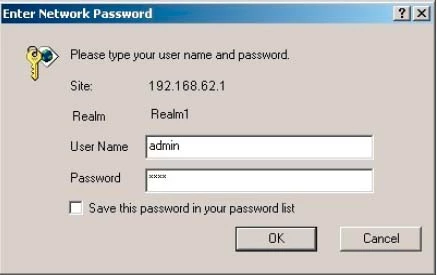
If you do not see a screen similar to the one above, the IP address was not correct. To find out what the IP address was changed to follow the directions on this How To Find Your Router's IP Address page.
Your goal is to see a screen that asks you for a username and password.
- The Default Thomson Alcatel ST780 Router Username is: admin
- The Default Thomson Alcatel ST780 Router Password is: password
Enter your username and password, and then click the Login or OK button to log in to your Thomson Alcatel ST780 router.
Thomson Alcatel Usernames and Passwords
A common place to get stuck is the Login screen. Here are a few things you can try to get logged in:
First, we recommend trying other Thomson Alcatel password/username combinations. If you have a slightly different firmware version you may have a different password and username as well. Here is our list of Default Thomson Alcatel Router Passwords.
If the first option did not work, it is because the username and/or password were changed in the past and you don't remember. If you don't feel like guessing over and over again, try using our Router Password Cracker. It automates the guessing process for you.
Finally, as a last resort, you can consider a factory reset on the Thomson Alcatel ST780 router. This is discouraged because it erases all previously configured settings. You will need to reconfigure or setup the router after the reset is complete. If this is something you feel comfortable doing, learn the basics of resetting a router on this How to Reset a Router. However, each router can be a little different in the time it takes to reset.
Step 3
It is now time to find the port forwarding section of the router. To help you with this step, we will be starting on the Home page:
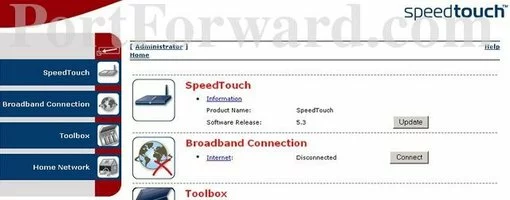
First, click the option in the left sidebar labeled Toolbox.
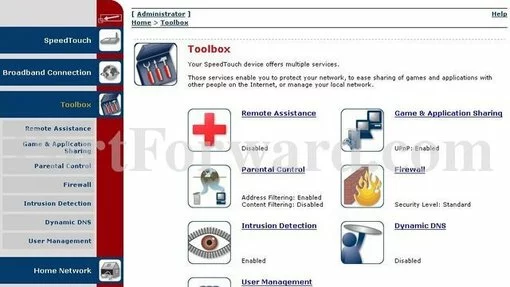
That option opens a new set of sub links. Click the new option of Game & Application Sharing.
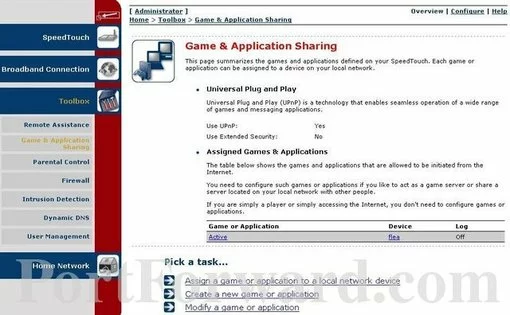
You should now see a page like the one above. Select Create a new game or application near the bottom of the page in the center section.
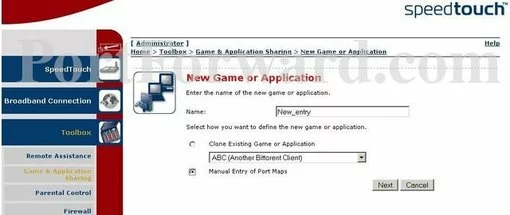
On this new page, enter the name of the program or game in the Name box. It really doesn't matter what you enter here, but something that reminds you of why you are forwarding these ports is a good idea.
Next, put a dot in the Manual Entry of Port Maps radio button.
Then click the Next button at the bottom of the page.
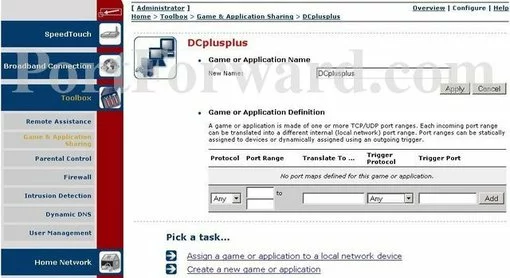
You are now on the correct page to make a port forward entry.
Step 4
Here are the ports to forward for Xbox Live:
- TCP Ports: 3074
- UDP Ports: 3074
If you are looking for the ports for a different application you can find it by either:
- Browsing our List of Games
- Check out our our List of Games by Genre
- See our List of all Applications
Don't forget to sign up for NordVPN's promo deal before it's gone.

You might notice that most of our site doesn't have ads on it. This is because we use partnerships with companies like NordVPN to keep the site running. Thank you for supporting us by using our referral links.
Use the Protocol dropdown box to select the protocol type of the ports you are forwarding.
If you are just forwarding a single port number then you can simply enter that same number into both the Translate To, Top Port Range and the Bottom Port Range boxes. If you are forwarding a range of ports, usually separated by a hyphen, then you need to enter the lowest number of that range into the Translate To, Top Port Range box and then enter highest number into the Bottom Port Range box.
When you are finished, click the Add button.
Then, click the Assign a game or application to a local network device option at the bottom of the page.
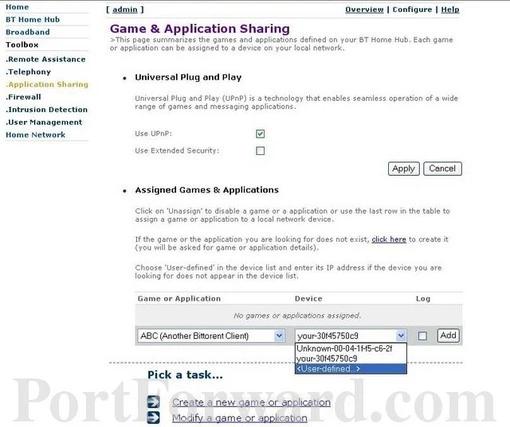
On this new page, use the Device drop down list to choose the device you want to forward these ports to. This box contains a list of the available computers or devices that are visible on your home network.
Now, select the application or port forwarding rule you just made in the Game or Application drop down list.
Then, click the Add button to enable it.
Congratulations, you are finished with port forwarding.
Test if Your Ports are Open
Once you have forwarded ports on the Thomson Alcatel ST780 router you need to test it to see if the ports forwarded properly.
To do that we recommend using our Network Utilities tool, which includes a free Open Port Checker. Our Open Port Check tool is the only online port checking tool with Guaranteed Results.
Additional Information
If you were unable to port forward on the Thomson Alcatel ST780 router, try using our Port Forward Software. We believe port forwarding should be easy, and with our software it is.
Here at portforward.com we have more than just port forwarding guides. We have networking, gaming and software guides too. Check them out here.
Are you more interested in setting up a secure home network. setuprouter.com has guides for securing, and taking control of your router and home network.









