Thomson Alcatel TG789vn routers include a very basic firewall that helps protect your home network from unwanted access from the Internet. Since this firewall blocks incoming connections, you may need open a port through it for certain games and applications. This process of opening a port is frequently called a port forward, since you are forwarding a port from the internet to your home network.
In this guide we will show you how to open ports on the Thomson Alcatel TG789vn router. The steps we will walk you through are:
- How to setup a static IP address on the device you plan on forwarding these ports to.
- How to login to the Thomson Alcatel TG789vn router web interface.
- How to find the port forwarding page in the router's web interface.
- How to setup a port forward for the online game or program of your choice.
We think that forwarding a port should be easy. That's why we created Network Utilities. Our software does everything that you need to forward a port.
When you use Network Utilities you get your port forwarded right now!
Step 1
It is important to setup a static ip address in the device that you are forwarding a port to. This ensures that your ports will remain open even after your device reboots.
- Recommended - Our free Static IP Setter will set up a static IP address for you.
- Another way to get a permanent IP address is to set up a DHCP reservation.
- Or, manually create a static ip address with our Static IP Guides.
This step is important because you want a permanent IP address in your device. If you do not set up a permanent IP address in your device, then when you device reboots it may get a new IP address.
Use a VPN Instead
Have you considered using a VPN instead of forwarding a port? For most users, a VPN is a much simpler and more secure choice than forwarding a port.

We use and recommend NordVPN because not only is it the fastest VPN, it includes a new feature called Meshnet that makes forwarding a port no longer necessary for most applications. With NordVPN Meshnet, you can connect to your devices from anywhere in the world, completely secure, over a highly encrypted VPN tunnel.
Every time you click on one of our affiliate links, such as NordVPN, we get a little kickback for introducing you to the service. Think of us as your VPN wingman.
TIP: Write this static IP address down. You need it in Step 4.
Step 2
We can now login to the Thomson Alcatel TG789vn router using a web browser. It typically doesn't matter which browser you decide to use, simply pick your favorite such as Firefox, Chrome, Internet Explorer, or Edge.
Open up your web browser and find the address bar. It should look something like this:

Above is an example of what a web browser address bar looks like. Find the address bar in your router and type in your router's IP address.
The default Thomson Alcatel TG789vn IP Address is: 192.168.1.254 Now press the Enter key and you should be taken to an authentication page like this:
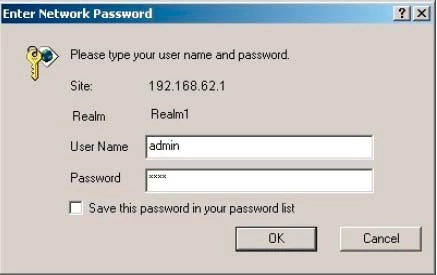
If you do not see an authentication page you need to see if the router's IP address has been changed. To do this follow our How To Find Your Router's IP Address guide.
You should see a box prompting you for your username and password.
- The Default Thomson Alcatel TG789vn Router Username is: admin
- The Default Thomson Alcatel TG789vn Router Password is: password
Enter your username and password, and then click the OK button to log in to your Thomson Alcatel TG789vn router.
Thomson-Alcatel Usernames and Passwords
If your username and password do not work then please visit our Default Thomson Alcatel Router Passwords page.
You can also try using our Find Password App to help you guess what your username and password were changed to.
If you still can't login to your router because you forgot your Thomson Alcatel TG789vn router username and password, use our How to Reset a Router Password guide to set your Thomson Alcatel TG789vn router back to its factory settings.
Step 3
Now we need to find the port forwarding section in your router. Here's how you do it. Starting from the Home page in your router:
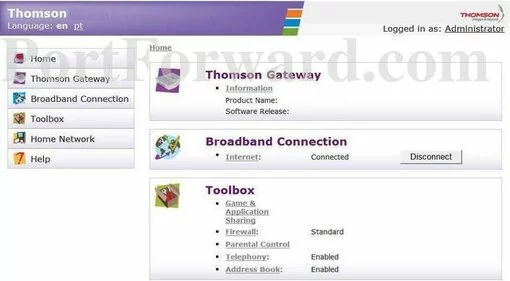
Begin by clicking the Toolbox button on the left side of the page.
A new menu appears at this point. In this new menu, click the option of Game & Application Sharing.
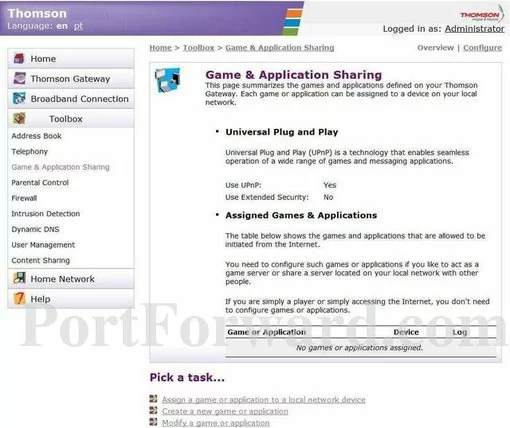
Next, click the Create a new game or application option at the bottom of the page.
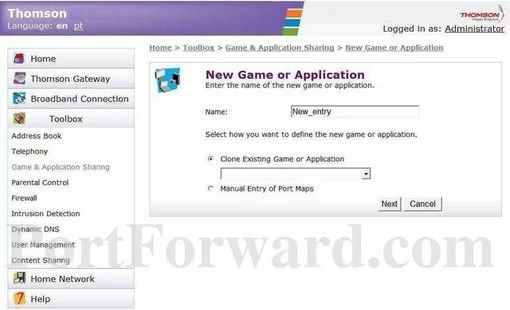
Enter the name of the program you are forwarding ports for in the Name box. It doesn't really matter what you enter here, but something to remind you why these ports are being forwarded is a good idea.
Now put a dot in the Manual Entry of Port Maps radio button.
When you are finished, select the Next button.
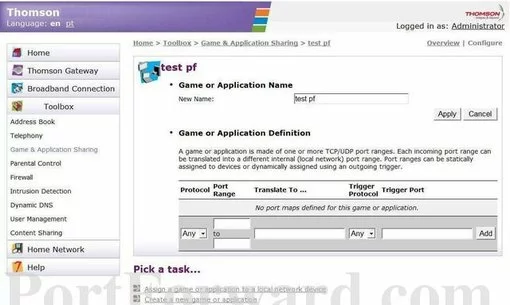
You should now be on the correct page to create a port forward.
Step 4
Here are the ports to forward for Xbox Live:
- TCP Ports: 3074
- UDP Ports: 3074
If you are looking for the ports for a different application you can find it by either:
- Browsing our List of Games
- Check out our our List of Games by Genre
- See our List of all Applications
Don't forget to sign up for NordVPN's promo deal before it's gone.

You might notice that most of our site doesn't have ads on it. This is because we use partnerships with companies like NordVPN to keep the site running. Thank you for supporting us by using our referral links.
In the Protocol box select the protocol that you want to forward these ports over.
If you are only forwarding a single port then you can enter that same port number into both the left Port Range and the right Port Range boxes. If you are forwarding a range of ports then you need to enter the lowest number into the left Port Range box and the highest number into the right Port Range box.
After you are done click the Add button.
Select the Assign a game or application to a local network device option at the bottom of the page.
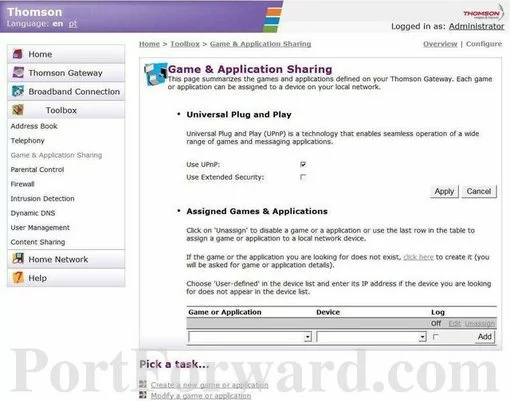
Now use the Device box to choose a device to forward these ports to. This box contains a list of devices that are visible on your network.
Finally, select the port forward you just created using the Game or Application drop down menu. Then click the Add button to enable it.
Test if Your Ports are Open
Now that you have forwarded ports on the Thomson Alcatel TG789vn you should test to see if your ports are forwarded correctly.
To test if your port has been properly forwarded, you can use our Network Utilities tool, which includes a free Open Port Checker. Our Open Port Check tool is the only online port checking tool with Guaranteed Results.
More Info...
Check out our other guides. We have a growing list of free gaming, networking, and software guides here at portforward.com.
Our other site setuprouter.com can help you setup a secure home network with your exact router.









