A Vodafone Box router includes a very basic firewall that helps protect your home network from unwanted access from the Internet. Since this firewall blocks incoming connections you may need to open a port through it for certain games and applications. This process of opening a port is frequently called a port forward, since you are forwarding a port from the Internet to your home network.
I will walk you through each step in the port forwarding process. These steps include:
- How to create a static IP address for the device you plan on forwarding the ports to.
- How to login to the Vodafone Box router web interface.
- How to find the port forwarding page in the router's web interface.
- How to setup a port forward for the online game or program of your choice.
We think that forwarding a port should be easy. That's why we created Network Utilities. Our software does everything that you need to forward a port.
When you use Network Utilities you get your port forwarded right now!
Step 1
It is important to setup a static ip address in the device that you are forwarding a port to. This ensures that your ports will remain open even after your device reboots.
- Recommended - Our free Static IP Setter will set up a static IP address for you.
- Another way to get a permanent IP address is to set up a DHCP reservation.
- Or, manually create a static ip address with our Static IP Guides.
This step is important because you want a permanent IP address in your device. If you do not set up a permanent IP address in your device, then when you device reboots it may get a new IP address.
Use a VPN Instead
Have you considered using a VPN instead of forwarding a port? For most users, a VPN is a much simpler and more secure choice than forwarding a port.

We use and recommend NordVPN because not only is it the fastest VPN, it includes a new feature called Meshnet that makes forwarding a port no longer necessary for most applications. With NordVPN Meshnet, you can connect to your devices from anywhere in the world, completely secure, over a highly encrypted VPN tunnel.
Every time you click on one of our affiliate links, such as NordVPN, we get a little kickback for introducing you to the service. Think of us as your VPN wingman.
Write this static IP address down, you need it later in the process.
Step 2
Now we are going to login to your Vodafone Box router. Your router has a web interface, so you will login to it using your web browser. This can be either Chrome, Firefox, Internet Explorer, or Edge. It usually does not matter which browser you choose to use.
Open up your web browser and find the address bar. It should look something like this:

Above is an example of what a web browser address bar looks like. Find the address bar in your router and type in your router's IP address.
The default Vodafone Box IP Address is: 192.168.1.1
After entering the IP address of your router you can simply press enter. If all goes well you will see the following screen:
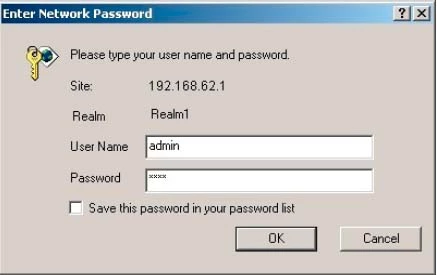
If a login screen did not appear after you entered the router's IP address in the address bar, you need to find out what the router's IP address has been changed to. I recommend following the directions on the How To Find Your Router's IP Address page.
You should see a Box prompting you for your username and password.
- The Default Vodafone Box Router Username is: admin
- The Default Vodafone Box Router Password is: password
Enter your username and password, and then click the OK button to login to your Vodafone Box router.
Having Trouble?
This is a pretty common place to get stuck. If you find yourself here, don't panic, there are a few things you can try:
- First, check all the different Vodafone default combinations. Here is our list of all known Default Vodafone Router Passwords.
- Second, try and guess what the password/username was changed to. Use our Find Password App to make this step easier.
- Finally, if you still are stuck after trying both of the above options, it may be time to consider a factory reset. Learn more about this option on the How to Reset a Router page.
Step 3
It is now time to find the port forwarding section of your Vodafone Box router interface. To help you we will be starting on the Home page of the device.
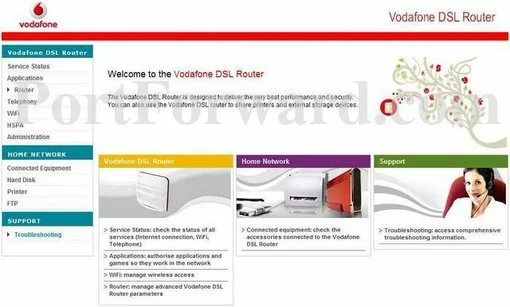
Start by selecting the option of Router in the left sidebar.
A new menu appears under that, click the new option of NAT.
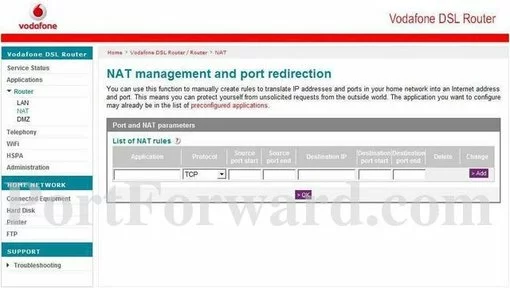
Congratulations, you have found the port forwarding page in your router interface.
Step 4
Here are the ports to forward for Xbox Live:
- TCP Ports: 3074
- UDP Ports: 3074
If you are looking for the ports for a different application you can find it by either:
- Browsing our List of Games
- Check out our our List of Games by Genre
- See our List of all Applications
Don't forget to sign up for NordVPN's promo deal before it's gone.

You might notice that most of our site doesn't have ads on it. This is because we use partnerships with companies like NordVPN to keep the site running. Thank you for supporting us by using our referral links.
You need to name this entry in the Application box. The name does not make any difference in the forward; it's just there so that you can remember later why you setup this forward.
Use the Protocol dropdown Box to select the protocol type of the ports you are forwarding.
If you are forwarding a single port, enter that port number into the Source Port Start, Source Port End, Destination Port Start and Destination Port End boxes. If you are forwarding a range of ports, enter the lowest number of the range into the Source Port Start and Destination Port Start boxes. Then enter the highest number of the range into the Source Port End and Destination Port End boxes.
You need to enter the IP address that you are forwarding ports to in the Destination IP box. It's possible for this to be either the IP address of your computer or any other IP address on your network that you want ports forwarded to.
When you are done click the Add button.
Don't forget to click the Add button after each entry and OK when you are finished.
Test if Your Ports are Open
Now that you have forwarded ports on the Vodafone Box you should test to see if your ports are forwarded correctly.
To test if your port has been properly forwarded, you can use our Network Utilities tool, which includes a free Open Port Checker. Our Open Port Check tool is the only online port checking tool with Guaranteed Results.
More Info...
Check out our other guides here. We have a growing list of free gaming, networking, and software guides here at portforward.com.
Our other site setuprouter.com can help you setup a secure home network with your exact router.









