
What is a Firewall?
When you use the Internet it is always a two way connection. You ask for something, say your email, and you get a response in return, your email. With a two way connection comes the possibility of malicious intent. The question is how do you protect yourself? The answer is with a firewall. A physical firewall is a wall designed to stop the spread of fire from building to building. In the computer world a firewall does much the same thing. It prevents people from getting into your local network and causing damage or taking control of your computer. A firewall also protects against malicious software that has been installed on your computer by a hacker.
How Safe is a Firewall?
You can make a firewall as safe as you want. A firewall can block all traffic both in and out. In this condition absolutely nothing can get in to your network and nothing can get out. Your computer is extremely safe in this mode but is completely useless if you plan on using the Internet.
Most, if not all, of us want to use the Internet. The real dilemma is to create a firewall that is safe and has the ability to use the Internet. To do this you need to create rules. These rules tell the firewall what you consider safe. The firewall will continue to assume everything else is not safe until you tell it otherwise.
The problem with a firewall rule is that is creates a tiny pinhole in your firewall. The more rules you create the more pinholes you get. The trick is to only create enough rules to make the Internet do what you want it to do. The more pinholes you have in your firewall the more likely it is for a nasty little Internet bug to crawl in and wreak havoc in your network of computers. Make sure your firewall is as pinhole free as possible while still being able to do what you want.
Do I Need a Firewall
Absolutely! If you don't have a firewall in place before you access the Internet you will likely be bombarded with viruses, worms, Trojans, spyware, etc... within minutes if not sooner. A firewall is designed to protect your computer and network from the nasty things out in the Internet. Having a software firewall is becoming more and more important as public WiFis are used. These public WiFis are usually open WiFis with no firewall in place, therefore the software firewall on your PC is the only thing that stands in the way of the Internet (good and bad) and your computer.
Warning: When you connect to a public WiFi, the ONLY thing protecting you is your software firewall.
Hardware Firewall vs. Software Firewall
A hardware firewall is a physical device, usually a router with a built-in firewall. These hardware firewalls are great at their job but a little difficult to use. To create a new rule for your hardware firewall you need to know the port numbers. Those can be difficult to find if you don't know where to look. Luckily portforward.com has a large database of common port numbers.
A software firewall is an application or app that you install on every PC in your network. A default software firewall works by allowing and disallowing programs access to the Internet. The main problem with a software firewall is the faith in a program not to become compromised. While the program itself is not a risk, some malware know how to take advantage of these programs, and do so quite happily. A software firewall works best in conjunction with a hardware firewall. If you use Windows 10 it already has a great firewall included.
Windows 10 Firewall
Windows 10 has as excellent software firewall built right in. This firewall allows you to set rules for incoming and outgoing requests. It filters requests going in both directions. This is new, the older versions only filtered incoming traffic. The Windows 10 firewall gives you the power to choose what programs you want to allow and disallow.

First, press the Windows Key to open up the search menu.

Type firewall in the search box. Click the option of Windows Firewall Control Panel. This should be the very first option.
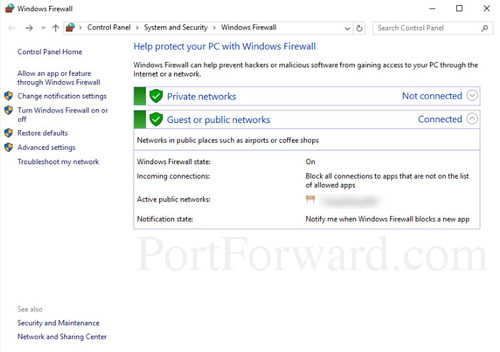
A new window will pop up titled Windows Firewall. Look for the line that reads Windows Firewall State. This is where you look to see if your firewall is on or off. In the screenshot above the firewall is on.
If you want to change your firewall settings simply click the option of Turn Windows Firewall on or off in the left sidebar.
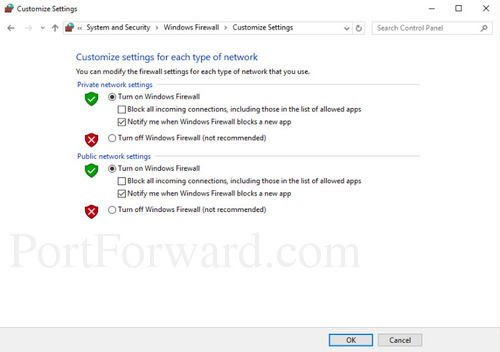
The window should now look like the screenshot above. This is the place where you turn on or off your windows firewall. By default the windows 10 firewall should be on. Windows 10 also has a default list of programs it allows to connect to the Internet.
Let's take a look at the programs Windows has deemed okay. First, you need to go back to the main Windows Firewall page. Do this by clicking the tiny back button in the upper left corner of the window.
Next, select the option in the left sidebar labeled Allow an app or feature through Windows Firewall.
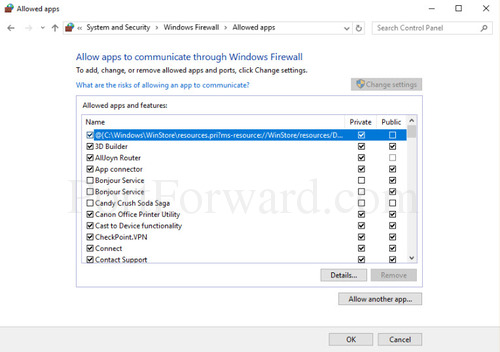
In this new window you can see what programs or apps Windows 10 has deemed safe.
If you want to change more advanced settings than these you first need to go back to the main Windows Firewall page again. Then in the left sidebar click the Advanced settings option.
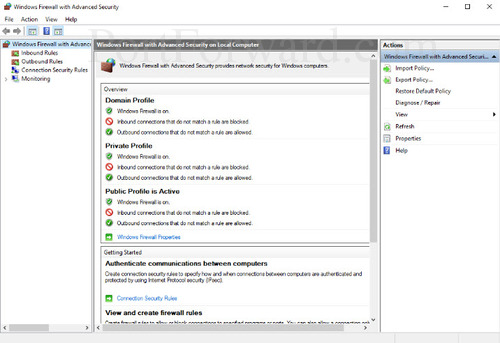
In this window you can make more advanced changes to your Windows 10 Firewall Security. On the left side of the page you can see options for changing Inbound and Outbound rules.
Remember a software firewall does have it's weak areas and therefore needs a hardware firewall, like most routers, to help keep your network safe. To keep your network as protected as possible use both a software firewall, like Windows 10, and a hardware firewall.
If you are interested in learning more about how to use the Windows 10 Firewall to your advantage check out our other guides on the topic:
- To learn how to enable the Windows 10 Firewall check out this guide.
- To learn how to disable the Windows 10 Firewall read this one.
- Check out our large database of ports here.








