The ZTE Tele2 H369A router has a firewall. This firewall protects your home network by blocking incoming and outgoing connections that are not authorized. Some online games or programs require additional connections to be opened so they can run smoothly. The process of opening additional ports is called a port forward.
In this guide I will walk you step-by-step through the port forwarding process on the ZTE Tele2 H369A router. I will show you how to:
- setup a static IP address on the device you plan on forwarding these ports to.
- login to the ZTE Tele2 H369A router web interface.
- find the port forwarding page in the router's web interface.
- setup a port forward for the online game or program of your choice.
We think that forwarding a port should be easy. That's why we created Network Utilities. Our software does everything that you need to forward a port.
When you use Network Utilities you get your port forwarded right now!
Step 1
It is important to setup a static ip address in the device that you are forwarding a port to. This ensures that your ports will remain open even after your device reboots.
- Recommended - Our free Static IP Setter will set up a static IP address for you.
- Another way to get a permanent IP address is to set up a DHCP reservation.
- Or, manually create a static ip address with our Static IP Guides.
This step is important because you want a permanent IP address in your device. If you do not set up a permanent IP address in your device, then when you device reboots it may get a new IP address.
Use a VPN Instead
Have you considered using a VPN instead of forwarding a port? For most users, a VPN is a much simpler and more secure choice than forwarding a port.

We use and recommend NordVPN because not only is it the fastest VPN, it includes a new feature called Meshnet that makes forwarding a port no longer necessary for most applications. With NordVPN Meshnet, you can connect to your devices from anywhere in the world, completely secure, over a highly encrypted VPN tunnel.
Every time you click on one of our affiliate links, such as NordVPN, we get a little kickback for introducing you to the service. Think of us as your VPN wingman.
TIP: I recommend writing down the static IP address you just created. You need this address in Step 4.
Step 2
To login to the ZTE Tele2 H369A router you need to use a web browser such as Chrome or Internet Explorer. It doesn't really matter which browser you use, simply pick the one you are most familiar with.
Once you have opened the web browser, look for the address bar. This is normally at the top of the page like this:

Above is an example of what a web browser address bar looks like. Find the address bar in your router and type in your router's IP address.
The default ZTE H369A IP Address is: 192.168.1.1
After you have finished entering the router's IP address, press the Enter key on your keyboard. This should take you to a login page like this:
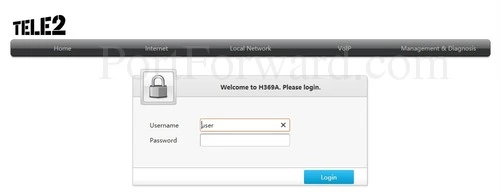
If you don't see a page like this, you need to find out what the router's IP address was changed to. I recommend following the instructions on my How To Find Your Router's IP Address page.
Enter the login username and password.
- The Default ZTE H369A Router Username is: user
- The Default ZTE H369A Router Password is: user
Click the blue Login button when you are ready to login to the router interface.
Having Trouble?
This is a pretty common place to get stuck. If you find yourself here, don't panic, there are a few things you can try:
- First, check all the different ZTE default combinations. Here is our list of all known Default ZTE Router Passwords.
- Second, try and guess what the password/username was changed to. Use our Find Password App to make this step easier.
- Finally, if you still are stuck after trying both of the above options, it may be time to consider a factory reset. Learn more about this option on the How to Reset a Router page.
Step 3
It is now time to find the port forwarding section of the router. To help you with this step, we begin on the Home page.
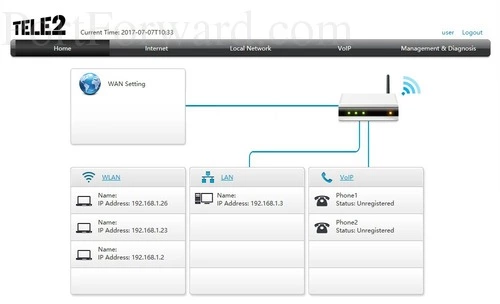
On the Home page, click the option at the top labeled Internet.
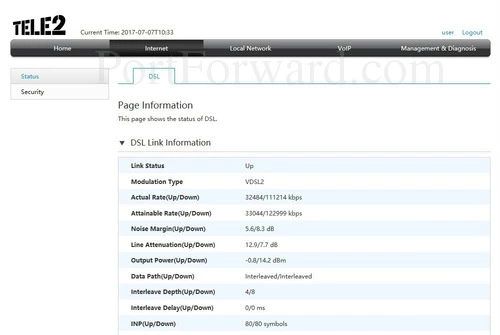
You should now see a page like the one above. Choose the option in the left sidebar labeled Security.
Now select the tab at the top of the page labeled Port Forwarding.
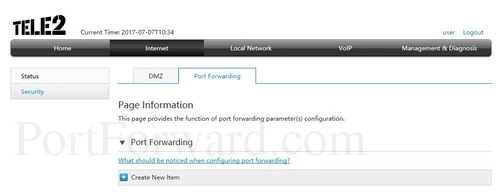
You now see a page similar to the one above. Click the option in the center section of the page labeled Create New Item.
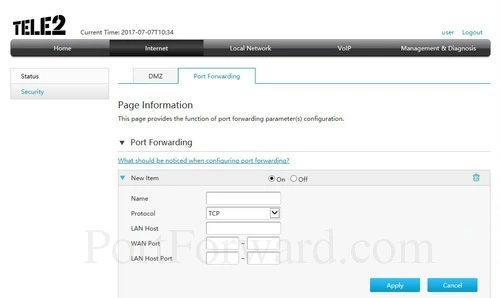
You are now on the correct page to make a port forward, congratulations.
Step 4
Here are the ports to forward for Xbox Live:
- TCP Ports: 3074
- UDP Ports: 3074
If you are looking for the ports for a different application you can find it by either:
- Browsing our List of Games
- Check out our our List of Games by Genre
- See our List of all Applications
Don't forget to sign up for NordVPN's promo deal before it's gone.

You might notice that most of our site doesn't have ads on it. This is because we use partnerships with companies like NordVPN to keep the site running. Thank you for supporting us by using our referral links.
Make sure that the On radio button is selected.
You need to name this entry in the Name box. The name does not make any difference in the forward; it's just there so that you can remember later why you setup this forward.
In the Protocol box select the protocol that you want to forward these ports over.
You need to enter the IP address that you are forwarding ports to in the LAN Host box. It's possible for this to be either the IP address of your computer or any other IP address on your network that you want ports forwarded to.
If you are forwarding a range of ports, enter the lowest number of that range into the left hand WAN Port and LAN Host Port boxes. Then enter the highest number of that range into the right hand WAN Port and LAN Host Port boxes.
If you are forwarding a single port, enter that port number into both of the WAN Port and both of the LAN Host Port boxes.
Click the Apply button when you are finished.
Don't forget to click the blue Apply button after each entry is complete.
Test Your Ports
Are your the ports you just forwarded really open? An easy way to find out is use our free Open Port Checker. It uses a local application to see if the ports are open or not. This guarantees our port checkers accuracy.
More Info...
Check out our other guides here. We have a growing list of free gaming, networking, and software guides here at portforward.com.
Our other site setuprouter.com can help you setup a secure home network with your exact router.









