This 2wire 2700hg router has a basic firewall that helps to protect your local home network from unwanted Internet access. This firewall does a good job of blocking incoming connections, however there are times you want some of these connections to be unblocked for a game or application. This unblocking process is frequently called a port forward since you are forwarding a port from the Internet directly to a device in your home network.
Here in this guide we explain exactly how to forward your ports.
We will walk you through each of the following steps:
- How to setup a static IP address on the device you plan on forwarding these ports to.
- How to login to your 2wire 2700hg router.
- How to navigate to the port forwarding section.
- Click the Firewall button.
- Click the Firewall Settings button.
- Use the Select a computer to select the device to forward ports to.
- Click the Add a new user-defined application link.
- What data to enter in your router to create a port forward.
We think that forwarding a port should be easy. That's why we created Network Utilities. Our software does everything that you need to forward a port.
When you use Network Utilities you get your port forwarded right now!
Step 1
It is important to setup a static ip address in the device that you are forwarding a port to. This ensures that your ports will remain open even after your device reboots.
- Recommended - Our free Static IP Setter will set up a static IP address for you.
- Another way to get a permanent IP address is to set up a DHCP reservation.
- Or, manually create a static ip address with our Static IP Guides.
This step is important because you want a permanent IP address in your device. If you do not set up a permanent IP address in your device, then when you device reboots it may get a new IP address.
Use a VPN Instead
Have you considered using a VPN instead of forwarding a port? For most users, a VPN is a much simpler and more secure choice than forwarding a port.
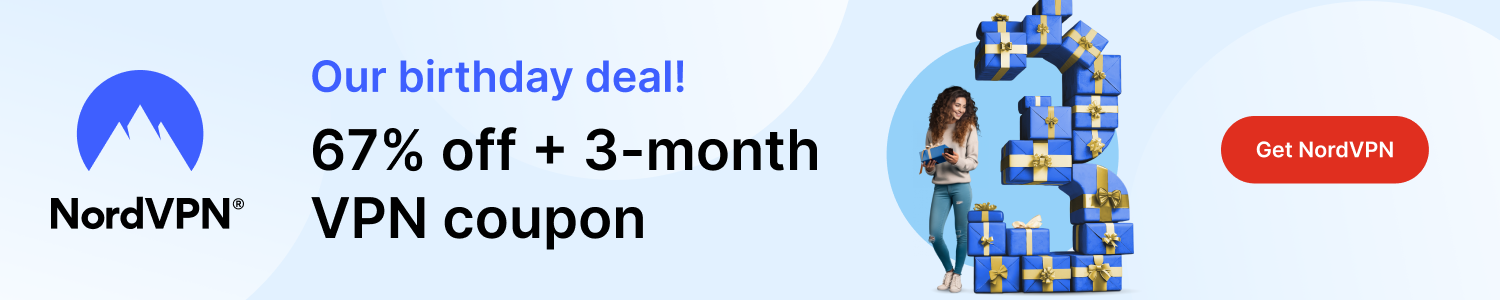
We use and recommend NordVPN because not only is it the fastest VPN, it includes a new feature called Meshnet that makes forwarding a port no longer necessary for most applications. With NordVPN Meshnet, you can connect to your devices from anywhere in the world, completely secure, over a highly encrypted VPN tunnel.
Every time you click on one of our affiliate links, such as NordVPN, we get a little kickback for introducing you to the service. Think of us as your VPN wingman.
Step 2
Here in step 2, we explain exactly how to login to the 2wire 2700hg router.
First, open up a web browser. You do this because the router uses a web interface to make setting changes. It doesn't matter which web browser you choose. Some common options are: Firefox, Internet Explorer, Chrome, and Edge.
Next, locate the address bar. This normally looks like this:

Above is an example of what a web browser address bar looks like. Find the address bar in your router and type in your router's IP address.
The default 2wire 2700hg IP Address is: gateway.2wire.net If you have changed the router's IP address in the past and don't remember what you changed it to, please read our How To Find Your Router's IP Address guide for help.
Finally, after entering the router's IP Address click the Enter key.
Normally at this point a router asks for authentication, but according to our research this particular router has no such authentication page. If you find this not to be the case, please let us know, we will be happy to update our guide.
Step 3
Now it is time to find port forwarding section of the 2wire 2700hg router. To show you how to do this, we begin on the Network at a Glance page:

- Click the Firewall option at the top of the page. It has a picture of a lock above it.
- Now select the Firewall Settings link below that.
- You should now see the page above. Using the Select a computer drop down list, pick the device you plan on forwarding these ports to. This box will show all devices that are visible on your home network.
- Below that is a large box labeled Applications. You need to click the link in this box labeled Add a new user-defined application.
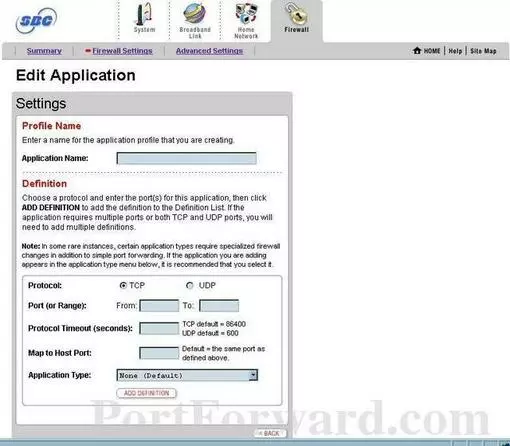
Step 4
Here are the ports to forward for Xbox Live:
- TCP Ports: 3074
- UDP Ports: 3074
If you are looking for the ports for a different application you can find it by either:
- Browsing our List of Games
- Check out our our List of Games by Genre
- See our List of all Applications
Don't forget to sign up for NordVPN's promo deal before it's gone.

You might notice that most of our site doesn't have ads on it. This is because we use partnerships with companies like NordVPN to keep the site running. Thank you for supporting us by using our referral links.
Put a name for this forward in the Application Name box so that you can remember why you set this forward up. The name does not matter so pick something that has meaning to you.
Choose the protocol that you are forwarding from the Protocol radio button.
In this router if you need both TCP and UDP forwarded then you need to create a duplicate configuration. One of the configurations has TCP selected and the other one has UDP selected.
If you are only forwarding a single port number then enter that number into both the Port (or Range) From and the Port (or Range) To boxes. If you are forwarding a range of ports separated by a hyphen then enter the lowest number of that range into the Port (or Range) From box and the highest number of that range into the Port (or Range) To box.
Use the Protocol Timeout (seconds) box you need to enter a protocol timeout. Unless you have a reason to use different numbers then you should use the default protocol timeouts: 86400 for TCP and 600 for UDP.
Leave the Map to Host Port box empty.
The default for Application Type is set to None. Leave it like this.
Click the Add Definition button.
Now click the Back button in the lower right corner of the page.
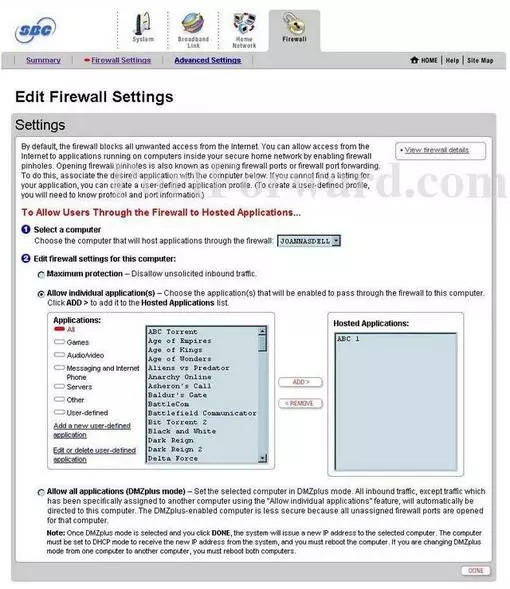
When you are on the above screen, select the name of the application you just created from the Applications list and then click the Add button to move them to the Hosted Applications box on the right.
When you are finished, click the Done button in the lower right corner.
Test if Your Ports are Open
Finally it is time to test if your ports actually opened. To test the 2wire 2700hg router we recommend using our Open Port Checker. It is pare of our free trial version of the Network Utilities.
More Info
If you liked this guide, we have more you may also be interested in:
- What router security should I use? WEP or WPA?
- In this guide, learn how to create a Strong Password?
- What are some Alternatives to Port Forwarding?
- Is it possible to Port Forward Behind Two Routers?









