The Arris Virgin Media VMDG505 router has a firewall that helps you keep your home network safe from unwanted Internet access. The firewall does this by blocking incoming and outgoing connections that are not authorized. All the connections needed to surf the web and check your email are authorized, however some connections that allow for better online gaming or other online programs are not automatically opened. You need to open them by creating a port forward.
On this page I will show you exactly how to port forward on the Arris Virgin Media VMDG505 router. I will walk you through each of the following steps:
- How to setup a static IP address on the device you plan on forwarding the ports to.
- How to login to the Arris Virgin Media VMDG505 router interface.
- How to find the port forwarding section of the device.
- What information to enter for the port forward entry.
We think that forwarding a port should be easy. That's why we created Network Utilities. Our software does everything that you need to forward a port.
When you use Network Utilities you get your port forwarded right now!
Step 1
It is important to setup a static ip address in the device that you are forwarding a port to. This ensures that your ports will remain open even after your device reboots.
- Recommended - Our free Static IP Setter will set up a static IP address for you.
- Another way to get a permanent IP address is to set up a DHCP reservation.
- Or, manually create a static ip address with our Static IP Guides.
This step is important because you want a permanent IP address in your device. If you do not set up a permanent IP address in your device, then when you device reboots it may get a new IP address.
Use a VPN Instead
Have you considered using a VPN instead of forwarding a port? For most users, a VPN is a much simpler and more secure choice than forwarding a port.

We use and recommend NordVPN because not only is it the fastest VPN, it includes a new feature called Meshnet that makes forwarding a port no longer necessary for most applications. With NordVPN Meshnet, you can connect to your devices from anywhere in the world, completely secure, over a highly encrypted VPN tunnel.
Every time you click on one of our affiliate links, such as NordVPN, we get a little kickback for introducing you to the service. Think of us as your VPN wingman.
TIP: I recommend writing the static IP address down. You need it a little later in this process.
Step 2
After setting up a static IP address on the device you want to forward these ports to, you need to login to the Arris Virgin Media VMDG505 router.
First, open a web browser. It normally doesn't matter which browser you open, I recommend picking one you are familiar with such as Chrome, Internet Explorer, Edge, or Firefox.
Next, locate the address bar. This is at the top of the page like this:

Above is an example of what a web browser address bar looks like. Find the address bar in your router and type in your router's IP address.
The default Arris VMDG505 IP Address is: 192.168.0.1 Simply enter the router's IP address in the address bar and press the Enter key. This should take you to a login page like the one below:
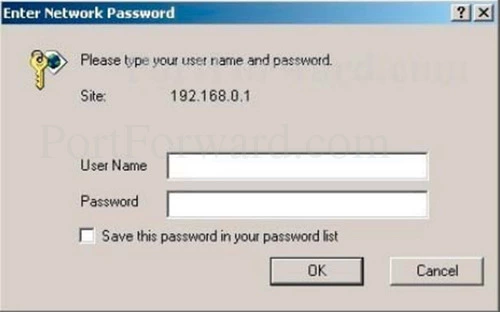
If you do not get a page asking for a username and/or password, you need to find out what the router's IP address has been changed to. Go ahead and follow our guide titled How To Find Your Router's IP Address.
You should see a box or screen asking for a username and password.
- The Default Arris VMDG505 Router Username is: admin
- The Default Arris VMDG505 Router Password is: password
Having Trouble?
This is a common place to have problems. Here are a few tips:
- On occasion router manufacturers change the defaults on us. If the defaults we gave above did not work try some other common Arris passwords. Here is our list of known Default Arris Router Passwords.
- Still unable to login? Did you change the username/password in the past? Try guessing some of your more common passwords you use. You can also use our Find Password App.
- Still stuck and getting frustrated? It might be time to consider a factory reset. This is not something to take lightly. A lot of settings may be changed, depending on how much you have personalized your router. Learn the basics of resetting a router here at How to Reset a Router.
Step 3
This third step will help you find your way to the port forwarding section of the Arris Virgin Media VMDG505 router. We begin on the Home page.
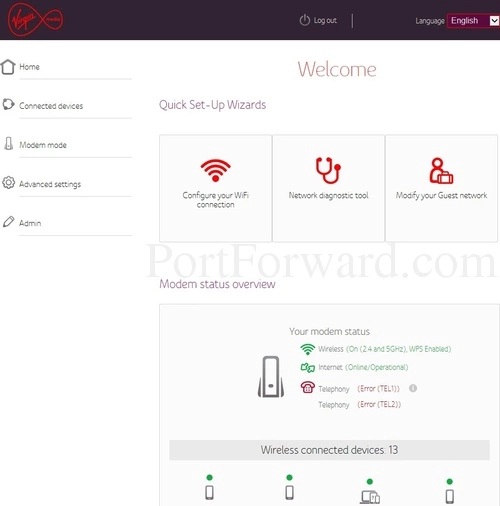
First, open the Advanced Settings link in the left sidebar.
Then click the Security link.
Finally, select the option of Port Forwarding.
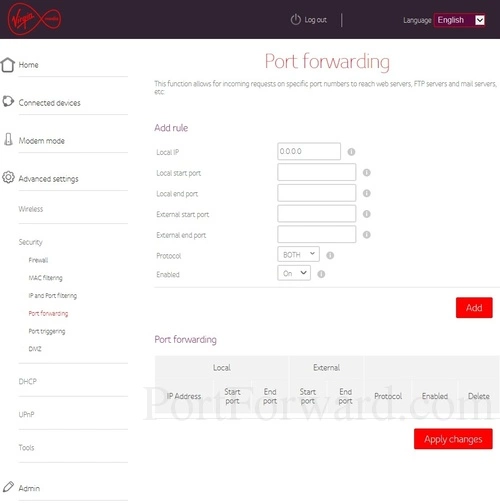
You should now be on the correct page to make a port forwarding entry.
Step 4
Here are the ports to forward for Xbox Live:
- TCP Ports: 3074
- UDP Ports: 3074
If you are looking for the ports for a different application you can find it by either:
- Browsing our List of Games
- Check out our our List of Games by Genre
- See our List of all Applications
Don't forget to sign up for NordVPN's promo deal before it's gone.

You might notice that most of our site doesn't have ads on it. This is because we use partnerships with companies like NordVPN to keep the site running. Thank you for supporting us by using our referral links.
You need to enter the IP address that you are forwarding ports to in the Local IP box. It's possible for this to be either the IP address of your computer or any other IP address on your network that you want ports forwarded to.
If you are forwarding a range of ports then you need to enter the lowest number of the range into the Local start port and External start port boxes and the highest number of the range into the Local end port and External end port boxes. If you are only forwarding a single port then you can enter that same port number into the Local start port, Local end port, External start port and External end port boxes.
Select the protocol type of the ports you are forwarding from the Protocol box.
Choose On from the Enabled dropdown box.
Click the Add button when you are finished.
Don't forget to click the red Apply Changes button when you are completely finished.
Check your Ports
Sometimes it can be difficult to tell if the ports forwarded properly, so we recommend using our Open Port Checker to see if the ports forwarded correctly. Our port checker uses a local application to see if the server is listening. This guarantees an accurate reading.
More Information...
Here at portforward.com we have more than just port forwarding guides. We also have networking, software, and gaming guides. Check them out on our guide page.
Do you need help setting up your router for the first time? How about your WiFi security, is it as strong as it should be? We can help at setuprouter.com.









