Crimzon Clover: World EXplosion is a 2D, Arcade, Action, and Shoot-Em-Up game published by Degica released in 2020.
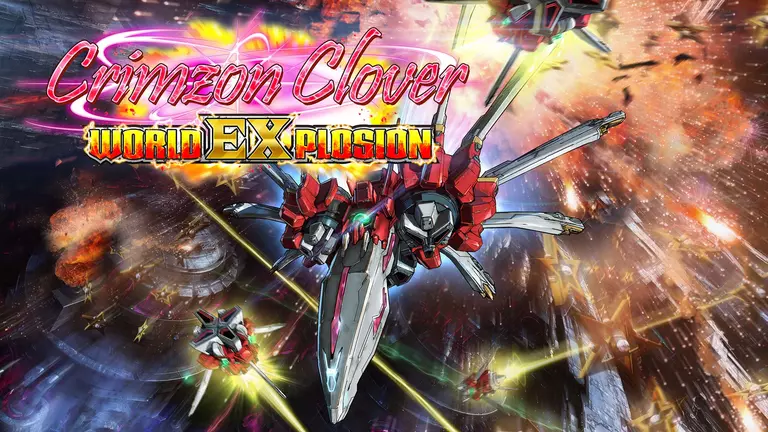
Crimzon Clover: World EXplosion has the following styles of play.
- A 2D game features flat graphics and are usually either side view or top down view. Side view 2D games are sometimes also called "platform" style games because they main objective is to travel from one platform to another.
- Arcade style games usually do not have a story and are closely related to action games, except they are much less in depth and intended to be played in a limited amount of time.
- Games that are considered action are all about centering the player in the middle of an evolving situation.
- Shoot 'em up games are games where the player character engages in a lone assault, often in a spacecraft or aircraft, shooting large numbers of enemies while dodging their attacks. They are frequently top down but there also side scrolling styles out there. All shoot 'em up games require very fast reflexes.
How to Port Forward Crimzon Clover: World EXplosion
When you are playing Crimzon Clover: World EXplosion you might need to forward some ports in your router. Forwarding ports is a useful trick in gaming because it can really help to make your network connection most stable and intermittently even faster. Routers were not designed to allow incoming network requests and some games can play tremendously better if an incoming connection is forwarded through the router to the game.
Use a VPN Instead
Have you considered using a VPN instead of forwarding a port? For most users, a VPN is a much simpler and more secure choice than forwarding a port.
We use and recommend NordVPN because not only is it the fastest VPN, it includes a new feature called Meshnet that makes forwarding a port no longer necessary for most applications. With NordVPN Meshnet, you can connect to your devices from anywhere in the world, completely secure, over a highly encrypted VPN tunnel.
When shopping for a VPN, make sure that they meet the following criteria:
- Your VPN provider should have a no-logs policy. This means that they do not keep any logs of any kind.
- Make sure that your VPN provider has lots of exit nodes all around the world.
- Check that your VPN will not affect your speed.
- Verify that your VPN provider uses WireGuard as the underlying protocol.
- Many people prefer a VPN provider that is not based in the United States.
This is the list of requirements that we used when we were shopping around for a VPN provider. There are lots of free, shady VPN providers out there that we looked at and dismissed.
Based in Panama, using diskless servers, and with over 6,100 servers in 61 countries, we can safely say that NordVPN satisfies all of these requirements.

Once you've set up your NordVPN account on multiple computers and enabled Meshnet, you can seamlessly access all of your devices as if they were on the same network. You don't even have to log in to your router. It's very simple.
Every time you click on one of our affiliate links, such as NordVPN, we get a little kickback for introducing you to the service. Think of us as your VPN wingman.
Before You Forward a Port
Before you can forward a port you need to know the following things:
- The IP address of your router.
- The IP address of the device that the game will play on: either your computer or your console.
- A list of TCP and UDP ports to forward.
How to locate your router's IP Address
The easiest way to locate your router's IP address is to run our free Router Detector utility. It's a part of the Network Utilities suite of tools and it's completely free to use.
How To Forward Ports
Our Network Utilities software makes port forwarding a breeze. You can be done in just a few minutes.
The general process for forwarding a port is:
- Start by logging in to your router.
- Find your routers port forwarding section.
- Put the IP address of your computer or gaming console in the correct box in your router.
- Put the TCP and UDP ports for your game in the matching boxes in your router.
- Intermittently you have to reboot your router for the changes to take effect.
Don't forget to sign up for NordVPN's promo deal before it's gone.

You might notice that most of our site doesn't have ads on it. This is because we use partnerships with companies like NordVPN to keep the site running. Thank you for supporting us by using our referral links.
Ports Required for Crimzon Clover: World EXplosion
The necessary ports for Crimzon Clover: World EXplosion are as follows:
Crimzon Clover: World EXplosion - Steam
- TCP: 27015, 27036
- UDP: 27015, 27031-27036
Crimzon Clover: World EXplosion - Switch
- TCP: 6667, 12400, 28910, 29900, 29901, 29920
- UDP: 1024-65535
If you want to follow guides that are custom tailored to your exact router and Crimzon Clover: World EXplosion simply follow one of these links:
That's all it takes to forward your ports. Have more games that need a boost? Check out our growing list of games and applications.








