This **D-Link AirPlus DI-524 ** router has a firewall that helps to keep your home network safe from unwanted Internet access. The firewall does this by blocking all incoming and outgoing connections that are not authorized. Sometimes you need some of these blocked connections (ports) opened for a game or application to run smoother. To open these ports you need to create what is frequently called a port forward.
We will walk you through each of the following steps to open ports for the D-Link AirPlus DI-524 router. These include:
- How to setup a Static IP address on the exact device you plan on forwarding these ports to.
- How to login to your D-Link AirPlus DI-524 router.
- How to find the port forwarding section.
- How to create a port forward entry.
We think that forwarding a port should be easy. That's why we created Network Utilities. Our software does everything that you need to forward a port.
When you use Network Utilities you get your port forwarded right now!
Step 1
It is important to setup a static ip address in the device that you are forwarding a port to. This ensures that your ports will remain open even after your device reboots.
- Recommended - Our free Static IP Setter will set up a static IP address for you.
- Another way to get a permanent IP address is to set up a DHCP reservation.
- Or, manually create a static ip address with our Static IP Guides.
This step is important because you want a permanent IP address in your device. If you do not set up a permanent IP address in your device, then when you device reboots it may get a new IP address.
Use a VPN Instead
Have you considered using a VPN instead of forwarding a port? For most users, a VPN is a much simpler and more secure choice than forwarding a port.

We use and recommend NordVPN because not only is it the fastest VPN, it includes a new feature called Meshnet that makes forwarding a port no longer necessary for most applications. With NordVPN Meshnet, you can connect to your devices from anywhere in the world, completely secure, over a highly encrypted VPN tunnel.
Every time you click on one of our affiliate links, such as NordVPN, we get a little kickback for introducing you to the service. Think of us as your VPN wingman.
NOTE: Write this address down as you will need it later in step 4.
Step 2
When it is time to login to the **D-Link AirPlus DI-524 ** router you need to use a web browser. You're using a web browser to read this right now. It normally doesn't matter which browser you decide to use, simply pick your favorite. Common web browsers are Chrome, Internet Explorer, Firefox, and Edge.
Open up your web browser and find the address bar. It should look something like this:

Above is an example of what a web browser address bar looks like. Find the address bar in your router and type in your router's IP address.
The default D-Link AirPlus DI-524 IP Address is: 192.168.0.1
If the above IP address did not work or you changed the router's IP address in the past and you don't remember what you changed it to, please follow the directions on this How To Find Your Router's IP Address page.
After entering the IP address of your router you can simply press the Enter key on your keyboard. If all goes well you will see the following screen:
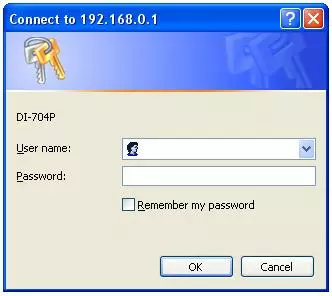
You should see a box prompting you for your username and password.
- The Default D-Link AirPlus DI-524 Router Username is: admin
- The Default D-Link AirPlus DI-524 Router Password is: password
Enter your username and password, and then click the OK button to log in to your DD-Link AirPlus DI-524 router.
D-Link Usernames and Passwords
If your username and password do not work then please visit our Default D-Link Router Passwords page for other D-Link passwords.
Another option is to try and guess what the password was changed to. If you need help with this step, check out our Find Password App. It automates the guessing process for you.
If you still can't login to your router because you forgot your D-Link AirPlus DI-524 router username and password, use our How to Reset a Router Password guide to set your D-Link AirPlus DI-524 router back to its factory settings. Do not do this step until you have exhausted your other troubleshooting options. A factory reset will erase everything you have ever changed.
Step 3
Now we need to find the port forwarding section in your router. Here's how you do it. Starting from the first page in your router:
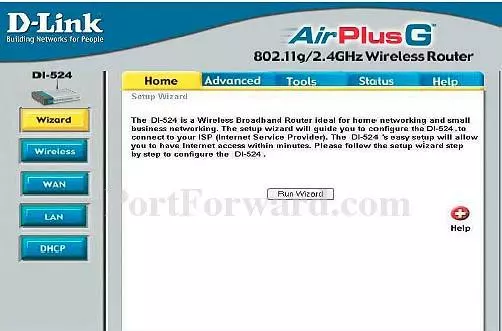
First, click the Advanced option near the top of the page.
This creates new choices in the left sidebar. Pick the link labeled Virtual Server.
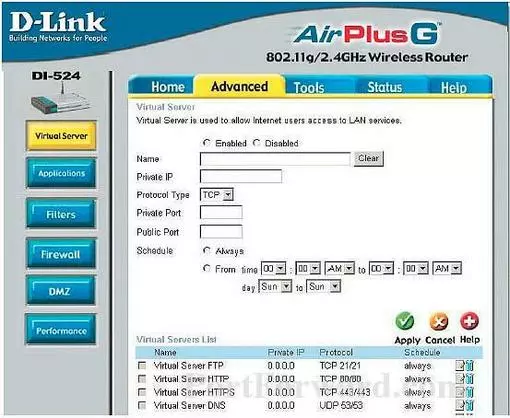
You are now on the correct page of the router interface to make a port forward.
Step 4
Here are the ports to forward for Xbox Live:
- TCP Ports: 3074
- UDP Ports: 3074
If you are looking for the ports for a different application you can find it by either:
- Browsing our List of Games
- Check out our our List of Games by Genre
- See our List of all Applications
Don't forget to sign up for NordVPN's promo deal before it's gone.

You might notice that most of our site doesn't have ads on it. This is because we use partnerships with companies like NordVPN to keep the site running. Thank you for supporting us by using our referral links.
Be sure that there is a dot in the Enabled radio button.
Make up a name to put in the Name box. The name does not have any effect on the functionality of the forward, it's simply there so you can know why it was created.
Enter the IP address to forward these ports to into the Private IP box. If you are forwarding ports so you can run a program on a device other than your computer then you can enter your device's IP address into that box.
In the Protocol Type box select the protocol that you want to forward these ports over.
Enter the port to forward into both the Private Port and the Public Port boxes.
Enable the Always radio button.
Click the Apply button when you are finished.
Most people will never need to use this, but I'm going to explain why they have Private Port and Public Port here.
The Private Port and Public Port entries are actually rather useful. They are there so you can direct traffic at two devices on your network.
Let's say that you have two devices running Ftp servers on your network. Let's call these devices device one(192.168.0.1) and device two(192.168.0.1).
Let's also say both these ftp servers are running on port 21. Okay we setup your router to forward port 21 to device one(192.168.0.1:21).
So every external IP address request from ftp goes to device one. How do we get to the second device? Well the Private Port and Public Port entries allow us to specify another outside port to connect to our internal port 21. Lets make the additional port, port 30. We would now setup a rule in the router with the Public Port set to 30 and the Private port set to 21. The IP address in that rule would be 192.168.0.1. So when you wanted to ftp to device two you would specify port 30 in your ftp client.
The router would see these requests coming in on port 30 and forward them to (192.168.0.1:21). This would allow you to ftp to both devices.
When you are done, click the option of Apply to save your changes.
Your ports should now be open. It is time to test them.
Test if Your Ports are Open
Now that you have forwarded ports on the D-Link AirPlus DI-524 you should test to see if your ports are forwarded correctly.
To test if your port has been properly forwarded, you can use our Network Utilities tool, which includes a free Open Port Checker. Our Open Port Check tool is the only online port checking tool with Guaranteed Results.
Additional Information
If you are having difficulty forwarding ports please use our Port Forward Software. Our software does all the work for you making forwarding the right ports easy.
We have more than just port forwarding guides, check out our full list of guides here.
Do you need help setting up your router? How secure is your network? Some routers by default have absolutely no network security. Secure your network and more at setuprouter.com.









