The D-Link DIR-655 router has a firewall that helps to protect your home network from unwanted Internet attacks. The firewall does this by blocking all connections (to and from) the Internet that have not been authorized. Under normal Internet conditions this is all you need, however some online games and programs will run much smoother if you open additional connections. This process of opening additional connections is called a port forward.
In this guide I will show you exactly how to port forward on the D-Link DIR-655 router. The steps I will be covering are:
- setup a static IP address on the device or console you are forwarding these ports to.
- login to the D-Link DIR-655 router.
- find the port forwarding section in the router interface.
- make a port forward on the D-Link DIR-655 router.
Are you ready to get started?
We think that forwarding a port should be easy. That's why we created Network Utilities. Our software does everything that you need to forward a port.
When you use Network Utilities you get your port forwarded right now!
Step 1
It is important to setup a static ip address in the device that you are forwarding a port to. This ensures that your ports will remain open even after your device reboots.
- Recommended - Our free Static IP Setter will set up a static IP address for you.
- Another way to get a permanent IP address is to set up a DHCP reservation.
- Or, manually create a static ip address with our Static IP Guides.
This step is important because you want a permanent IP address in your device. If you do not set up a permanent IP address in your device, then when you device reboots it may get a new IP address.
Use a VPN Instead
Have you considered using a VPN instead of forwarding a port? For most users, a VPN is a much simpler and more secure choice than forwarding a port.

We use and recommend NordVPN because not only is it the fastest VPN, it includes a new feature called Meshnet that makes forwarding a port no longer necessary for most applications. With NordVPN Meshnet, you can connect to your devices from anywhere in the world, completely secure, over a highly encrypted VPN tunnel.
Every time you click on one of our affiliate links, such as NordVPN, we get a little kickback for introducing you to the service. Think of us as your VPN wingman.
TIP: Write this IP address down, you need it in a little bit.
Step 2
Now we are going to login to your D-Link DIR-655 router. Your router has a web interface, so you will login to it using your web browser. This can be either Chrome, Firefox, Internet Explorer, or Edge. It usually does not matter which browser you choose to use.
Open up your web browser and find the address bar. It should look something like this:

Above is an example of what a web browser address bar looks like. Find the address bar in your router and type in your router's IP address.
The default D-Link DIR-655 IP Address is: 192.168.0.1
After entering the IP address of your router you can simply press enter. If all goes well you will see the following screen:
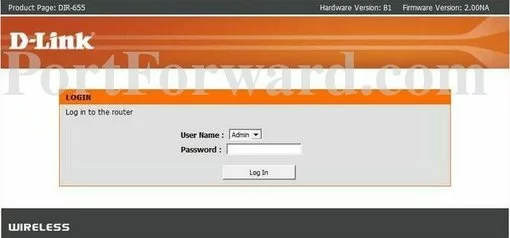
If you do not see the above image or a similar one asking for a username and password you need to find out what the router's IP address is. To do this simply follow the instructions on our How To Find Your Router's IP Address guide.
You should see a box prompting you for your username and password.
- The Default D-Link DIR-655 Router Username is: admin
- The Default D-Link DIR-655 Router Password is: password
Enter your username and password, and then click the Login button to log in to your Dlink DIR-655 router.
D-Link Usernames and Passwords
This is a common place to get stuck. If you find yourself here, there are a few things you can try:
- Other default D-Link username/password combinations. Here is a list of all the known Default D-Link Router Passwords.
- Use our Find Password App to help you guess what the username/password combination has been changed to.
- As a last resort, you may need to reset the D-Link DIR-655 router back to factory defaults. Be aware a reset erases all settings you have changed in the past. To learn how to reset a router, follow the directions on our How to Reset a Router page.
Step 3
It's time to find the port forwarding section in your router. Here's how you do it. Starting from the Status page in your router:
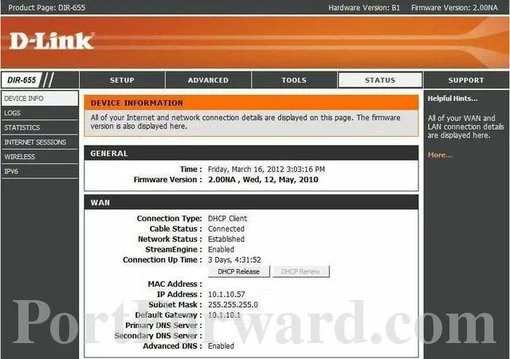
Select the Advanced button at the top of the page.
There are now new options in the left sidebar. Select the option of Port Forwarding.
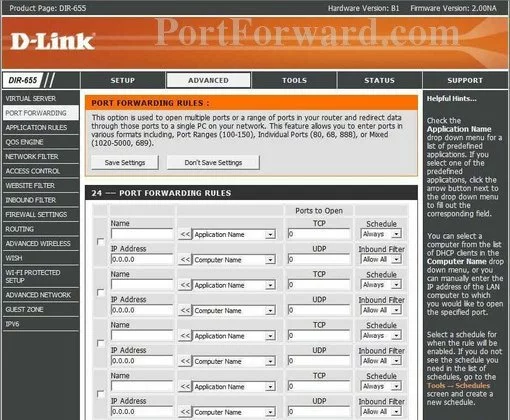
Congratulations, you have found the port forwarding page of the D-Link DIR-655 router.
Step 4
Here are the ports to forward for Xbox Live:
- TCP Ports: 3074
- UDP Ports: 3074
If you are looking for the ports for a different application you can find it by either:
- Browsing our List of Games
- Check out our our List of Games by Genre
- See our List of all Applications
Don't forget to sign up for NordVPN's promo deal before it's gone.

You might notice that most of our site doesn't have ads on it. This is because we use partnerships with companies like NordVPN to keep the site running. Thank you for supporting us by using our referral links.
Put a checkmark in the Enable checkbox.
Enter the name of the program into the Name box. It doesn't really matter what you put into this box, but something that will remind you why these ports are being forwarded is be a good idea.
Enter the IP address of the device that you want to forward ports to into the IP Address box. This can be either the IP address of your computer or the IP address of another device on your network.
In the TCP and UDP box put the ports to forward.
These ports can be entered as a list 23,24,25, a range 500-600, or a combination of both 23,45,500-600.
From the Schedule dropdown box pick Always.
In the Inbound Filter dropdown box pick Allow All.
Make sure you click the Save Settings option near the top of the page to save your changes.
Test if Your Ports are Open
Now that you have forwarded ports on the D-Link DIR-655 you should test to see if your ports are forwarded correctly.
To test if your port has been properly forwarded, you can use our Network Utilities tool, which includes a free Open Port Checker. Our Open Port Check tool is the only online port checking tool with Guaranteed Results.
More Info...
Did you know we have more than just port forwarding guides? Check them out here.
Router problems? Having trouble navigating the router interface? Need help updating the router's security? Check out the router guides on setuprouter.com.









