Your D-Link DIR-895L router has a firewall that helps to protect your home network from unwanted Internet access. This firewall blocks access by keeping all but a few ports closed or blocked. Sometimes it is necessary to open up some of these ports in order for a game or program to run more smoothly. This process of opening ports is normally called a port forward.
Here in this guide we will walk you through each of the following steps:
- Step 1 How to setup a static IP address on the device you plan on forwarding these ports to.
- Step 2 How to login to the D-Link DIR-895L router.
- Step 3 How to navigate to the port forwarding section of the router.
- Step 4 How to create a port forward entry.
We think that forwarding a port should be easy. That's why we created Network Utilities. Our software does everything that you need to forward a port.
When you use Network Utilities you get your port forwarded right now!
Step 1
It is important to setup a static ip address in the device that you are forwarding a port to. This ensures that your ports will remain open even after your device reboots.
- Recommended - Our free Static IP Setter will set up a static IP address for you.
- Another way to get a permanent IP address is to set up a DHCP reservation.
- Or, manually create a static ip address with our Static IP Guides.
This step is important because you want a permanent IP address in your device. If you do not set up a permanent IP address in your device, then when you device reboots it may get a new IP address.
Use a VPN Instead
Have you considered using a VPN instead of forwarding a port? For most users, a VPN is a much simpler and more secure choice than forwarding a port.

We use and recommend NordVPN because not only is it the fastest VPN, it includes a new feature called Meshnet that makes forwarding a port no longer necessary for most applications. With NordVPN Meshnet, you can connect to your devices from anywhere in the world, completely secure, over a highly encrypted VPN tunnel.
Every time you click on one of our affiliate links, such as NordVPN, we get a little kickback for introducing you to the service. Think of us as your VPN wingman.
Step 2
In order to login to the D-Link DIR-895L router, you need to open a web browser because your router uses a web interface menu.
It should not matter what web browser you decide to use, simply pick a favorite. Some common options are Chrome, Internet Explorer, Edge, and Firefox.
After you have opened the web browser of your choice, find the address bar. This is typically at the top of the page like this:

Above is an example of what a web browser address bar looks like. Find the address bar in your router and type in your router's IP address.
The default D-Link DIR-895L IP Address is: undefined
After entering the IP address into the address bar press the Enter key on your keyboard. You are then given a login page like this:
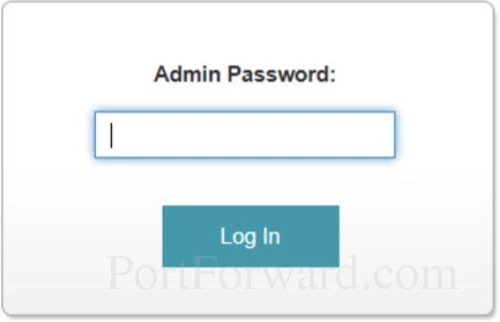
Do you see the space for a password?
- The Default D-Link DIR-895L Router Username is: admin
- The Default D-Link DIR-895L Router Password is: password
Can't Login With Your Password
There are several steps you can take if you find yourself stuck:
- First, we recommend trying other common D-Link passwords. If you have a slightly different firmware version you could have a different password as well. Here is our list of Default D-Link Router Passwords.
- If the above option did not work, it is because you have changed the password in the past and don't remember what you changed it to. Try guessing what you changed it to. To help you with this step we have a Find Password App that automates the process of guessing thousands of different options. Learn more about this app on our Router Password Cracker page.
- Finally, if nothing else works, it may be time to consider a factory reset. A reset erases all settings and reverts them back to factory defaults. All your personal information is lost. If you think you need to consider a reset, read this How to Reset a Router page.
Step 3
In this step we show you how to find the port forwarding section of the D-Link DIR-895L router interface. We begin on the Home page:
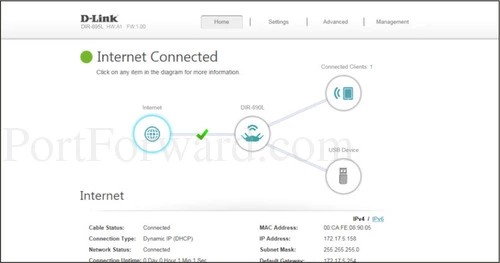
On this page, click the option at the top of the page labeled Advanced.
This opens a drop down menu. Click the option of Port Forwarding.
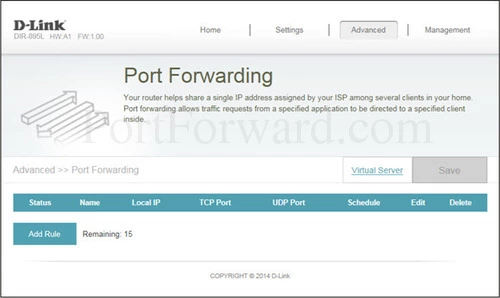
When you see the page above, click the blue link in the lower left section of the page labeled Add Rule.
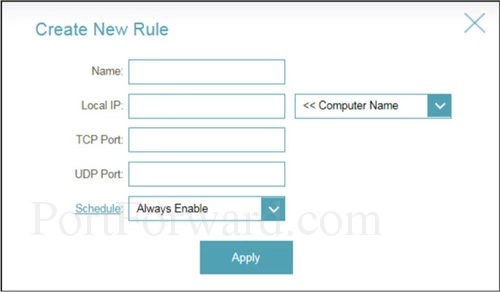
This is the new page you need to be on in order to make a port forward.
Step 4
Here are the ports to forward for Xbox Live:
- TCP Ports: 3074
- UDP Ports: 3074
If you are looking for the ports for a different application you can find it by either:
- Browsing our List of Games
- Check out our our List of Games by Genre
- See our List of all Applications
Don't forget to sign up for NordVPN's promo deal before it's gone.

You might notice that most of our site doesn't have ads on it. This is because we use partnerships with companies like NordVPN to keep the site running. Thank you for supporting us by using our referral links.
You need to name this entry in the Name box. The name does not make any difference in the forward; it's just there so that you can remember later why you setup this forward.
Enter the IP address that you are forwarding ports to in the Local IP box. This is either the IP address of a computer or the IP address of another device on your network.
These entries are protocol specific. If the ports you are forwarding need to be forwarded using the TCP protocol, you should enter those ports into the TCP section. If the ports you are forwarding need to be forwarded with the UDP protocol, you should enter those ports into the udp section.
Put the ports to forward into the Port box.
You can enter the ports as a list separated by commas, a range separated by hyphens, or a combination of both.
In the Schedule dropdown box select Always Enable.
Click the Apply button when you are done.
Test Your Ports
One way to tell if you have actually forwarded your ports or not is to use our Open Port Checker. This is part of our FREE trial version of the Network Utilities. Our port checker uses a local application to listen for the server trying to connect. This way we can confirm that your port is forwarded.
Additional Info...
Check out more of our guides here
More router specific guides can be found on our site setuprouter.com.









