The Everest EWR-301 router has a firewall that helps to protect your home network from any unwanted Internet access. The firewall does this by blocking all unauthorized connections to and from your local network. In order for you to get some of these connections unblocked or open for online gaming or programs you need to create a port forward.
In this guide we will walk you through each of the following steps:
- First, we will show you how to create a static IP address for the device you plan on forwarding these ports to.
- Then, we will show you how to login to the Everest EWR-301 router.
- After logging in we will show you exactly how to find the port forwarding section of the router.
- And, finally we will show you how to create a port forward entry.
We think that forwarding a port should be easy. That's why we created Network Utilities. Our software does everything that you need to forward a port.
When you use Network Utilities you get your port forwarded right now!
Step 1
It is important to setup a static ip address in the device that you are forwarding a port to. This ensures that your ports will remain open even after your device reboots.
- Recommended - Our free Static IP Setter will set up a static IP address for you.
- Another way to get a permanent IP address is to set up a DHCP reservation.
- Or, manually create a static ip address with our Static IP Guides.
This step is important because you want a permanent IP address in your device. If you do not set up a permanent IP address in your device, then when you device reboots it may get a new IP address.
Use a VPN Instead
Have you considered using a VPN instead of forwarding a port? For most users, a VPN is a much simpler and more secure choice than forwarding a port.

We use and recommend NordVPN because not only is it the fastest VPN, it includes a new feature called Meshnet that makes forwarding a port no longer necessary for most applications. With NordVPN Meshnet, you can connect to your devices from anywhere in the world, completely secure, over a highly encrypted VPN tunnel.
Every time you click on one of our affiliate links, such as NordVPN, we get a little kickback for introducing you to the service. Think of us as your VPN wingman.
Step 2
In this step we will show you how to login to the Everest EWR-301 router. Your router uses a web interface which means to access the router's setup pages you need to use a web browser. It really should not matter what browser you decide to use. I recommend simply picking one you are comfortable with. Some of the more common options are Internet Explorer, Chrome, Edge, and Firefox.
Simply open up the browser and find the address bar. Your address bar in the browser should be at the top of the page like this:

Above is an example of what a web browser address bar looks like. Find the address bar in your router and type in your router's IP address.
The default Everest EWR-301 IP Address is: 192.168.0.1
If the above IP address does not work or you changed it in the past and don't remember what you changed it to then follow these Find Your IP Address Instructions.
Go ahead and enter the IP address into the address bar and click the Enter key on your keyboard. If all goes according to plan you will see the following screen:
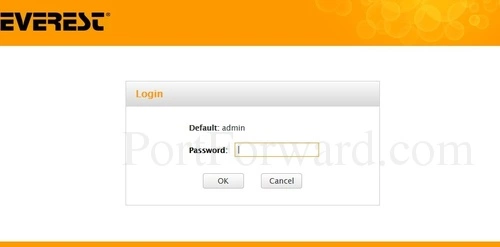
By default the Everest EWR-301 router has a password of: admin
Just click the OK button to access your router setup pages.
Having Trouble?
Are you having trouble signing in to the Everest EWR-301 router? If so, here are a few things you can try:
- The first thing you can try is other Everest passwords. If you have a slightly different firmware version, then you may also have a different username and password. Here is our list of Default Everest Router Passwords.
- If that does not work, then it is because you changed your password in the past and you don't remember what you changed it to. Try and guess what you changed it to. Another option is to use our Find Password App. It will automate the process of guessing thousands of different passwords. Learn more about this on our Router Password Cracker page.
- Finally, if you still are unable to login to the Everest EWR-301 router, it might be time to think about a factory reset. A factory reset erases every single setting you have ever changed on this router. We strongly recommend trying both of the above options before you decide to reset this router. Learn how to reset the router on our How to Reset a Router page.
Step 3
We can now find the port forwarding section of the Everest EWR-301 router. We begin on the Home page:
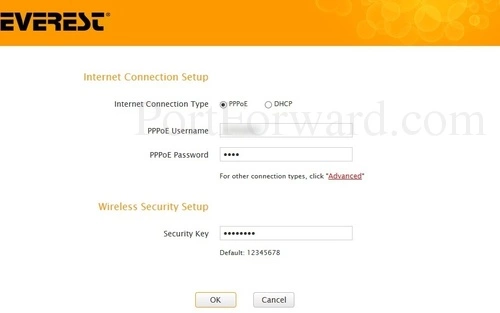
Click the Advanced link in the center section of this page.
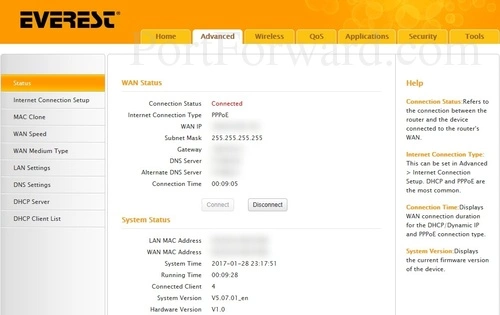
You should now see some tabs at the top of the page. Click the tab titled Applications.
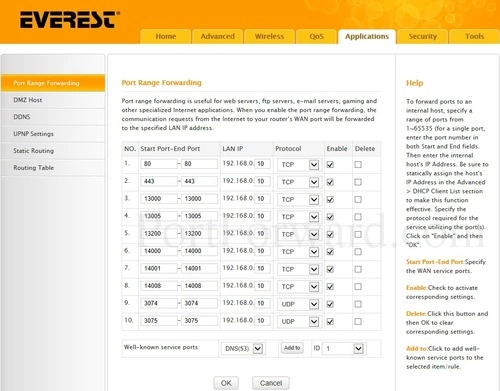
This should take you to the page you see above.
Step 4
Here are the ports to forward for Xbox Live:
- TCP Ports: 3074
- UDP Ports: 3074
If you are looking for the ports for a different application you can find it by either:
- Browsing our List of Games
- Check out our our List of Games by Genre
- See our List of all Applications
Don't forget to sign up for NordVPN's promo deal before it's gone.

You might notice that most of our site doesn't have ads on it. This is because we use partnerships with companies like NordVPN to keep the site running. Thank you for supporting us by using our referral links.
If you are forwarding a range of ports separated by a hyphen then enter the lowest number of that range into the Start Port box and the highest number of that range into the End Port box. If you are only forwarding a single port number then enter that number into both the Start Port and the End Port boxes.
Enter the IP address that you want to forward these ports to in the LAN IP box. You can enter either the IP address of your computer or the IP address of another computer or device on your network.
From the Protocol box select the protocol for the ports that you want to forward.
Put a checkmark in the Enable checkbox.
Testing Your Ports
When you are finished, it is a very good idea to check your ports. To help you do this we have an Open Port Checker. It uses a local application to see if the server is listening on the chosen ports. You can find the Open Port Checker in our Network Utilities.
For Additional Information...
If you still can't get your ports forwarded, we recommend using our PortForward Software. Our software includes everything you need in order to diagnose, troubleshoot, and fix port forwarding issues.
Check out our selection of free guides . From networking to gaming, portforward.com is your computer information source.
Finally if you are looking for router guides, check out setuprouter.com These guides are written specifically for your router. Simply look for your router and model number and check out the different guides available.









