This Kerbal Space Program walkthrough is divided into 5 total pages.
You can jump to nearby pages of the game using the links above.
Miscellaneous
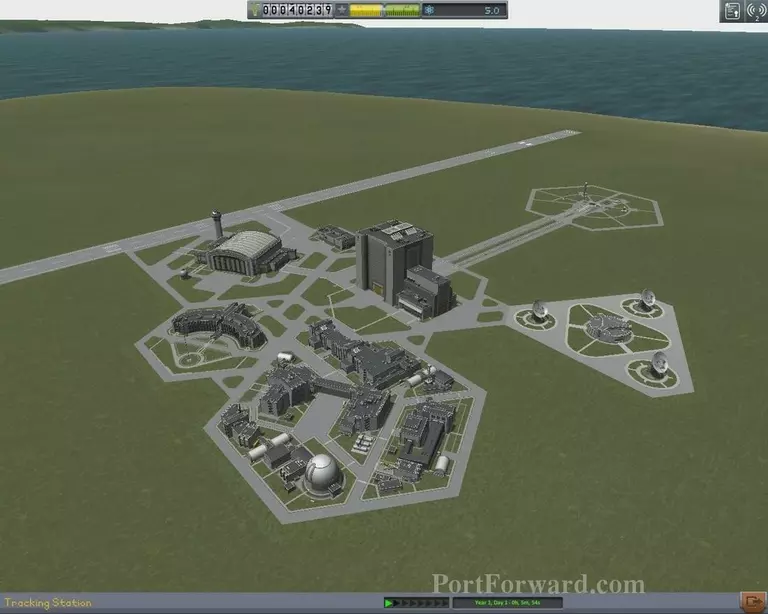
Once back in the map view, click on the Tracking Station segment of our space collaborate.
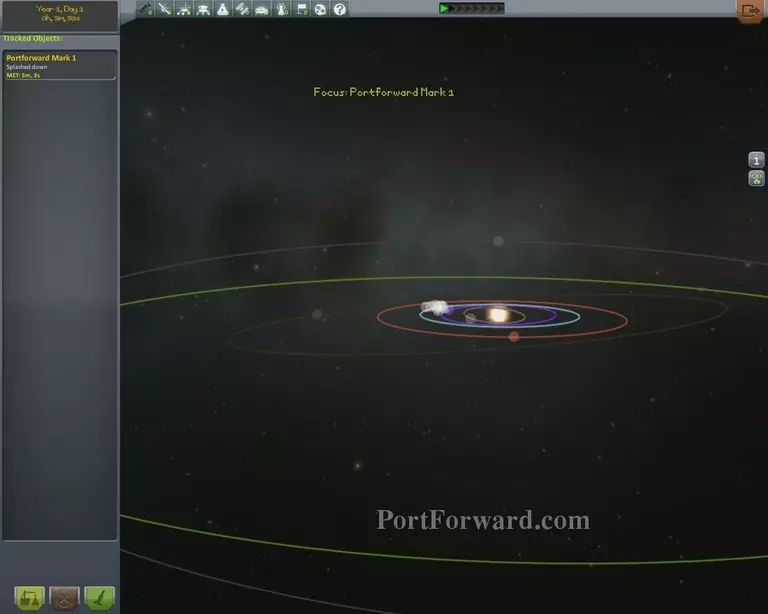
This will open an alternative map view of the Kerbal Space Universe. The only difference is, however, that we have a list of all the vessel we have launched.
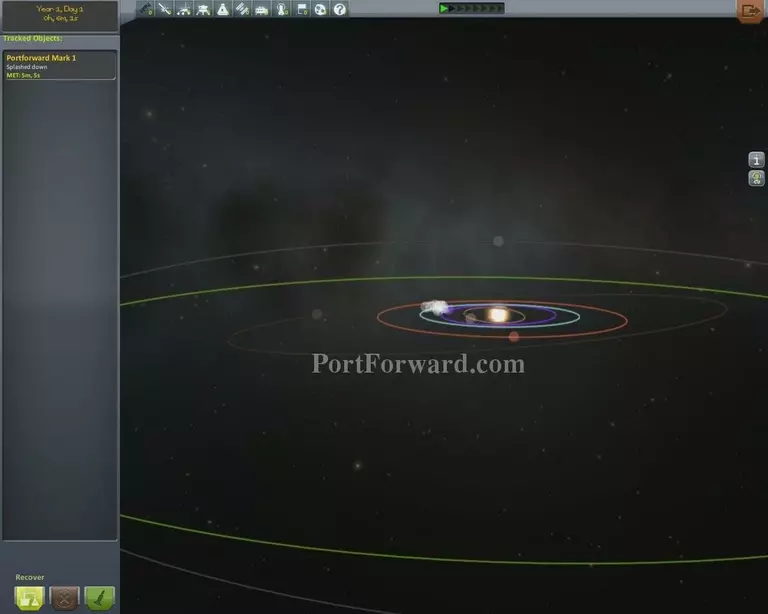
Select the spacecraft in the water we recently launched, in this case called, Portforward Mark 1, and click Recover at the bottom left.
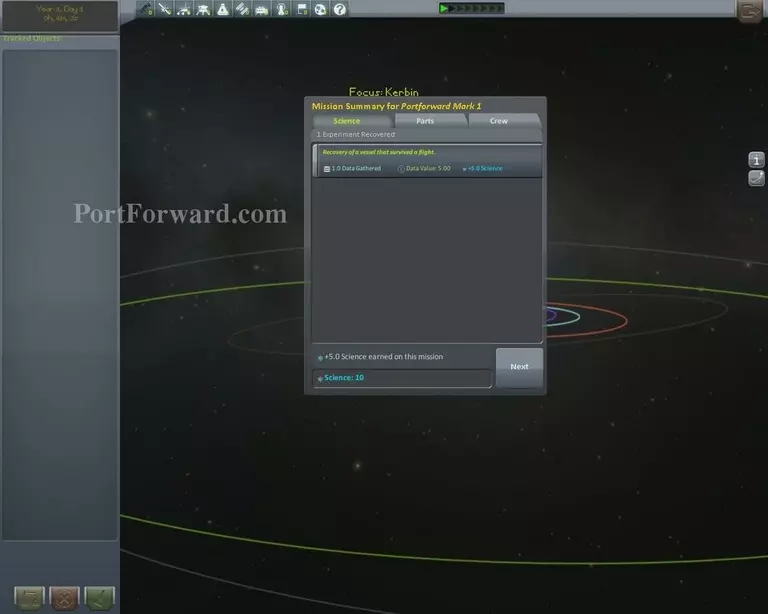
Doing so will send the Kerbals to recover our command pod in the sea. A mission report will open, stating what you've gained and lost with the "mission".
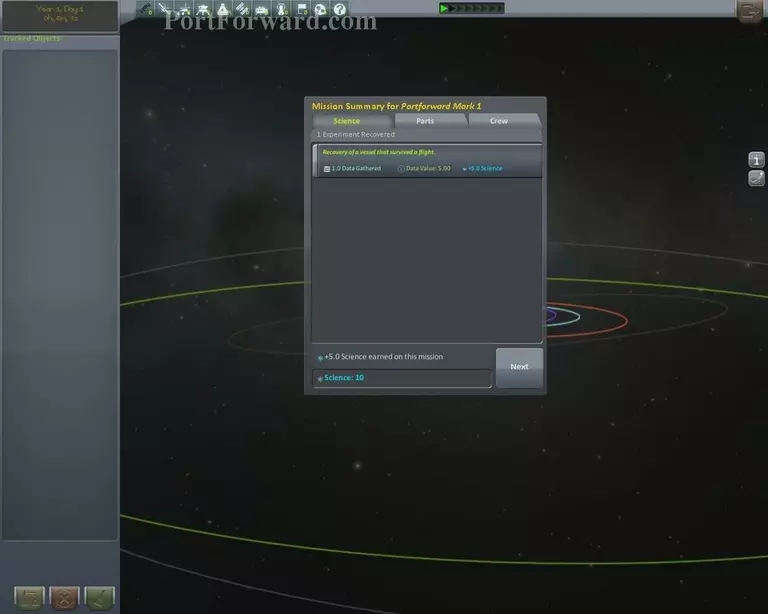
The first tab will be science oriented. Everything you do in Kerbal Space Program will gather scientific know-how for the kerbals to learn from. It is yet again, very vital to progress.
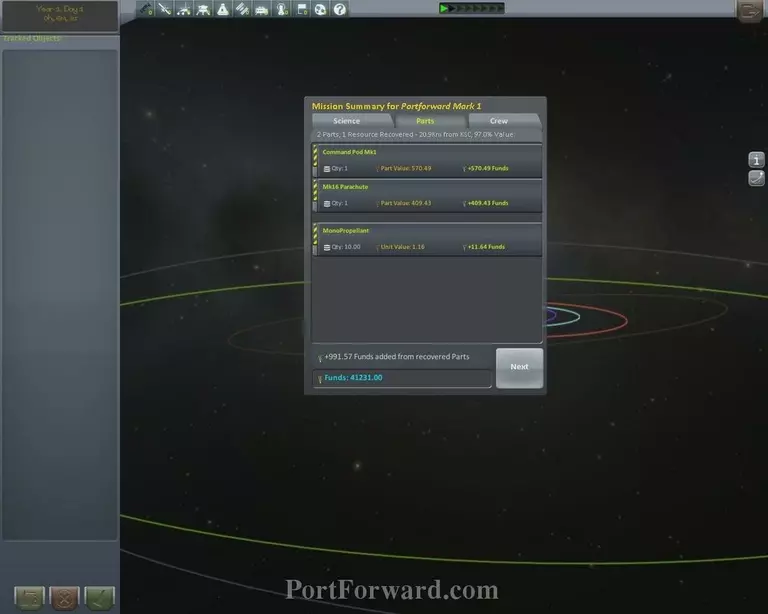
The second tab is the more economic side of things. In this case, the command pod survived and so did the parachute unit, although used. What we also received funds from is some mono propellant. It is a special kind of fuel used by Kerbals when they leave the command pod and need to traverse through the jetpacks they have.
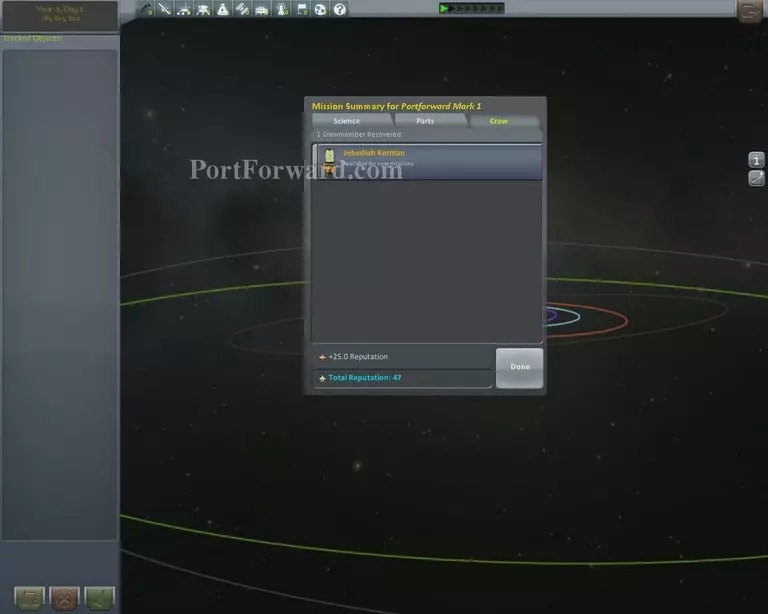
The third and final tab is the crew report. Who died, and who survived. In this case, we only had one kerbal up in space namned Jebediah Kerman. For surviving a flight, he received a base-value reputation of 25+. Reputation is a kind-of personal score used to represent prestige following repetitive mission successes.
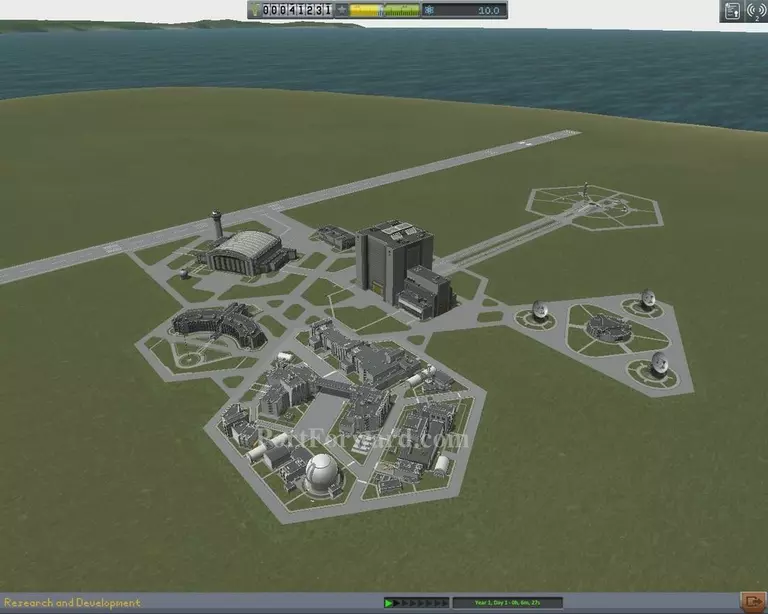
Once done with that, head into the research and development complex.
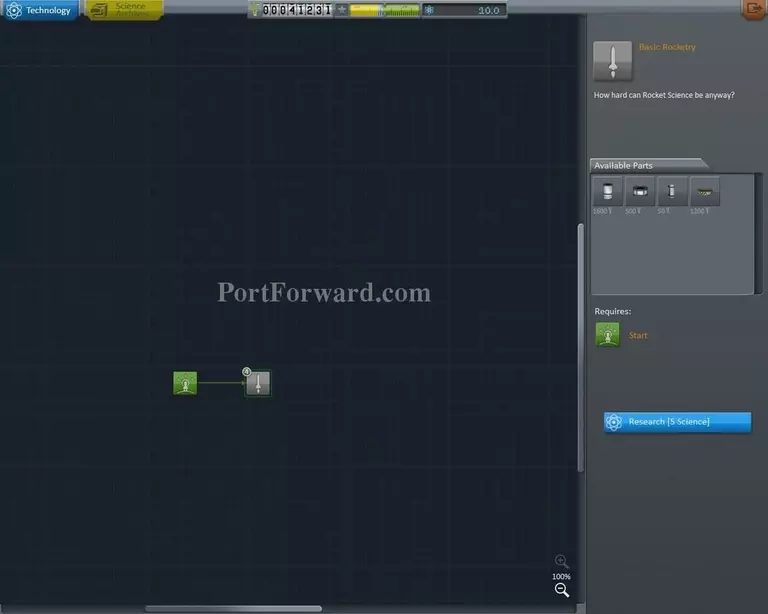
This will be a very important part to your success in KSP. It is where you unlock building parts.
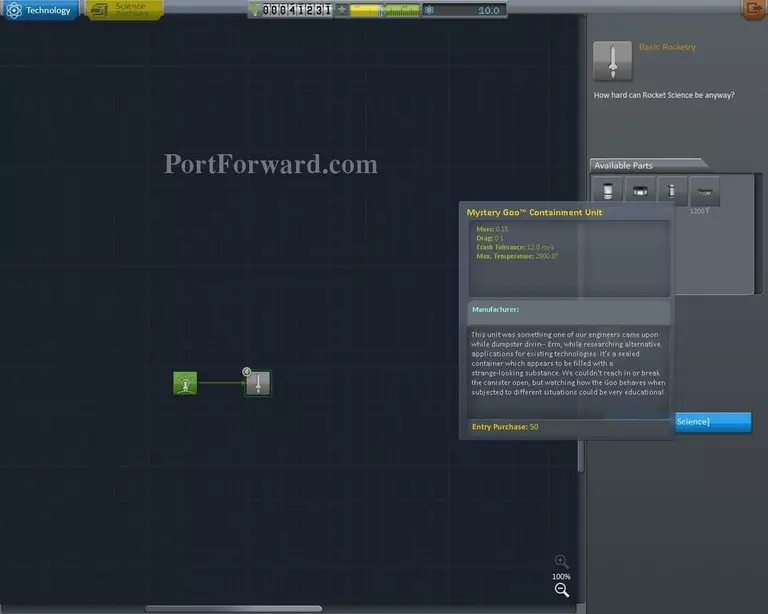
For now, we only have Basic Rocketry available to us and hence, It is the obvious choice to make.
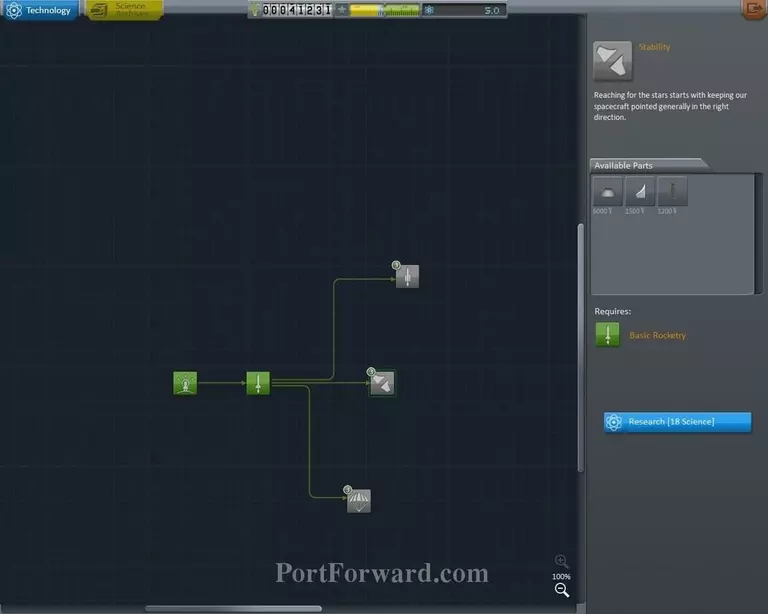
Once you choose basic rocketry, three more alternatives will come up, each branching off on their own. The top one Is If you want some quicker alternative engines, although they generally perform the same.
The middle one is if you want to branch off into making stable flight and eventual airplanes.
The third one is the one I recommend. It allows you to advance much faster with science and also boast bigger survivabiliy for your kerbals.

And go into mission command.
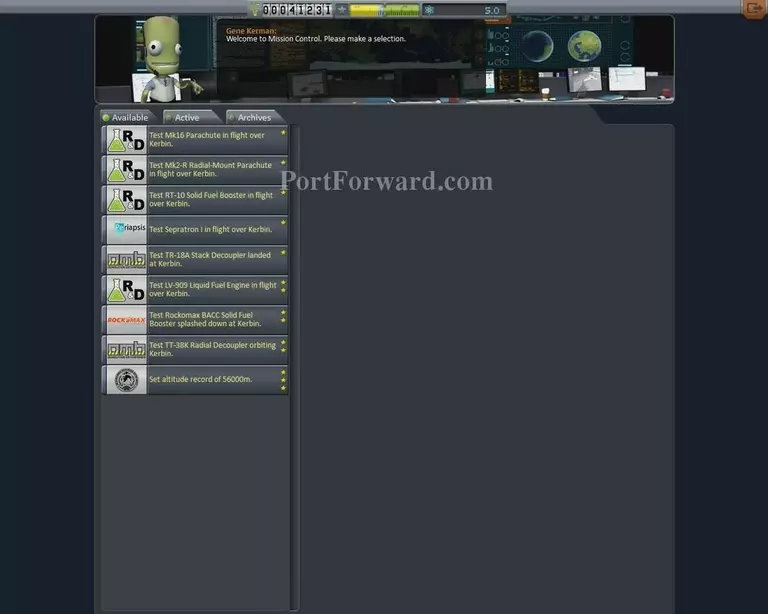
Dozens of new missions will be available to you here when done with your first ones and It is very important to read carefully on just what to take..
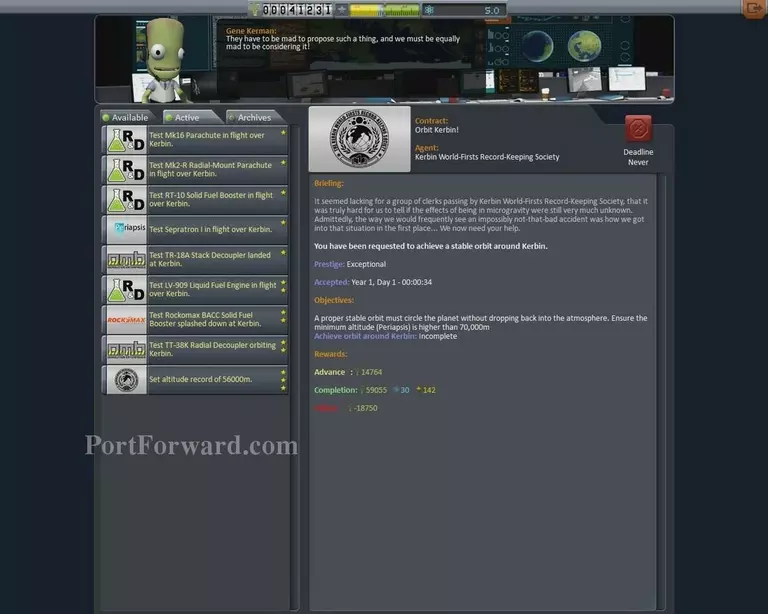
Some may be absolutely impossible as the missions are generated randomly and some may be more trouble than they are worth. The ones you can always rely on and take, however, are the ones with this symbol.
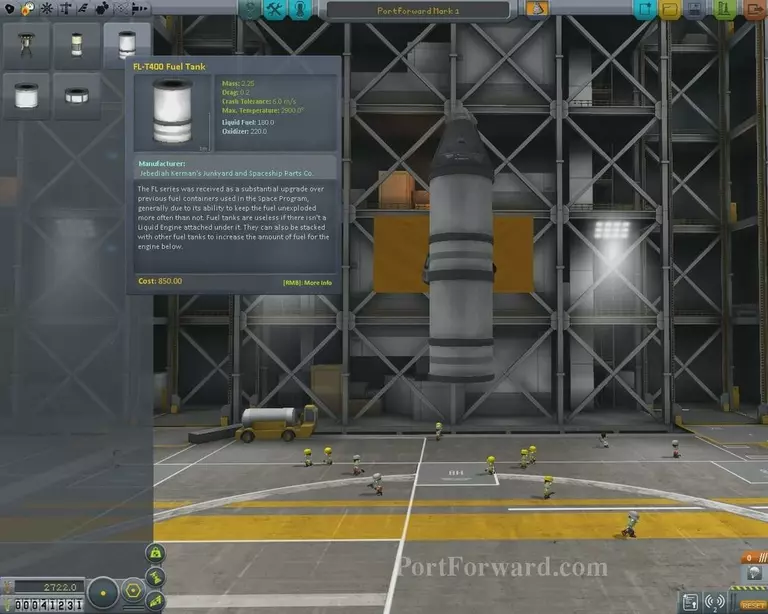
Once done taking new missions, you may temporary unlock new parts. Reading their descriptions carefully and comparing their stat windows to other entities is crucial to start properly learning how to design rockets.
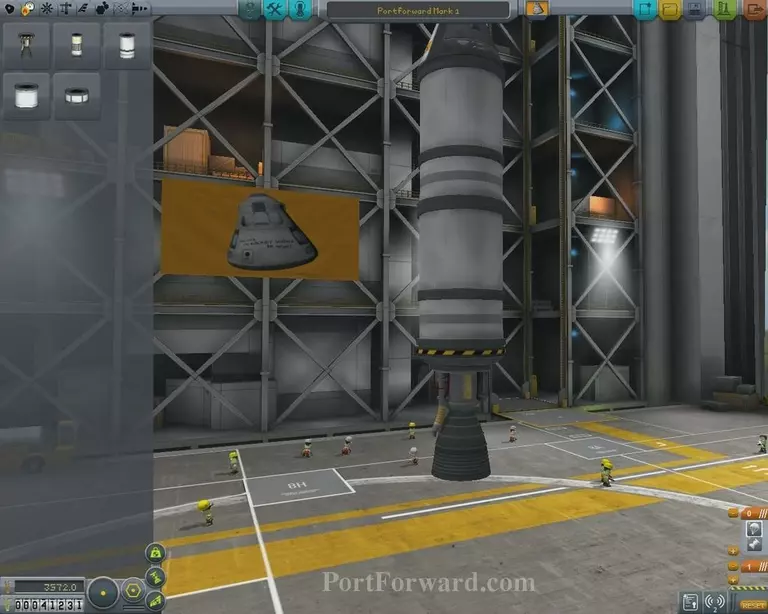
Here, I built an almost identical rocket to our initial one and already the action menu went ahead and screwed up everything by making the ship deploy the parachute the moment you start the engine.
Sorting these problems out at the bottom right as they appear is wise to avoid troublesome mess.
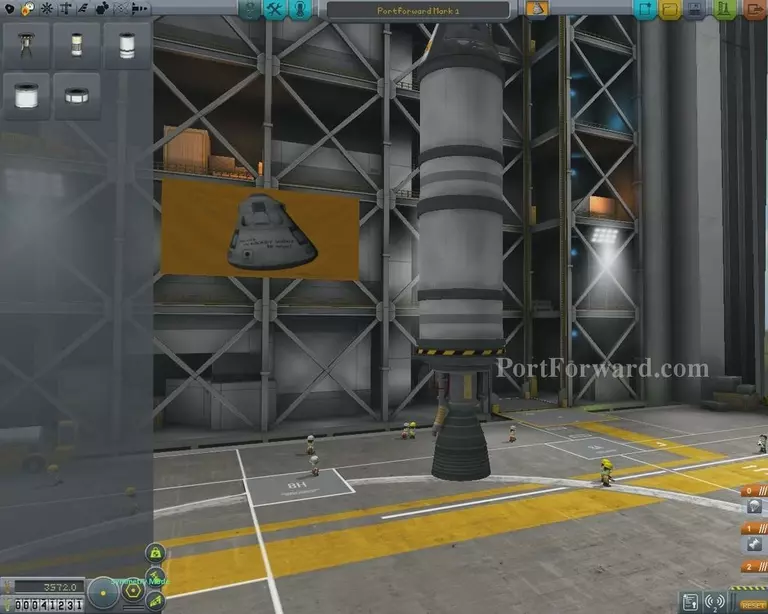
Now this rocket is missing a little something.. Let's go down to the bottom right.
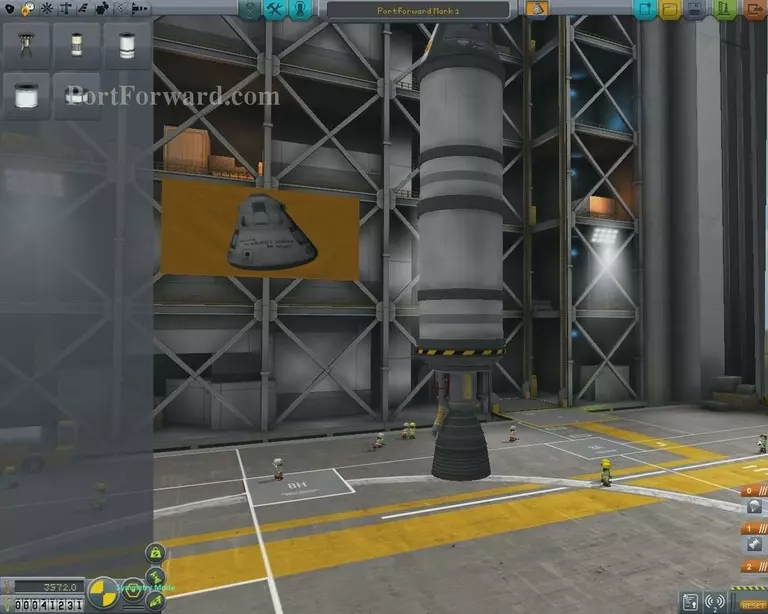
This is a button that enables you to place objects in perfect symmetry, from 1x, to 2x, to 3x, to 4x and so forth.
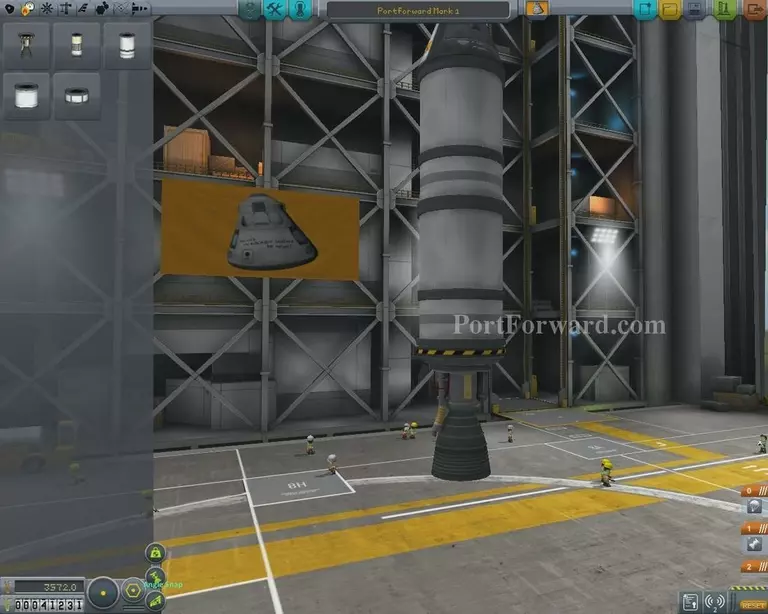
The angle snapper is also a welcome addition so you can't place things awry that easily as it makes all the parts you place arrange themselves to a certain prefixed angle to another object or entity.

Clicking the angle snapper and snipping the symmetry up to 3 creates this shadow of 3x fuel tanks as I pull just one out of the window with my cursor against the existing rocket.
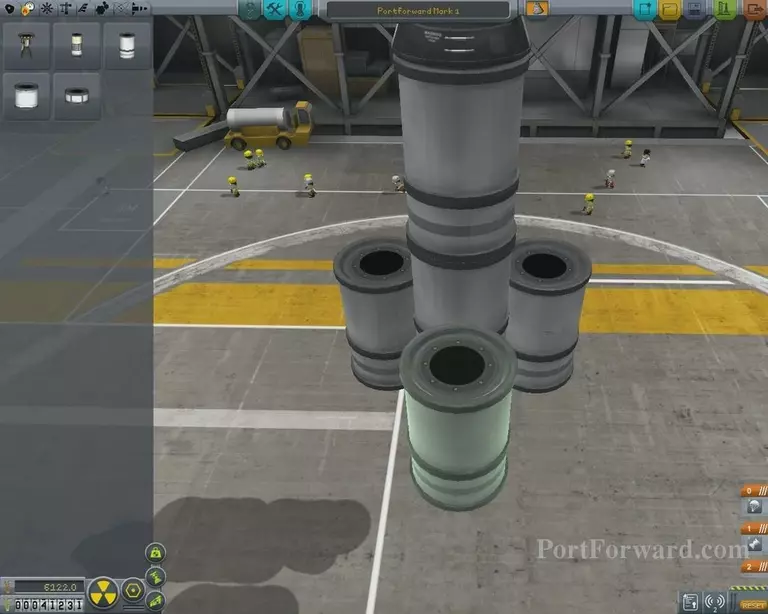
Simply clicking will place them, permanently attached to the main body of the rocket. Generally in these kinds of designs, you'd want the ability to dump these fuel tanks to lose their weigh once the fuel in them has been burned, but because we have no science, we have not been able to unlock such parts.
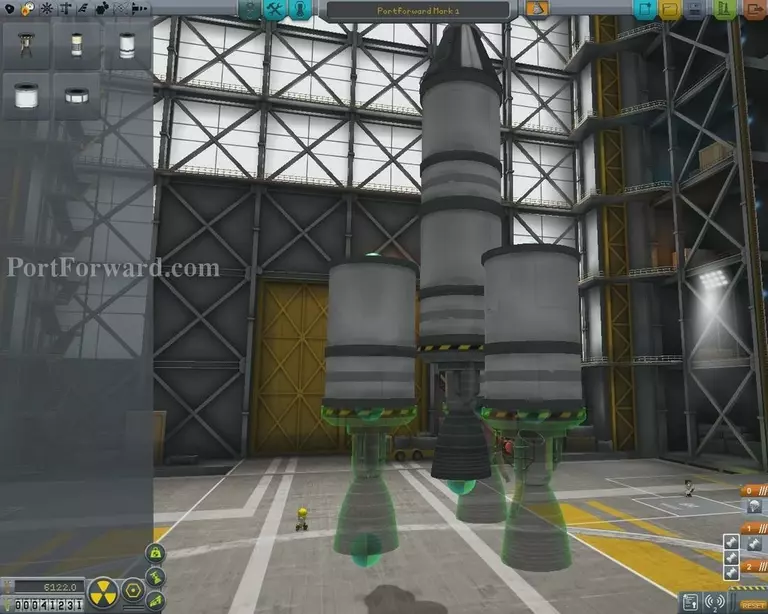
Grabbing an engine from the item menu and dragging it to align under one of the fuel tanks will also cause a symmetry effect to happen.
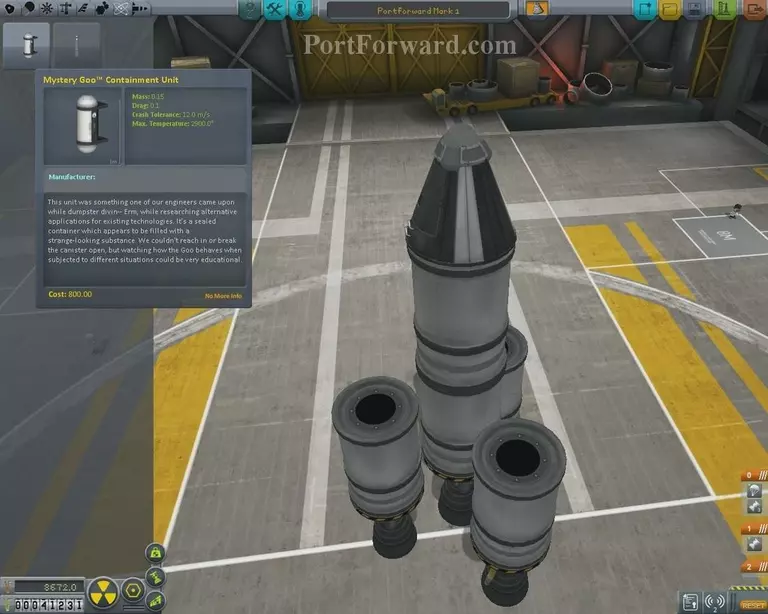
A very important addition to any beginning space ship is the addition of the mystery goo containment unit, to be found in the science tab. It allows your crew to conduct experience mid-flight and gather very valuable science points.
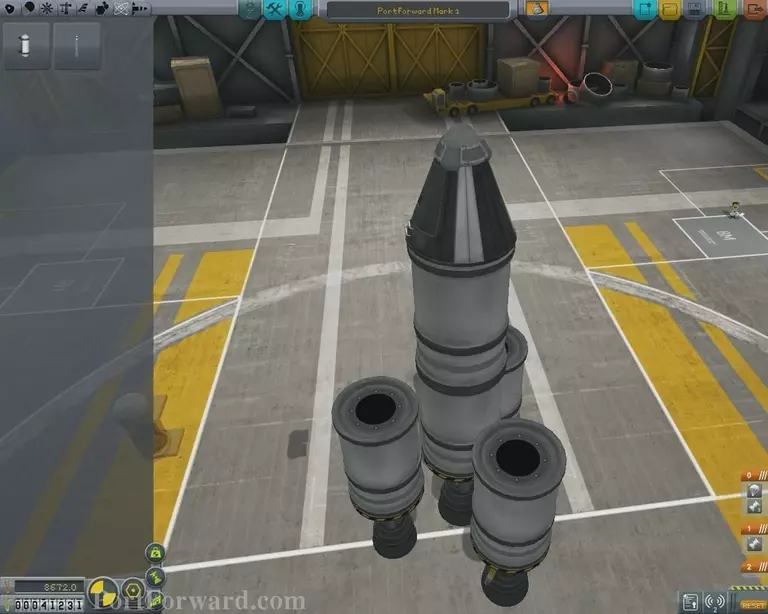
Knocking down the symmetry to two..
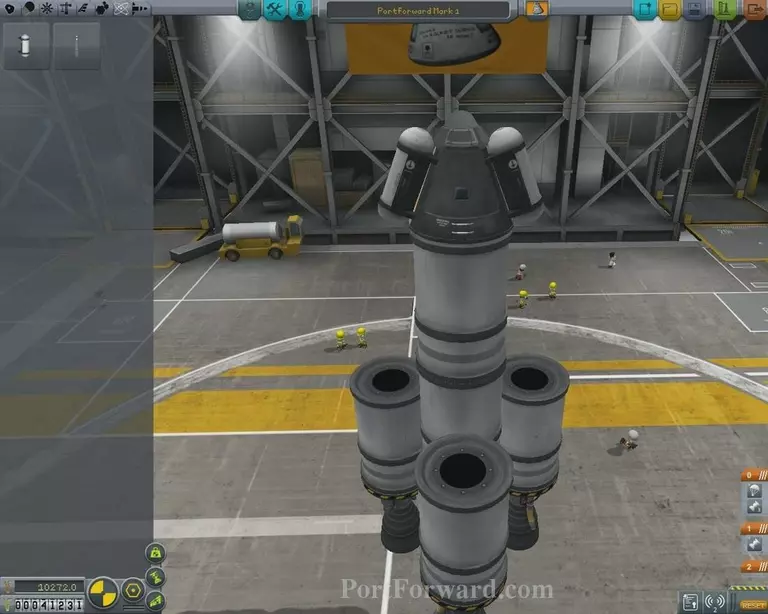
And attaching one will cause a double to appear. You will generally want to have it like this because 1. It allows you to get almost twice the science in one flight and 2. The weight will even itself out and reduce potential instability from your spaceship.
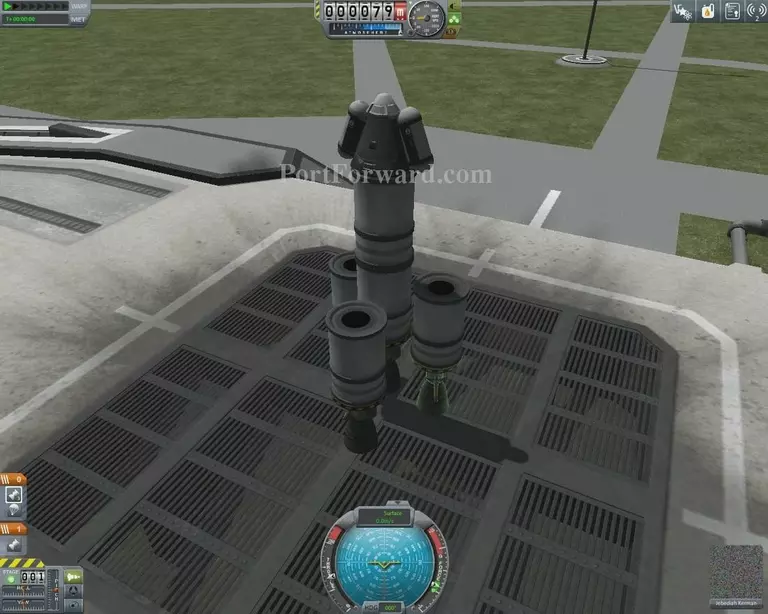
Once done, click the launch button and make sure all of your affairs are in order.
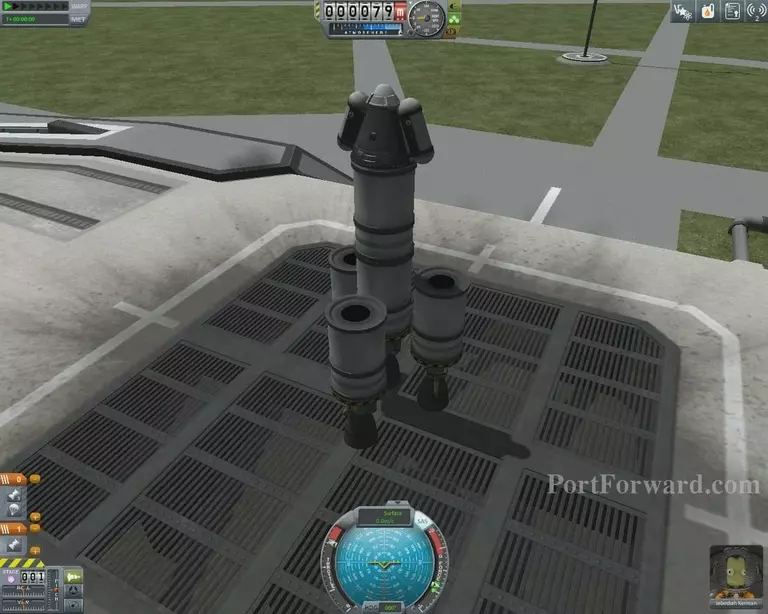
Again, at the bottom left, you can double check all the actions to be taken place in the action menu when you hit spacebar.
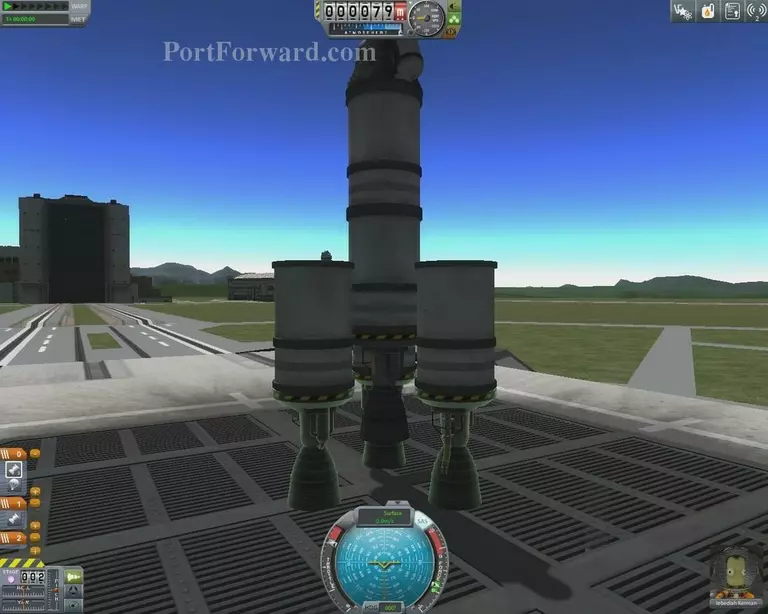
For this flight, I want the three additional rockets & fuel tanks attached to the main body to be activated first, giving us a nice push out of the roughest atmosphere. To do this, I simply click the small engine icon that has a small 3 in the bottom right of it and watch as the associated parts become lightened up..

And drag the icons down into the action menu #2.
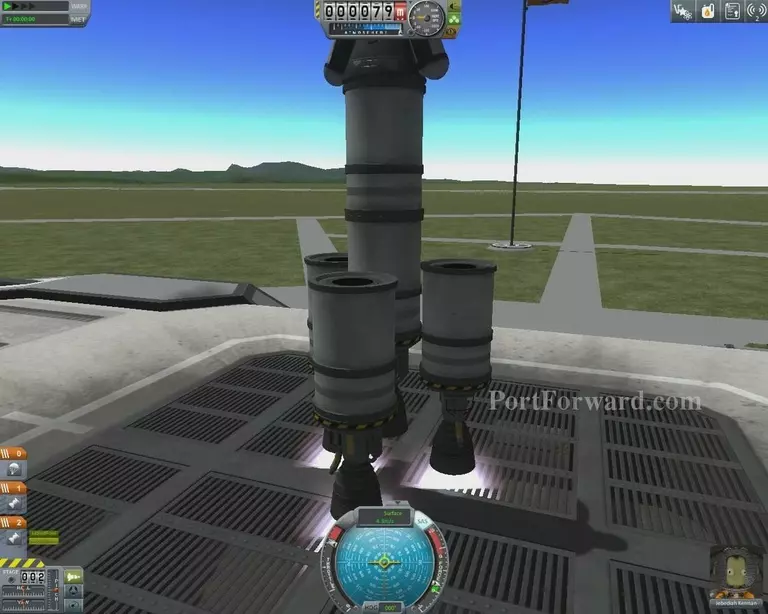
This will cause only those three engines to ignite when I now press space.
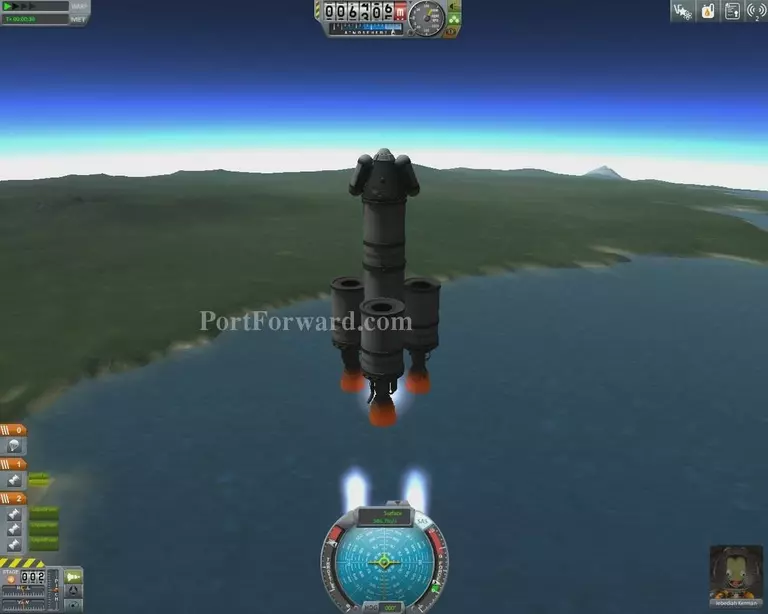
Once they run out of fuel, It's rather important to rapidly activate the next stage as to not lose too much speed.
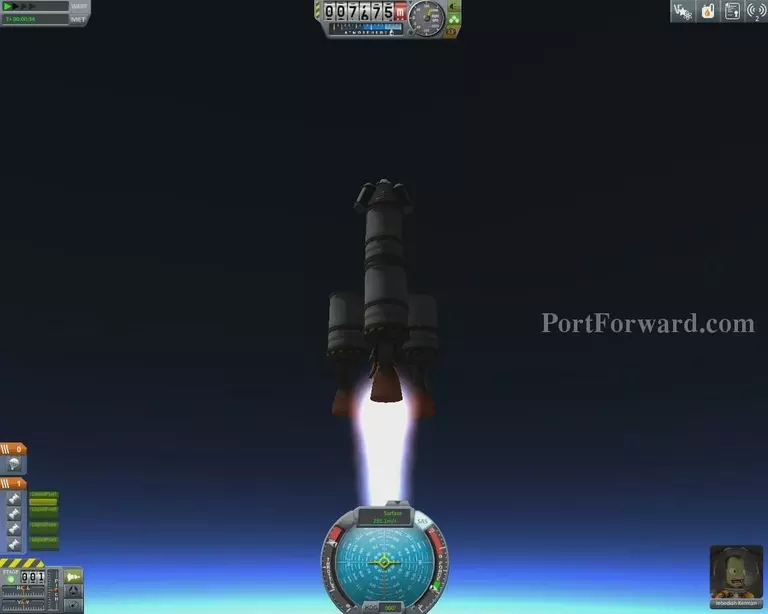
Placing parts too close to exhaust may cause major trouble in terms of overheating but in this case, the space is just right for the outside rockets to not explode from the heat.

As we ascend upwards, we can initiate a science experiment with our mystery goo by rightclicking the canister and chosing "Observe Mystery Goo".
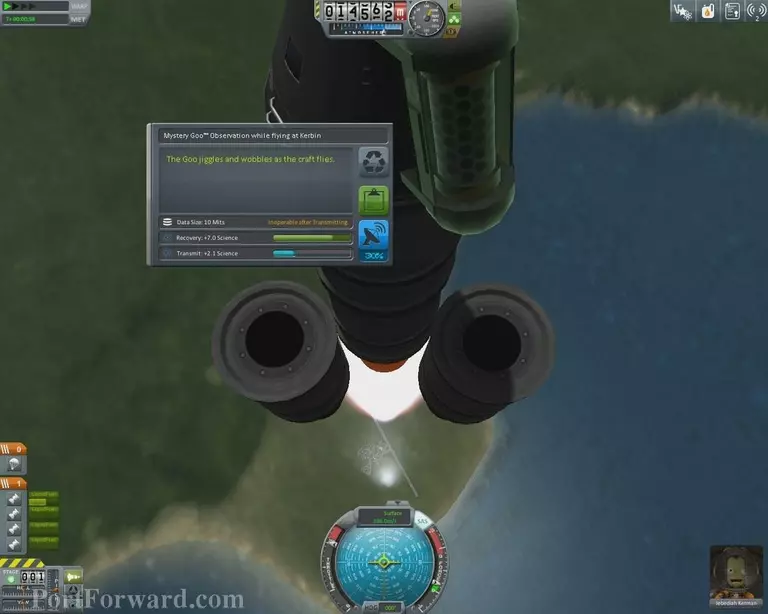
The crew will gather the data received from doing the experiment. In this case, the goo jiggled and wobbled around from the turbulence caused from our rocket. Keeping this information in the canister itself and returning it once we have safetly landed will net us 7.0 science points. Sending it via transmission will only yield 2.1.
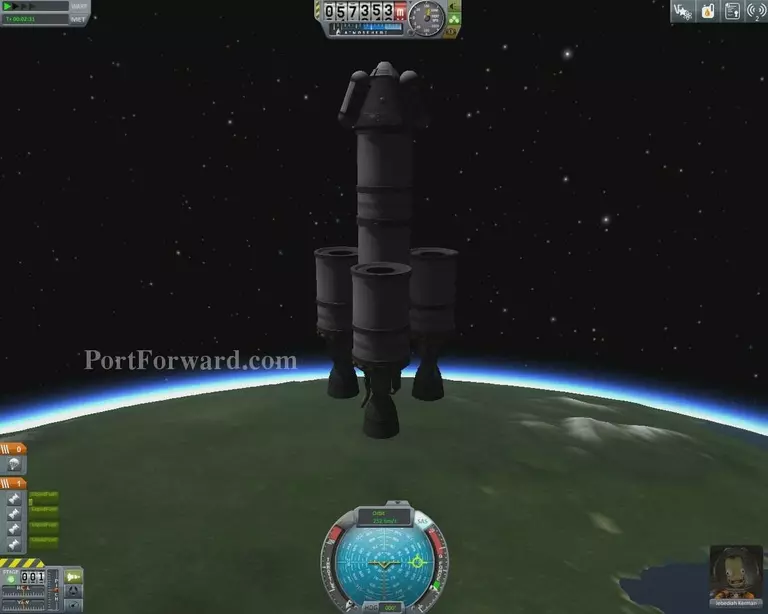
In this case as we ascend into space, we want to save just a little bit of fuel for the landing as our spaceship is much heavier than before.
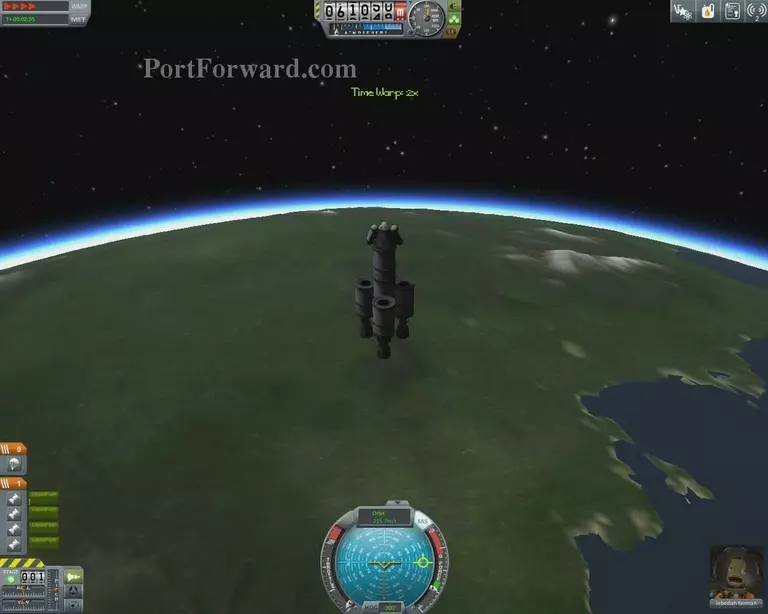
Waiting in Kerbal Space Program can be a pain. That's why there's a very convenient "Speed Up" feature at the top left of the screen. It allows you to speed up time significantly and reduces the amount of time you have to wait for things to happen.
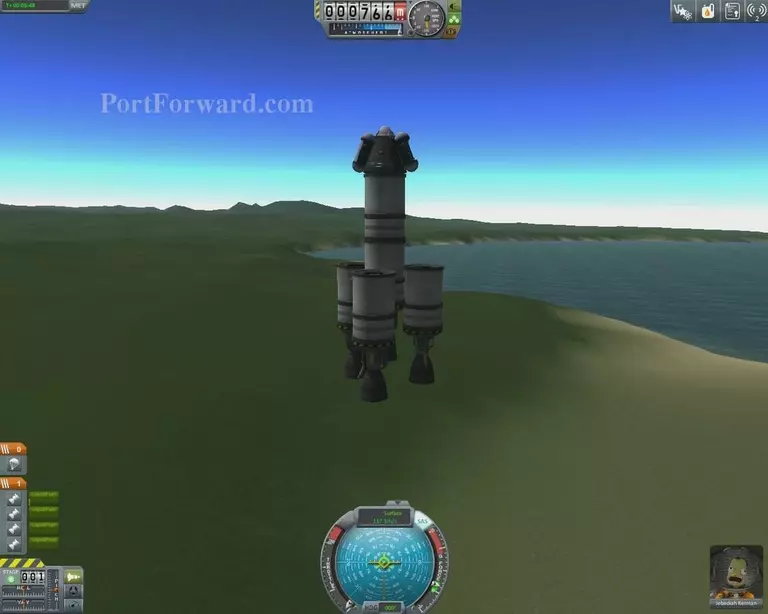
In this case, it brought us back to earth in almost no time, dangerously so as I hit an altitude of just 700 meters before deploying the parachute.

As this parachute is rather small, and our spaceship quite heavy, therre is a very certain possibility that we may still explode from the impact.

This is why we saved a scrap of fuel..

Burning it right before landing will reduce your speed, which can be observed in the compas at the bottom middle of the screen to something much less dangerous.

Sadly, however, we still managed to explode one engine because the slope we landed on was too steep and the G-force from the landing was too much for the component.

What is safe however, is our very valuable Mystery goo.
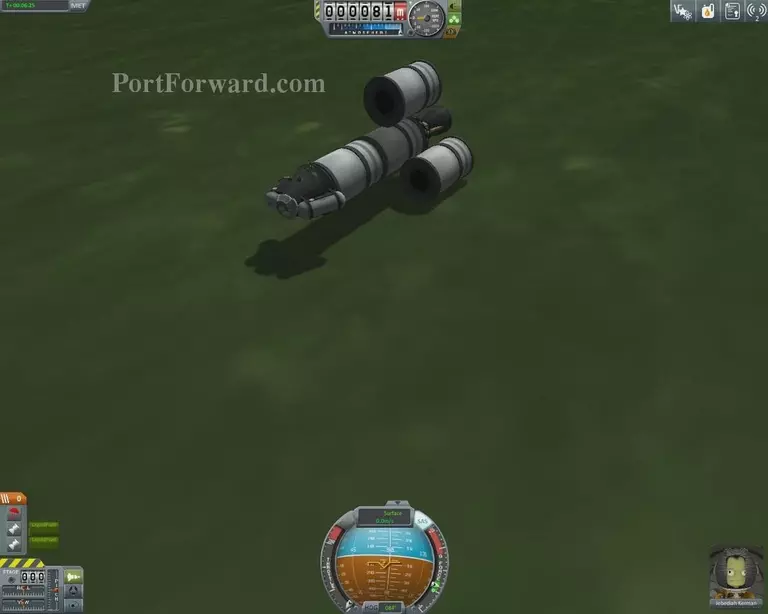
Once the spaceship has stopped moving, you can press "ESC" and head back.
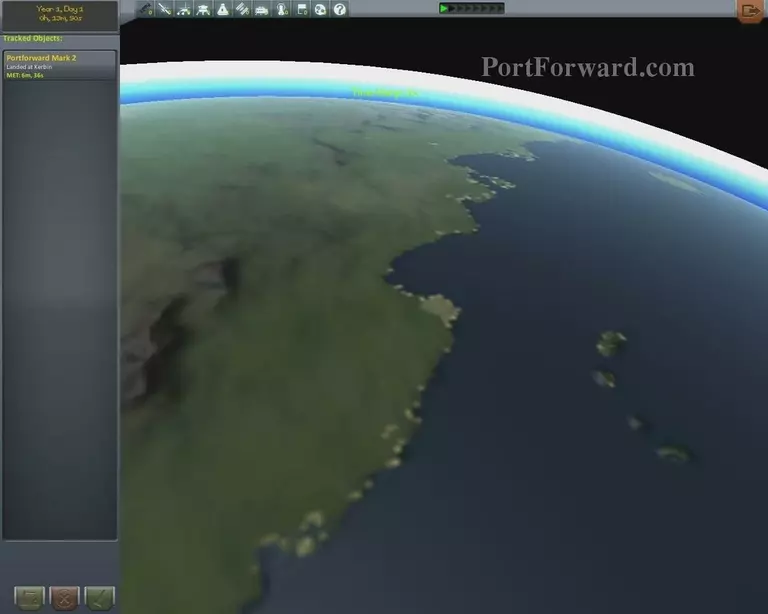
From conducting the experiment, we received 7.0 science poince and an additional 0.8 from recovering a vessel that was in flight. It is less than before because the kerbals have already recovered our previous vessel from simple flight.

The real winner here, though, is how much money we saved from landing almost unscathed. A total of 7490 funds was saved and we gained another 31.000 from completing some missions in our flight.
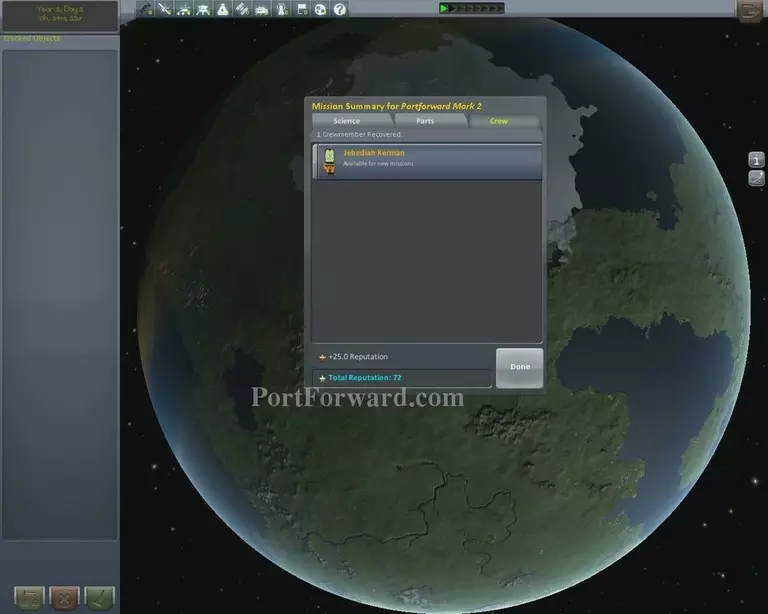
To top it all off, our faithful Jebediah Kerman also made it, netting him more reputation.
More Kerbal Space Program Walkthroughs
This Kerbal Space Program walkthrough is divided into 5 total pages.








