This Kerbal Space Program walkthrough is divided into 5 total pages.
You can jump to nearby pages of the game using the links above.
Building
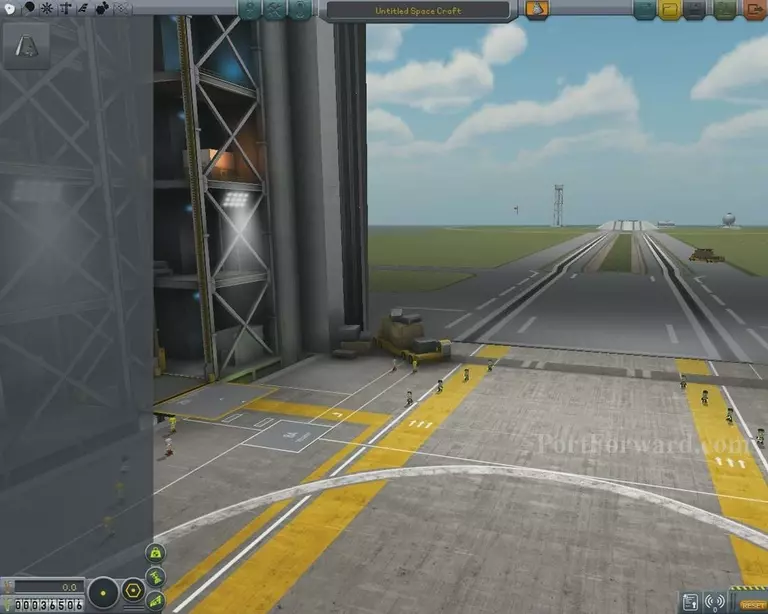
To begin truly playing Kerbal Space Program, head into the vehicle assembly building.
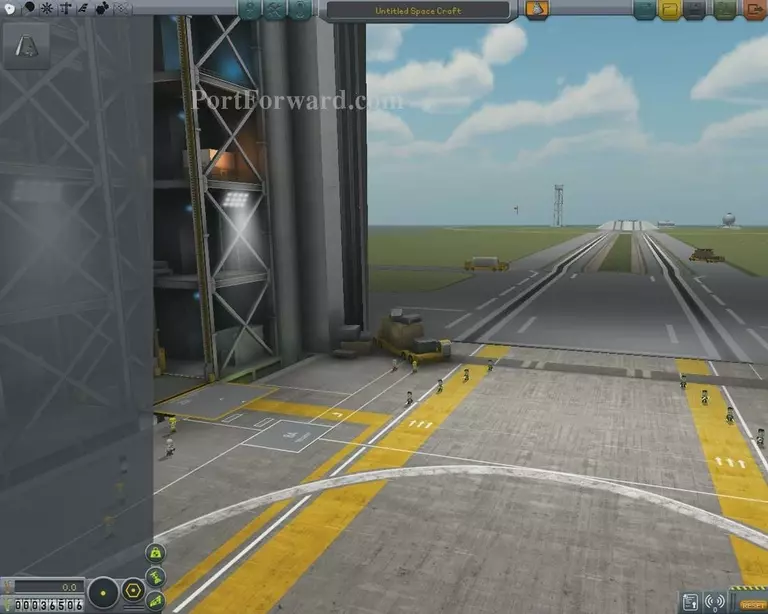
This is really the heart of the game, which can be glimpsed upon the flourishing activity of Kerbals, running and driving around with the sky in the background.
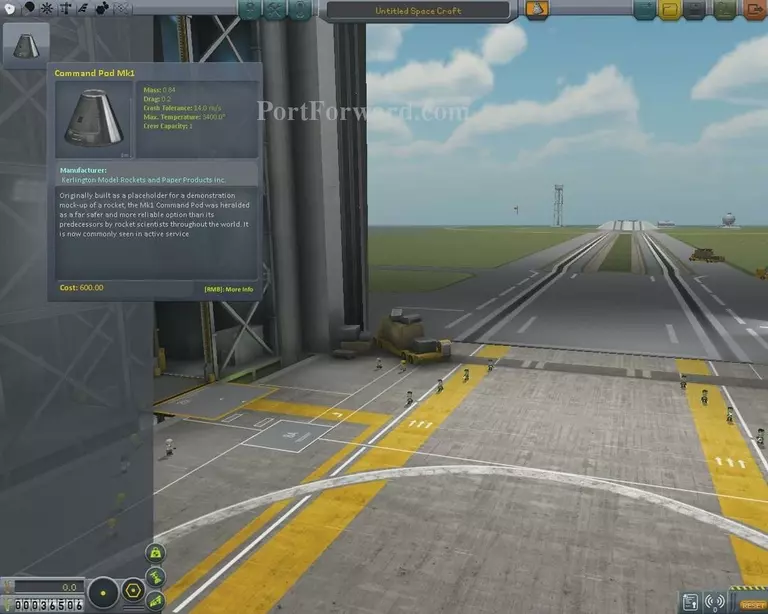
Begin by famiiliarizing yourself with the item menu to the top left. This can largely be considered to be an item catalogue. Click on things and they will either appear or you can drag n drop them out.
The first item you will see is an Command Pod Mk1. It is the bare-boned essentials for creating a functional spaceship at this point.
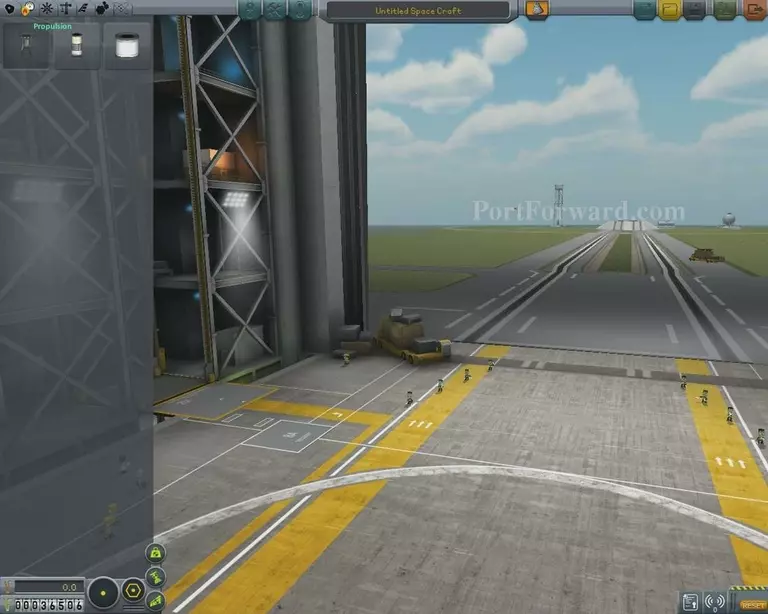
Above the Mk1, however, we have several other tabs available. The second one, prior to the first is called Propulsion. As the name implies, all the thrusting action will be going on in here through various engines and fuel containers.
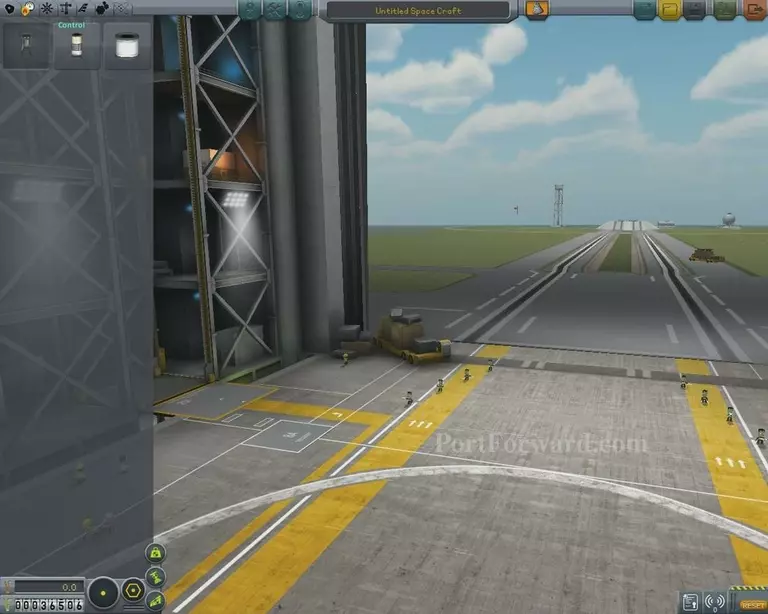
The third tab is called Control. Right now, It's empty because Kerbal's aren't that good at achieveing stability in flight. You unlock parts and other items in here through Science, more on that later.
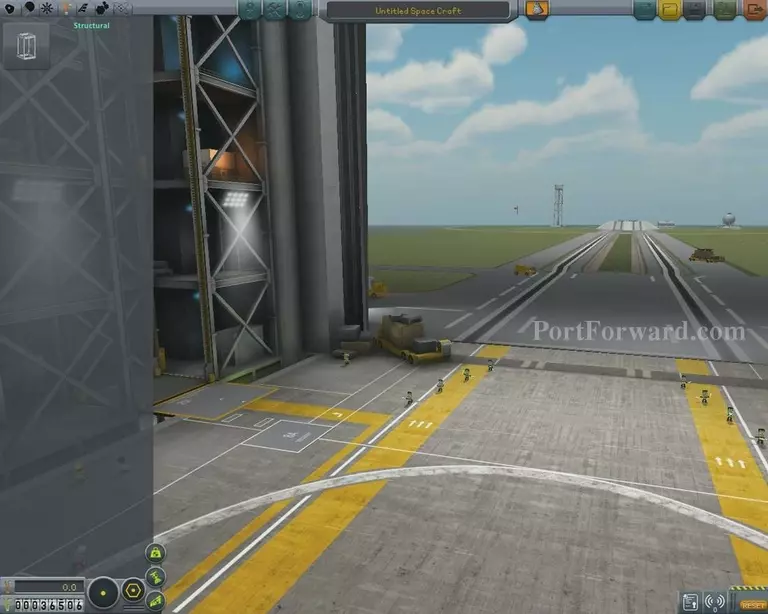
Fourth tab is structual. As the name implies, any parts that do not directly serve an active purpose in achieveing and maintaining flight & trajectory will be stored here. This includes structural fuselages and construction segments.

The fifth tab, Aerodynamics is also empty as the case is the same with the Control tab.

We only have a parachute with a dangerously low deploy point at 500 meters, as can be seen from It's collected stat data that we get from hovering the mouse over it.
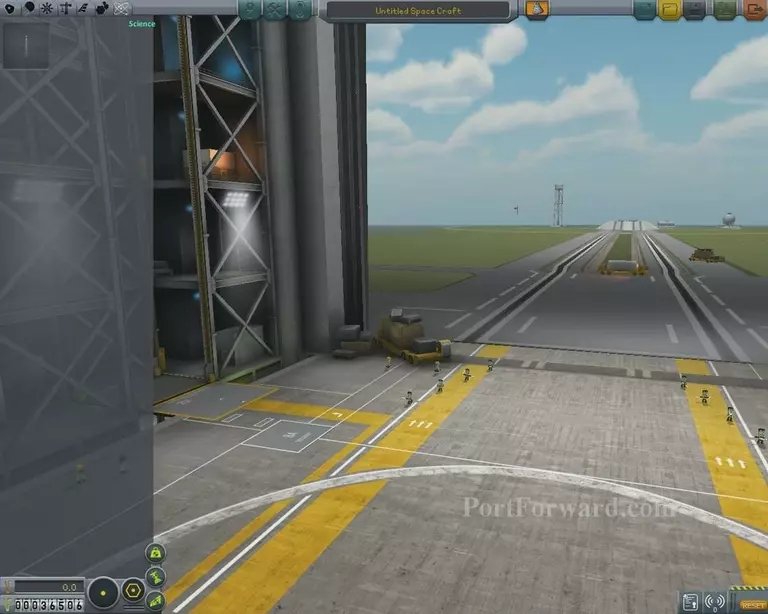
Last but not least is the science tab. Here, you will unlock parts that will be crucial to achieveing scientific milestones. For now..
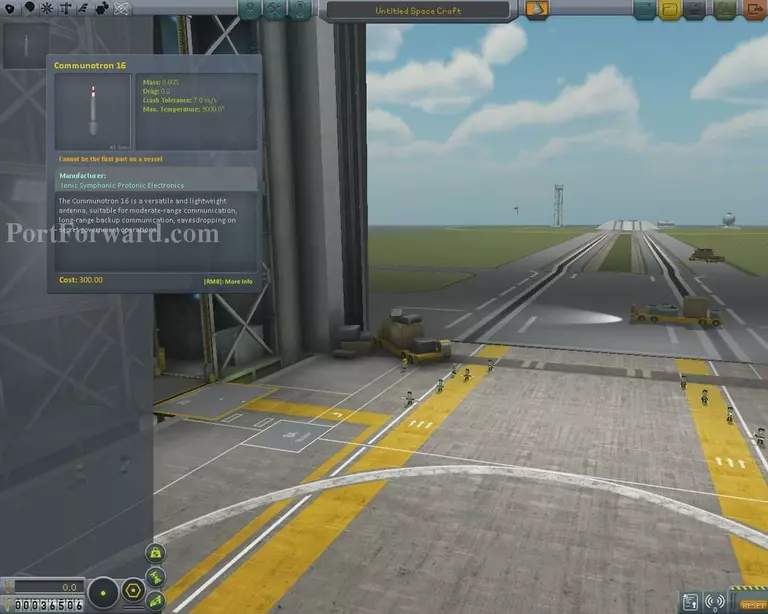
We only have an antenna and no real data to send.
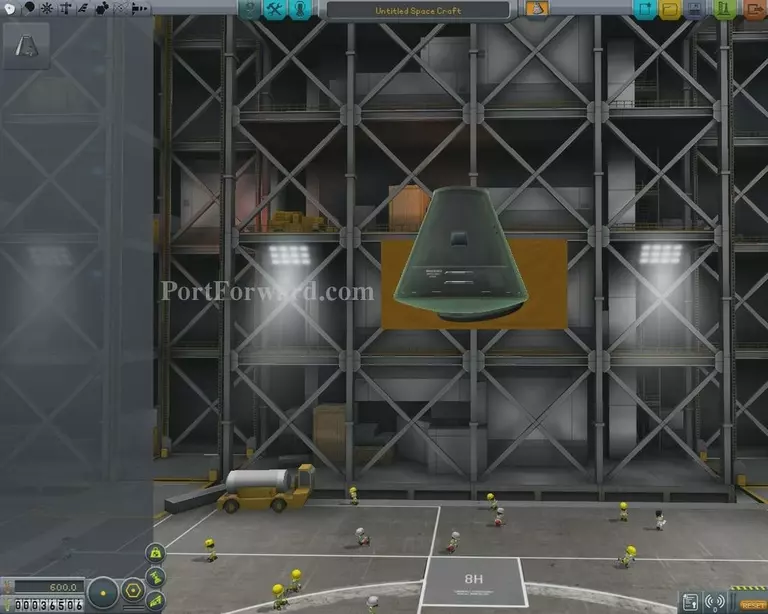
To begin building, go back to the first tab and click the command pod to "spawn" one into the hangar.
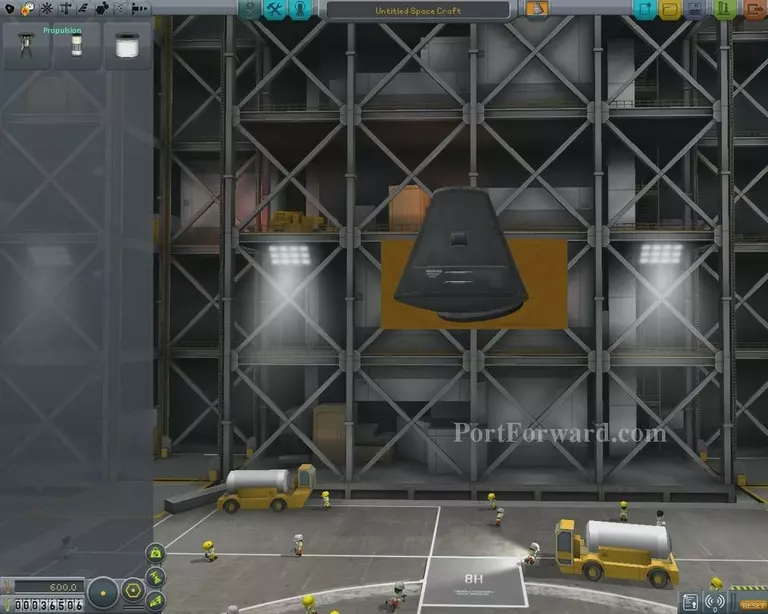
Next, go into propulsion..
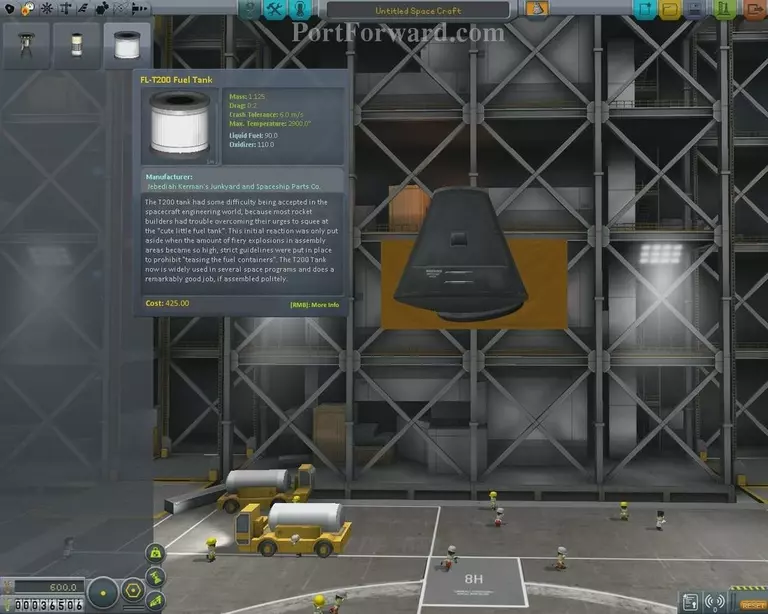
And select the currently only avaliable fuel tank.
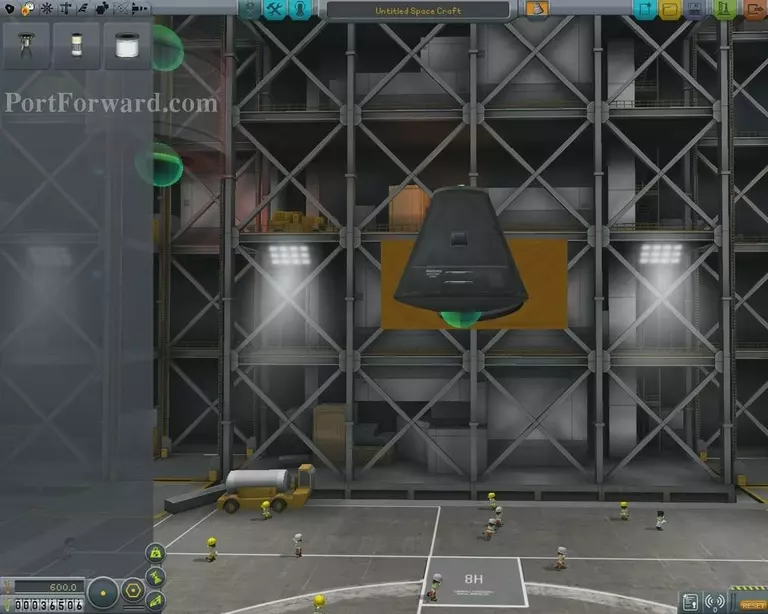
Click the icon to make an entity of it spawn at your mouse cursor. Big, green balls will appear and these show connection points.
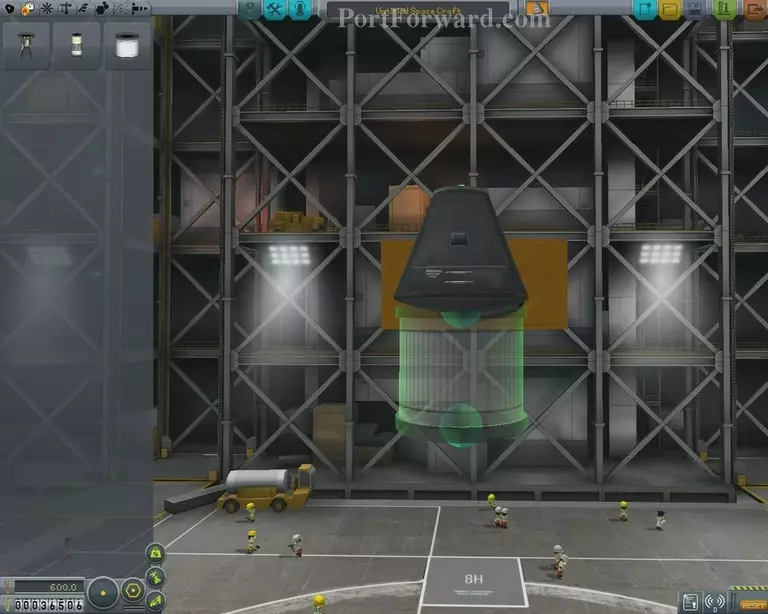
Move the cursor, aligning the connection points together..
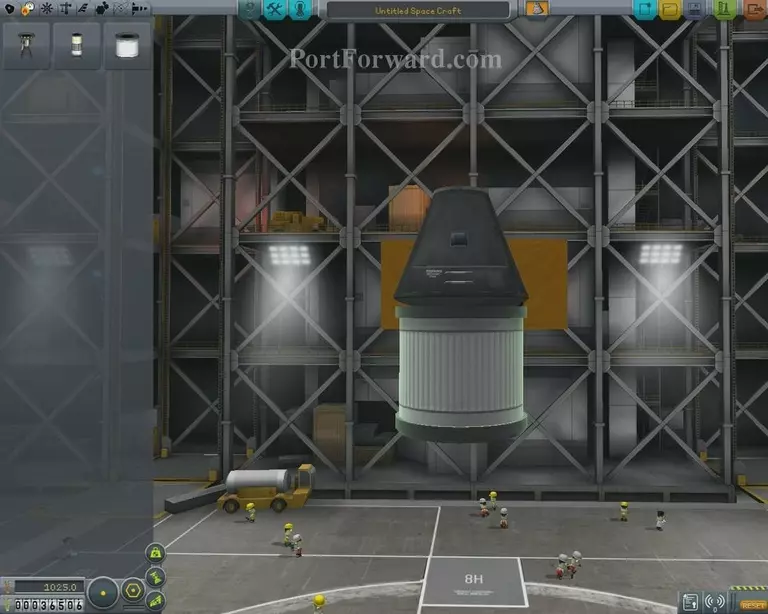
And the objects will be conjoined together, until separated by either you, in the hangar or by explosive decouplers in mid-flight..

Repeat this process..
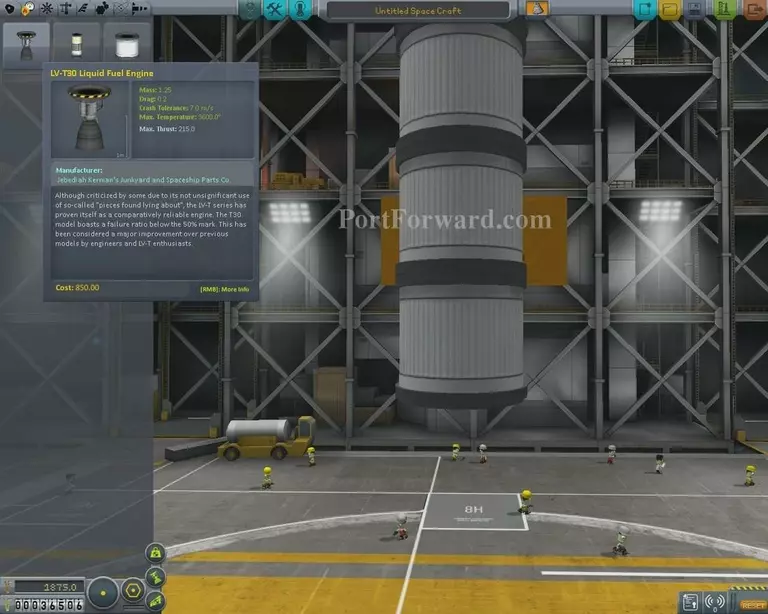
Until you have about 3-4. Then grab the LV-T30 Liquid Fuel Engine.

And attach it to the bottom. This is the basis of rocket science in KSP. Fuel above engine to begin and maintain thrust to achieve orbit.
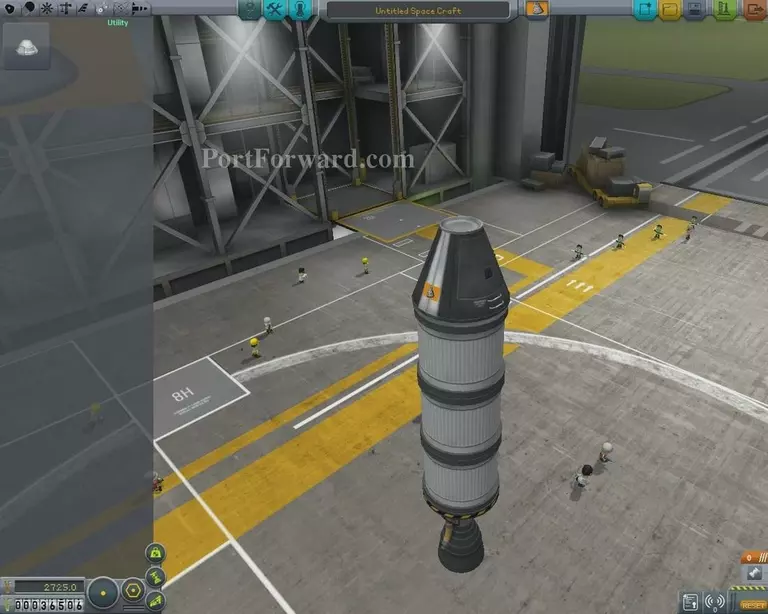
Now a rather important part. Go to the science tab.
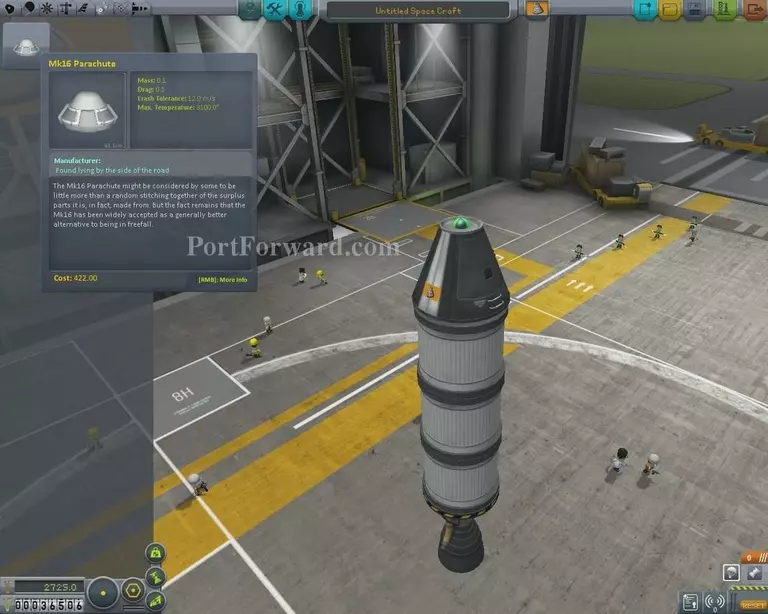
Select the parachute..
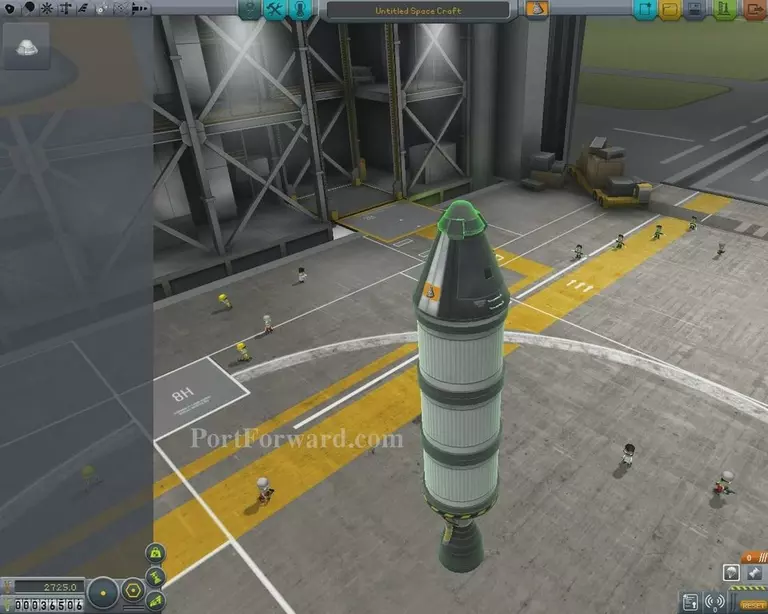
And place it ontop of your construct, conjoining it with the command pod.
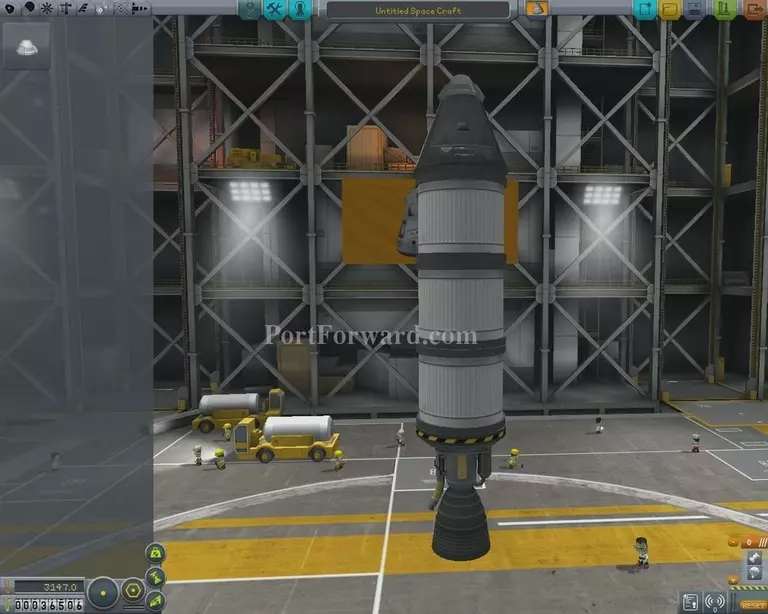
Congratulations, you now have a fully fledged rocket, ready for flight.
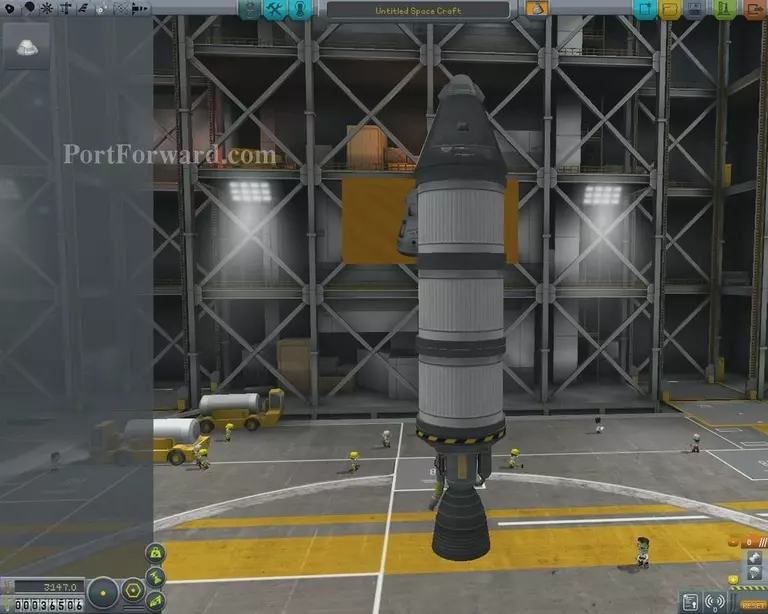
A last note, however, before flying, is to observe the bottom right. This is called an action menu and It is something that will have to be triggered before/during flight by pressing the space bar. Go to the bottom right with your cursor, click on the orange +..
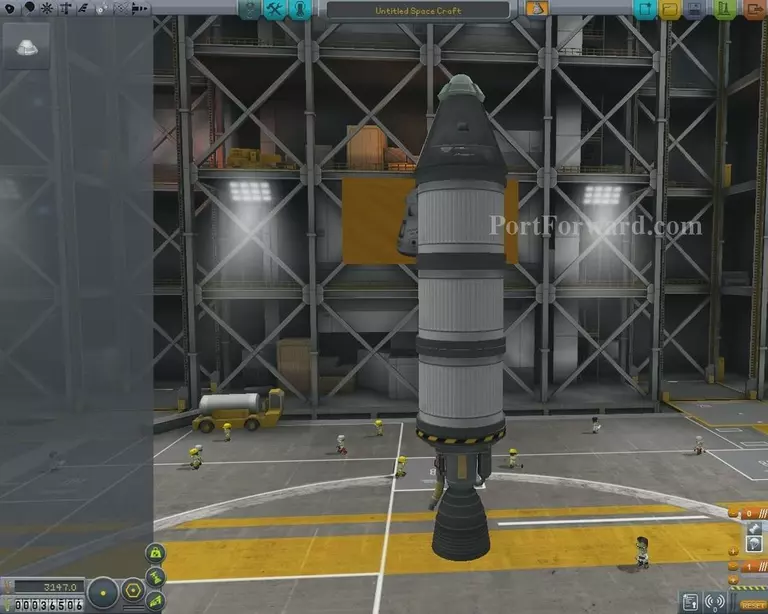
And a new stage of actions will appear.

The way action menus work is that 0 will be the last action being taken place. So, for obvious reasons, we will want our engine to go on BEFORE the parachute in order to avoid total disaster.
To do this, we click the engine icon..
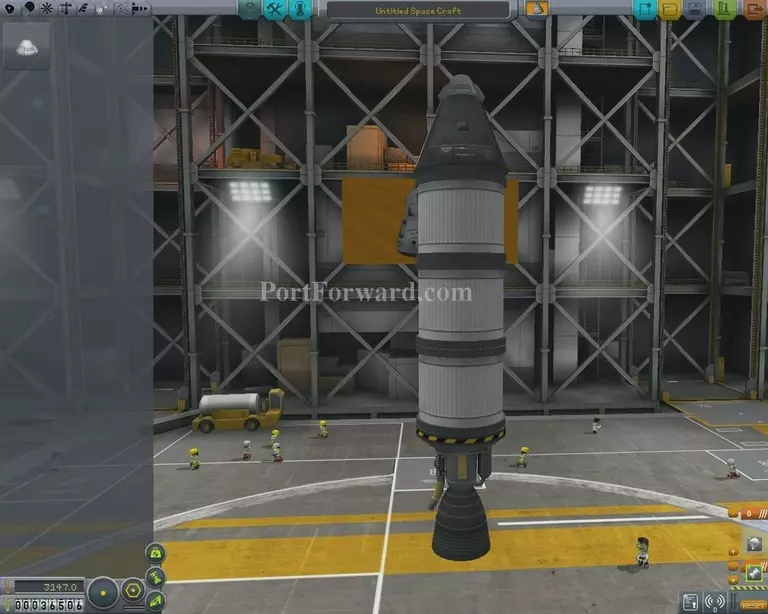
And drag it to the newly created action menu that's called 1. The lower the number, the later it gets activated, meaning 0 is last.
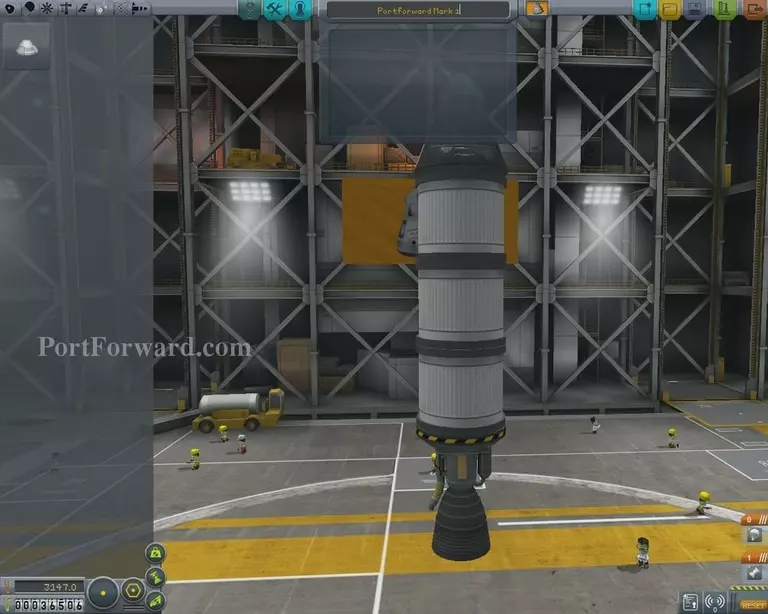
Once done, you can go ahead and give your ship a name before saving it.
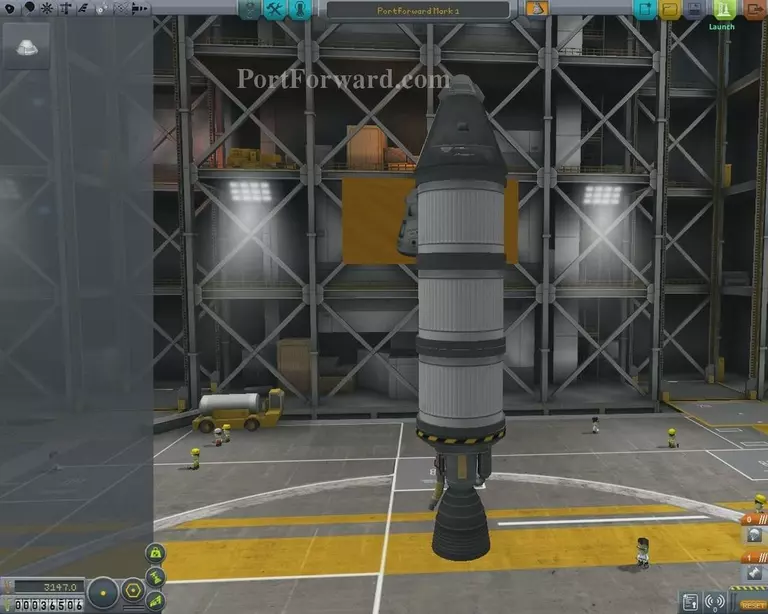
When ready, click the green "Launch" button at the top right.
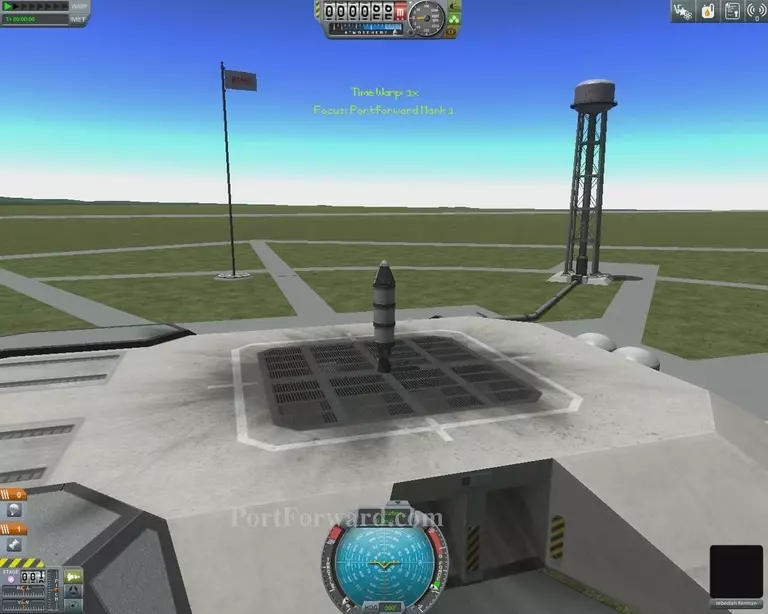
You will be taken to the earlier described, launch pad. Along with that, you'll also get a slightly terrifying user interface with loads of gimmicks and buttons.

The most important part on the UI is in the bottom middle. This is in essence, your compass. Blue middle means up, red middle means down. It will change as you both leave and enter different orbits and planet trajectories.

Another very important thing to always do before launch is to press "T". This will activate S.A.S, an acronym for "Stability Augmentation System". It locks down your airplane and tells it to strictly only follow the current set course that is on your compass.

Once It is locked down at the base, AKA, locked on having your rocket go up, you can press Space to start the engine. If you have done the previously discused Action Menu parts right, the engine will go on and nothing else. To adjust the gas, press Z and X. Do not press space again or the parachute will eject.
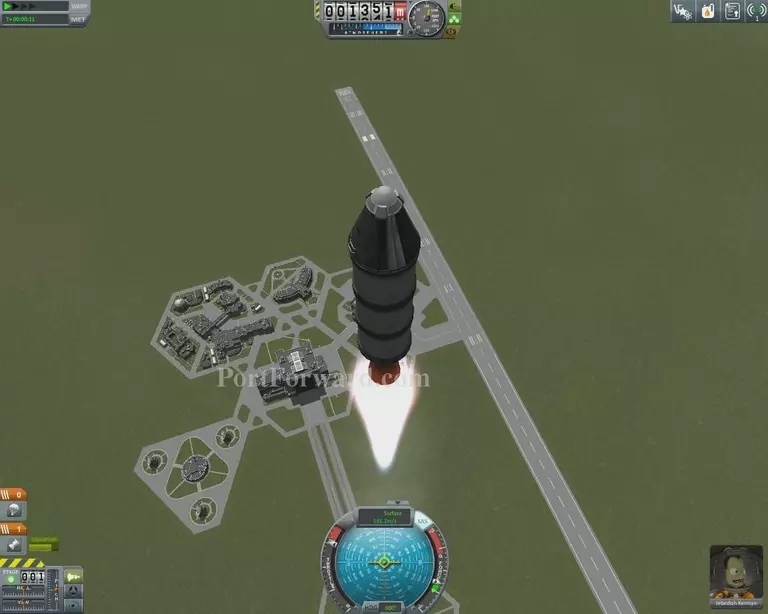
After some time, you'll see at the bottom right a green fuel meter. This signals on just how much fuel your rocket has left, in this case, we have about 80% left from our three combined fuel canisters.
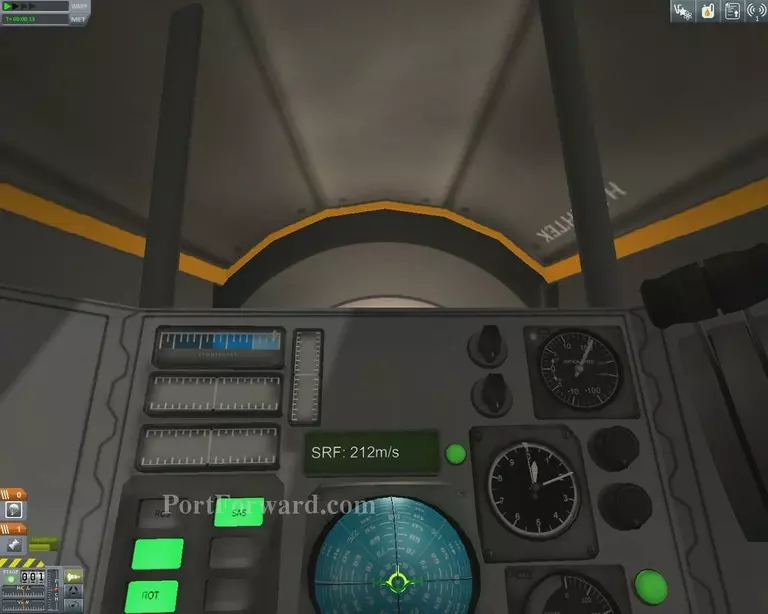
Pressing C will allow you to enter the cockpit of your rocket.

You can look around and see the various instruments, including the compass but not much else. Press C to jump back into third person.

After getting a bit of an altitude gain, you can start practice on achieveing orbit. As It requires you to spin around the planet at intense speed, the most reliable way to get there is to shift your altitude gain by about 45 degrees.
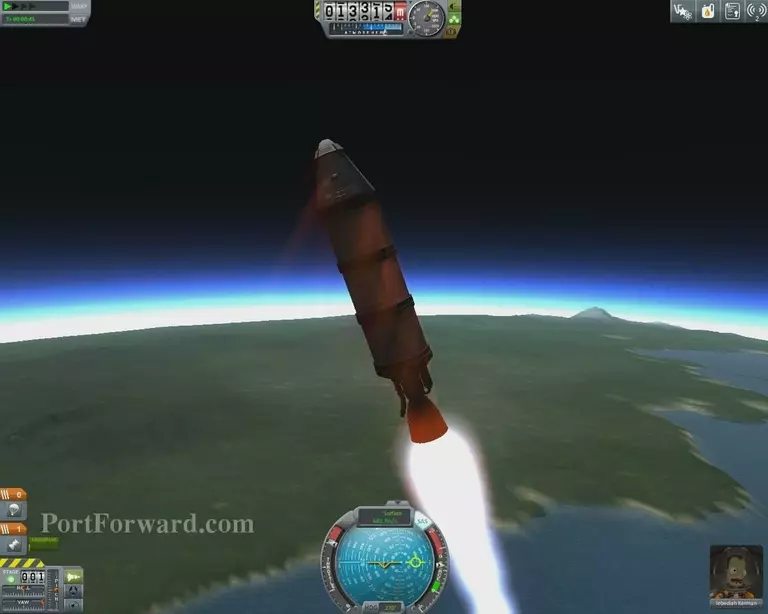
However, there's not much point to us achieveing orbit with this vessel as It lacks the worthwhile research equipment to gain from achieveing orbit. Instead, feel free to play around and get a feel for the atmosphere..
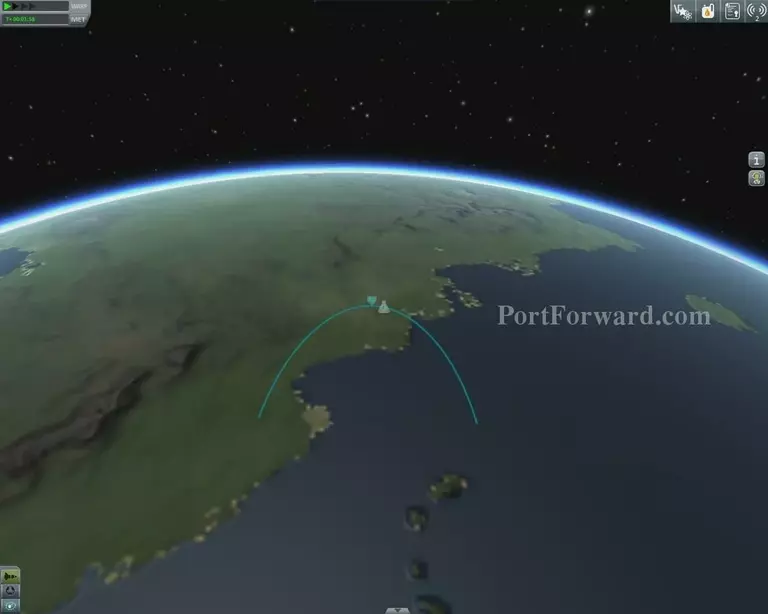
Before your fall back to the planet will commence. You can see these kinds of expected trajectories by hitting M.
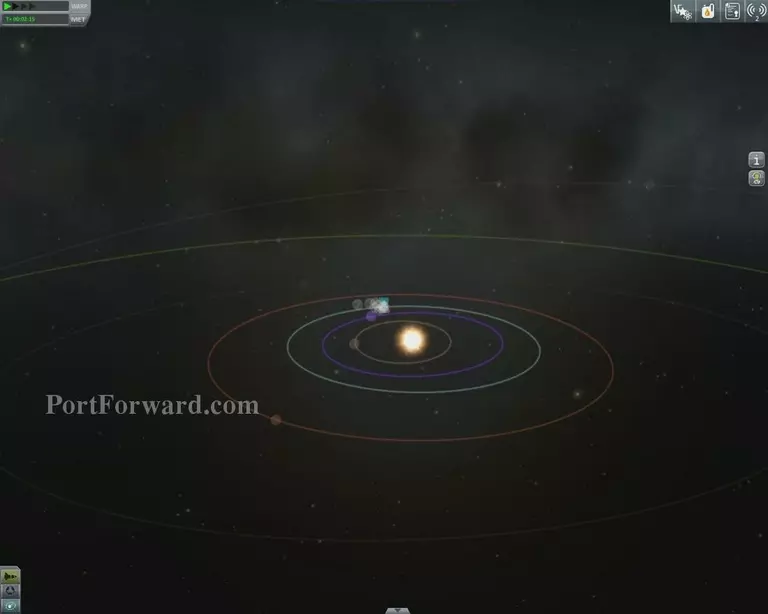
Along with the rest of the universe.
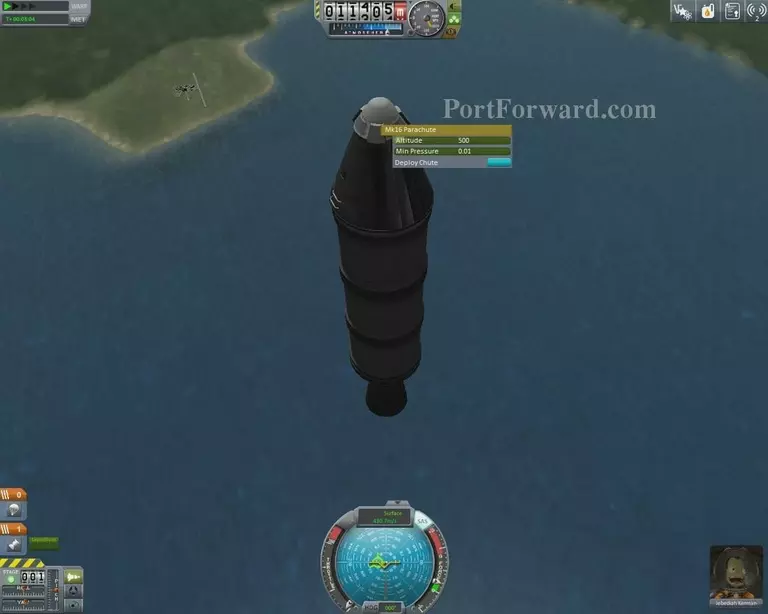
As you fall down to the surface, the atmosphere will partially break your falling speed, but it will still be dangerously fast.. Which is why we brought a parachute.
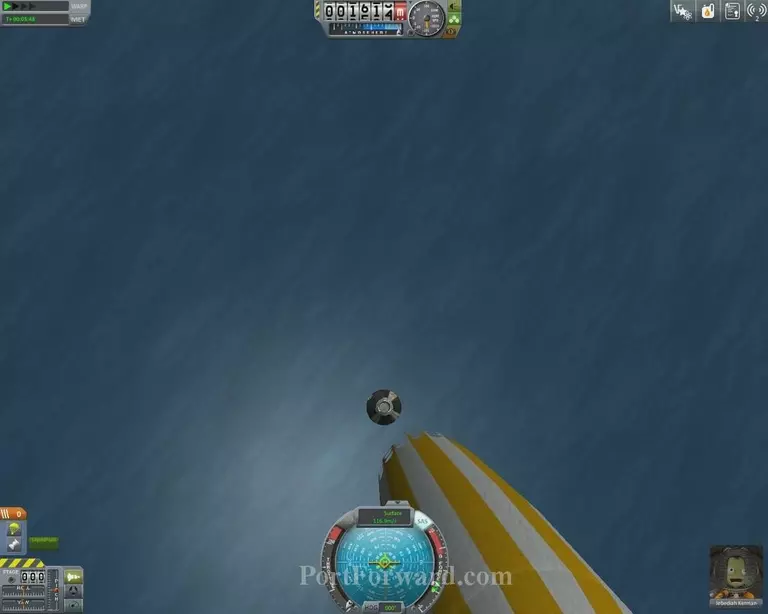
As It will only do any good at less than 500 meters to sea level, you can activate it whenever you're falling. It will skimper and wave around..
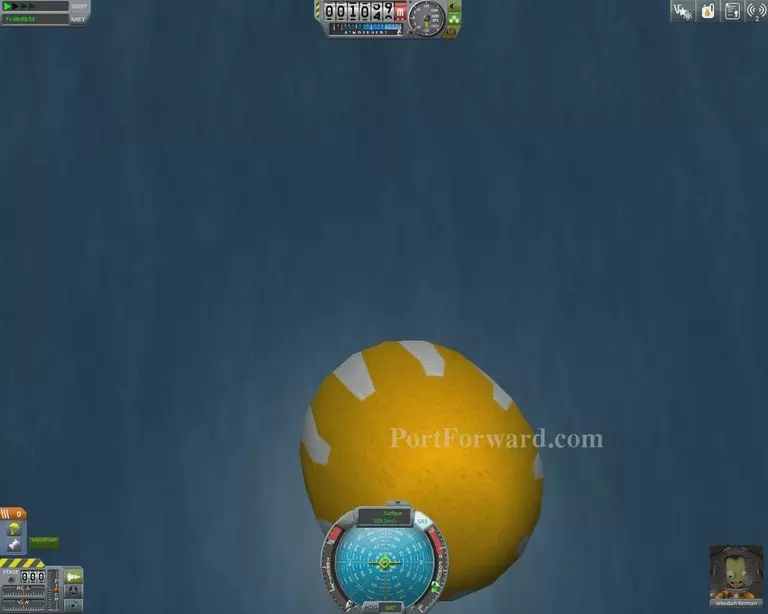
Without doing much good.
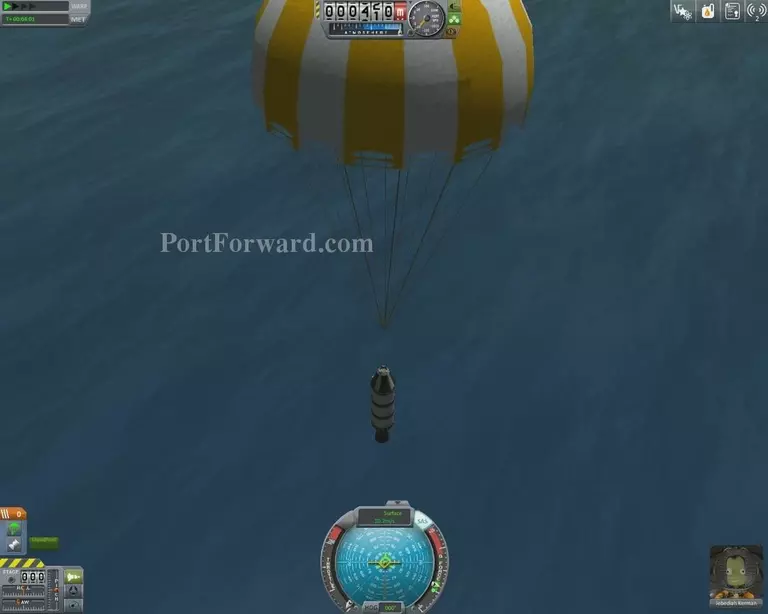
It will however, explosively expand once you reach said 500 meters of altitude and break your fall violently.

In this case, we unfortunately landed in water..
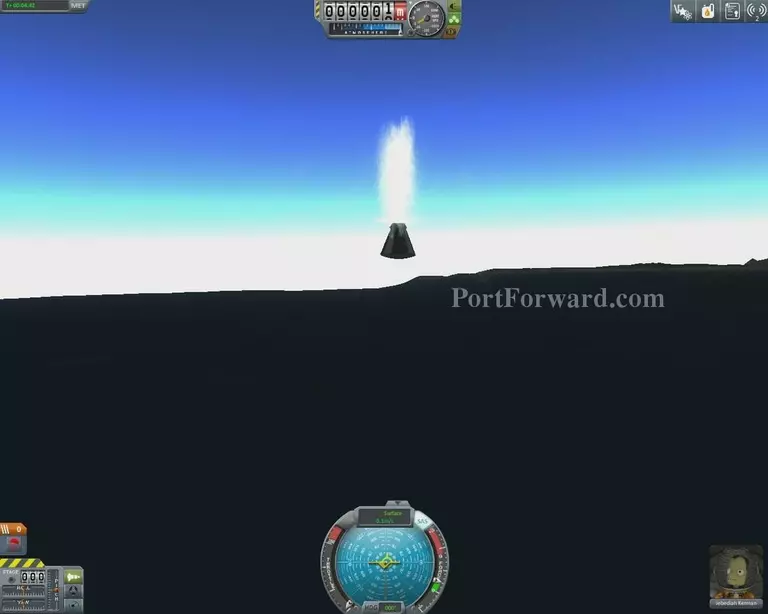
As Kerbal Space Program is all about space, air and atmosphere, It's design focus has not been very big on the water aspects of the game and thus, any parts but a slow-moving commander pod will essentially be deleted.
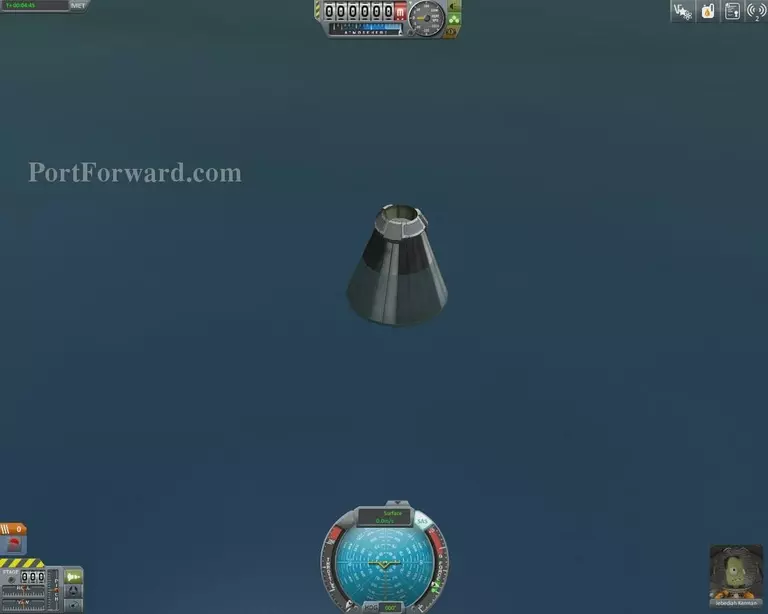
Not to fret, however, as the kerbal is still safe inside.
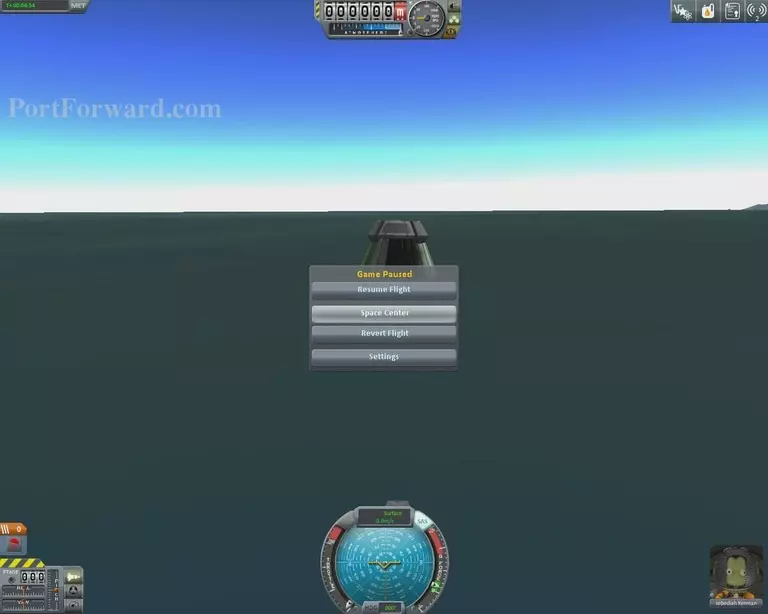
Once a vessel has stopped moving, you can press "Esc" and click on Space Center to go back where we came from.
More Kerbal Space Program Walkthroughs
This Kerbal Space Program walkthrough is divided into 5 total pages.








