GRID Legends is a Driving/Racing, Sports, and Adventure game published by Electronic Arts released in 2022.
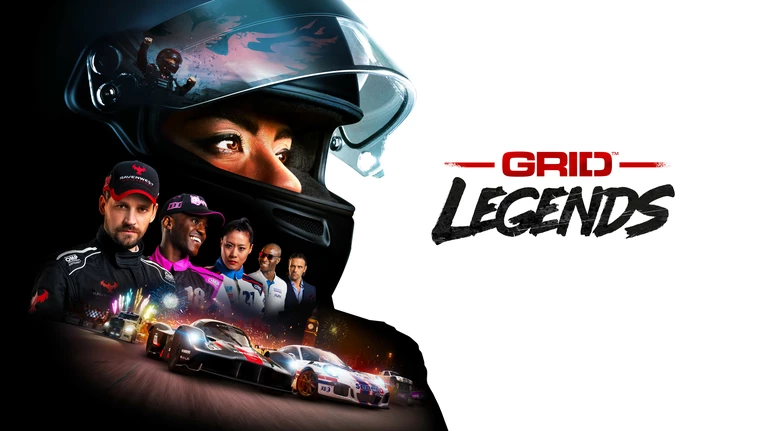
GRID Legends has the following styles of play.
- In driving/racing style games you are in control of a vehicle, either from its cockpit or from a chase camera. They are usually fast paced and reflex based. Some of them have story modes while others are more arcade style. Popular driving racing games include Forza, Dirt, and Mario Kart.
- Sports games simulate a variety of sports including football, baseball, basketball, track and field, and combat sports. They tend to be very competitive. Some are realistically modeled after their real world counterparts while others are satirical with a stronger emphasis on entertainment. Many sports games feature players from the real world in them.
- Adventure games are very heavily story driven. You are usually the main character and are the one who discovers the true plot as the game progresses.
How to Port Forward GRID Legends
When you are playing GRID Legends you might need to forward some ports in your router. Forwarding ports is a useful trick in gaming because it can really help to make your network connection most stable and frequently even faster. Routers were not designed to allow incoming network requests and some games can play tremendously better if an incoming connection is forwarded through the router to the game.
Use a VPN Instead
Have you considered using a VPN instead of forwarding a port? For most users, a VPN is a much simpler and more secure choice than forwarding a port.
We use and recommend NordVPN because not only is it the fastest VPN, it includes a new feature called Meshnet that makes forwarding a port no longer necessary for most applications. With NordVPN Meshnet, you can connect to your devices from anywhere in the world, completely secure, over a highly encrypted VPN tunnel.
When shopping for a VPN, make sure that they meet the following criteria:
- Your VPN provider should have a no-logs policy. This means that they do not keep any logs of any kind.
- Make sure that your VPN provider has lots of exit nodes all around the world.
- Check that your VPN will not affect your speed.
- Verify that your VPN provider uses WireGuard as the underlying protocol.
- Many people prefer a VPN provider that is not based in the United States.
This is the list of requirements that we used when we were shopping around for a VPN provider. There are lots of free, shady VPN providers out there that we looked at and dismissed.
Based in Panama, using diskless servers, and with over 6,100 servers in 61 countries, we can safely say that NordVPN satisfies all of these requirements.

Once you've set up your NordVPN account on multiple computers and enabled Meshnet, you can seamlessly access all of your devices as if they were on the same network. You don't even have to log in to your router. It's very simple.
Every time you click on one of our affiliate links, such as NordVPN, we get a little kickback for introducing you to the service. Think of us as your VPN wingman.
Before You Forward a Port
Before you can forward a port you need to know the following things:
- Your router's IP address.
- Your gaming machine's IP address.
- The TCP and UDP ports to forward.
How to locate your router's IP Address
The easiest way to find your router's IP address is to run our free Router Detector utility. It's a part of the Network Utilities suite of tools and it's completely free to use.
How To Forward Ports
The easiest way to do this is to use Network Utilities. Network Utilities can forward your ports in just a few clicks, and close them back down when you are done just as easily. You can also do it the manual way.
The process for forwarding a port is usually:
- Start by logging in to your router.
- Find your routers port forwarding section.
- Put the IP address of your computer or gaming console in the proper box in your router.
- Put the TCP and UDP ports for your game in the corresponding boxes in your router.
- Sometimes you have to reboot your router for the changes to take effect.
Don't forget to sign up for NordVPN's promo deal before it's gone.

You might notice that most of our site doesn't have ads on it. This is because we use partnerships with companies like NordVPN to keep the site running. Thank you for supporting us by using our referral links.
Which Ports Does GRID Legends Require
The ports that need to be forwarded for GRID Legends are as follows:
GRID Legends - Steam
- TCP: 27015, 27036
- UDP: 27015, 27031-27036
GRID Legends - PC
- We do not know the PC ports for GRID Legends yet. If you know them please send us a message using our Message System.
GRID Legends - Playstation 4
- TCP: 3478-3480
- UDP: 3074, 3478-3479
GRID Legends - Playstation 5
- TCP: 3478-3480
- UDP: 3074, 3478-3479
GRID Legends - Xbox One
- TCP: 3074
- UDP: 88, 500, 3074, 3544, 4500
GRID Legends - Xbox Series X
- TCP: 3074
- UDP: 88, 500, 3074, 3544, 4500
If you want to follow guides that are custom tailored to your exact router and GRID Legends simply follow one of these links:
- GRID Legends - Steam
- GRID Legends - Playstation 4
- GRID Legends - Playstation 5
- GRID Legends - Xbox One
- GRID Legends - Xbox Series X
When you are done following those steps your ports will be open. Do you need more games or programs forwarded? Check out our games and programs list.








