Call of Duty: Ghosts is Activision's First-Person, Shooter, and Action game released in 2013.
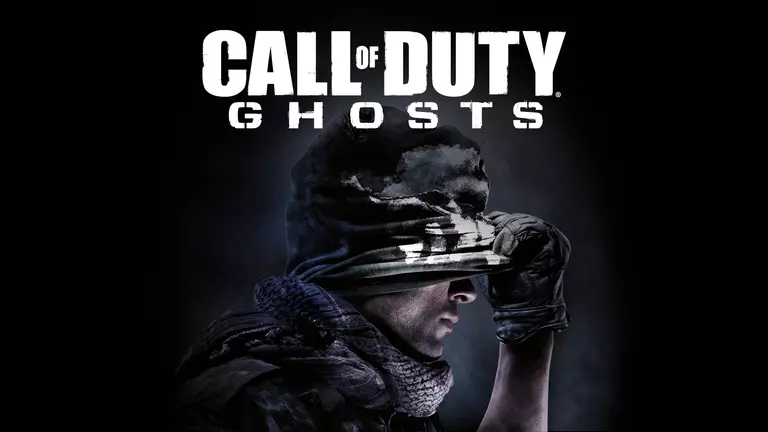
When you play Call of Duty: Ghosts you will enjoy the following styles of play.
- First person games are viewed from the player looking forward. They behave much like simulations in that your controls are mapped to move the main player around relative to where you are looking.
- In a shooter the player must have a very fast reaction time. Usually there is a weapon held out in front of the player that is used to target other players or enemies. They can be either single player or multiplayer. The single player versions usually have a short storyline with minor RPG elements. Call of Duty and Battlefield are some very popular examples.
- Action games are usually a bit faster than other games and require quick reflexes. You frequently jump platforms, shoot enemy mobs, climb ladders, and
Forward Ports for Call of Duty: Ghosts
When you are playing Call of Duty: Ghosts you might need to forward some ports in your router. Forwarding ports is a useful trick in gaming because it can really help to make your network connection most stable and on occasion even faster. Routers were not designed to allow incoming network requests and some games can play tremendously better if an incoming connection is forwarded through the router to the game.
Use a VPN Instead
Have you considered using a VPN instead of forwarding a port? For most users, a VPN is a much simpler and more secure choice than forwarding a port.
We use and recommend NordVPN because not only is it the fastest VPN, it includes a new feature called Meshnet that makes forwarding a port no longer necessary for most applications. With NordVPN Meshnet, you can connect to your devices from anywhere in the world, completely secure, over a highly encrypted VPN tunnel.
When shopping for a VPN, make sure that they meet the following criteria:
- Your VPN provider should have a no-logs policy. This means that they do not keep any logs of any kind.
- Make sure that your VPN provider has lots of exit nodes all around the world.
- Check that your VPN will not affect your speed.
- Verify that your VPN provider uses WireGuard as the underlying protocol.
- Many people prefer a VPN provider that is not based in the United States.
This is the list of requirements that we used when we were shopping around for a VPN provider. There are lots of free, shady VPN providers out there that we looked at and dismissed.
Based in Panama, using diskless servers, and with over 6,100 servers in 61 countries, we can safely say that NordVPN satisfies all of these requirements.

Once you've set up your NordVPN account on multiple computers and enabled Meshnet, you can seamlessly access all of your devices as if they were on the same network. You don't even have to log in to your router. It's very simple.
Every time you click on one of our affiliate links, such as NordVPN, we get a little kickback for introducing you to the service. Think of us as your VPN wingman.
Before You Forward a Port
Before you can forward a port you need to know the following things:
- Your router's IP address.
- Your gaming machine's IP address.
- The TCP and UDP ports that need to be forwarded.
The easiest way to find your router's IP address is to run our free Router Detector utility. It's a part of the Network Utilities suite of tools and it's completely free to use.
How To Forward Ports
Quickly get your ports forwarded using Network Utilities. Then when you are done you can just as easily close your ports back down to keep your network as secure as possible. You can also do it manually.
The normal process for forwarding a port is:
- Open a web browser and navigate to your router's IP address.
- Locate your routers port forwarding section.
- Put the IP address of your computer or gaming console in the correct box in your router.
- Put the TCP and UDP ports for your game in the matching boxes in your router.
- On occasion you have to reboot your router for the changes to take effect.
Don't forget to sign up for NordVPN's promo deal before it's gone.

You might notice that most of our site doesn't have ads on it. This is because we use partnerships with companies like NordVPN to keep the site running. Thank you for supporting us by using our referral links.
Ports Required for Call of Duty: Ghosts
The necessary ports for Call of Duty: Ghosts are as follows:
Call of Duty: Ghosts - Xbox 360
- TCP: 3074
- UDP: 88, 3074
Call of Duty: Ghosts - Playstation 3
- TCP: 3478-3480, 5223, 8080
- UDP: 3074, 3478-3479, 3658, 5223
Call of Duty: Ghosts - Steam
- TCP: 1116-1150, 27015, 27036, 28910
- UDP: 1116-1150, 3074, 5165, 27015, 27031-27036, 27900-27901
Call of Duty: Ghosts - Xbox One
- TCP: 3074
- UDP: 88, 500, 3074-3075, 3544, 4500
Call of Duty: Ghosts - Playstation 4
- TCP: 1935, 3478-3480
- UDP: 3074, 3478-3479
We have guides that are custom tailored for Call of Duty: Ghosts that will show you the specific incoming ports.
- Call of Duty: Ghosts - Xbox 360
- Call of Duty: Ghosts - Playstation 3
- Call of Duty: Ghosts - Steam
- Call of Duty: Ghosts - Xbox One
- Call of Duty: Ghosts - Playstation 4
That should do it; your ports are now forwarded. Need something else forwarded? Check out our list of games and programs.








