Your B5318-42 router helps to protect your network by blocking incoming internet connections. This is an important feature that helps you to control which applications have access to your network. Sometimes you want to allow network access to a specific application in order to play a game, connect a device, or use an app. The Huawei B5318-42 can unblock certain incoming connections through port forwarding or by opening a port. You can open ports in your B5318-42 by assigning specific ports to an IP address. Forwarding these ports directs incoming data to a specific device or application.
The following steps will show you how to open ports on the Huawei B5318-42 router:
- On the computer or device that you are forwarding ports to, you will need to set up a static IP address.
- Go ahead and log in to your Huawei B5318-42 router.
- In your Huawei B5318-42 router, navigate to the Port Forwarding section.
- Find the NAT link at the left of the screen and click on it.
- Click Port Forwarding.
- Create a Port Forwarding entry.
Opening ports in a router can be a difficult process the first few times. Don't get discouraged! We will walk you through all the steps to open a port in the Huawei B5318-42 router.
We think that forwarding a port should be easy. That's why we created Network Utilities. Our software does everything that you need to forward a port.
When you use Network Utilities you get your port forwarded right now!
Setup A Static IP Address
It is important to set up a static IP address in the device that you are forwarding a port to. This ensures that your ports remain forwarded even after a reboot, power outage, or another type of device or router disconnect.
-
Recommended - Our free program will setup a static IP address for you.
â Download Network Utilities today!
-
Or follow our Static IP Address guides to setup a static IP address.
After setting up a static ip address on your devices you need to login to your router.
Login To Your Huawei Router
The Huawei B5318-42 router uses a web interface to display router settings. In order to login to the Huawei B5318-42 router you need to use a web browser.
Open your favorite web browser. If you don't have a favorite or are not sure what this means, open up Chrome, Firefox, or Edge. If you are already in a browser window, go ahead and open up a new tab.
We have simplified this step for you with this link: Login to your B5318-42 Router
Find the address bar in your browser window. This is usually found at the top of the page, like in the image below.

Above is an example of what a web browser address bar looks like. Find the address bar in your web browser and type in your router's IP address.
The Huawei B5318-42 router's default IP address is: 192.168.15.1
After typing your router's IP address into the address bar, make sure to click the enter button on your keyboard. You should see a box similar to the one shown below.
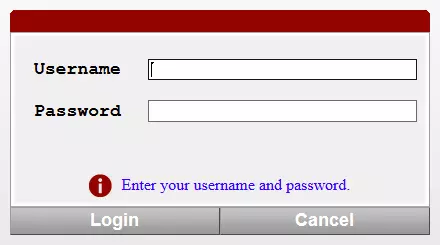
Enter the username and password for the Huawei B5318-42 in the corresponding boxes. Important Note: If you have changed them in the past, you need to enter in those values.
- The default Huawei B5318-42 Router Username is: admin
- The default Huawei B5318-42 Router Password is: admin
To log in to your Huawei B5318-42 router, enter your username and password, and then click the Login button.
Huawei Usernames and Passwords
If the username and password did not work I recommend checking out our Default Huawei Router Passwords page.
If, after trying the above list of passwords you still can't login you may need to consider a reset for your router. Learn how to do that by reading our How to Reset a Router guide. After resetting the Huawei B5318-42 router your username and password are reverted back to factory defaults.
Find the Port Forwarding Section
After a successful login to the Huawei B5318-42 router you should be on the home page of your router. Now you need to find the Port Forwarding section.
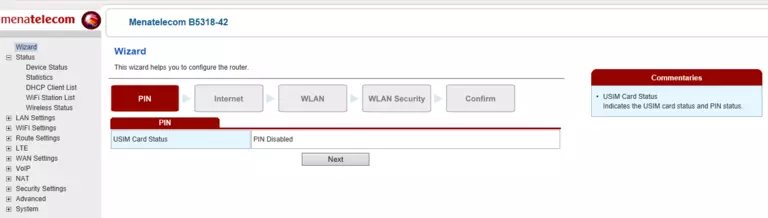
- Click on the NAT link at the left of the screen.
- Click on Port Forwarding.
You are now on the Port Forwarding page.
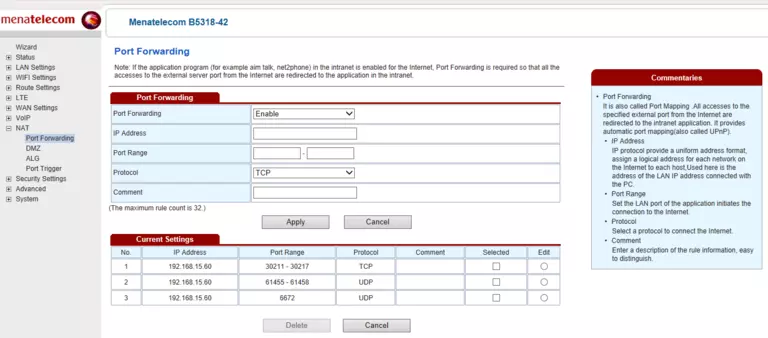
Create A Port Forward
Opening a port to a specific device may solve problems that you are having on your network. Make sure that it is necessary though, before opening a port, because you are effectively creating a pinhole in the firewall portion of your router that could lead to malicious traffic on your network. The risk is exceedingly low, though, so don't let this warning stop you from making this change if you need it.
Here are the ports to forward for Xbox Live:
- TCP Ports: 3074
- UDP Ports: 3074
If you are looking for the ports for a different application you can find it by either:
- Browsing our List of Games
- Check out our our List of Games by Genre
- See our List of all Applications
Don't forget to sign up for NordVPN's promo deal before it's gone.

You might notice that most of our site doesn't have ads on it. This is because we use partnerships with companies like NordVPN to keep the site running. Thank you for supporting us by using our referral links.
-
Choose Enable from the Port Forwarding drop-down list.
-
Find the IP Address box and enter the IP address that you want ports forwarded to. This can be either the IP address of your computer or any other IP address for devices on your network that you want to forward ports for.
-
Go ahead and enter the port number into the left Port Range and the right Port Range boxes, to forward a single port. To forward a range of ports, enter the lowest number of that range into the left Port Range box and then enter the highest number of that range into the right Port Range box.
-
In the Protocol dropdown box, select the protocol type of the ports you are forwarding. Choose Both if your router has that option. Otherwise, choose either TCP or UDP as needed. If you need to forward a port for both TCP and UDP and your router does not have the Both option, then you need to create two entries.
-
In the Comment box, type in a name for this forward. This will serve as a reminder to you in the future as to why this forward was set up, so give it a name that makes sense to you.
-
Remember to click the Apply button at the bottom of the page to apply these changes when you are completely finished.
Test If Your Ports Are Open
Finally, I strongly recommend testing to see if you forwarded the Huawei B5318-42 ports correctly. To do this you can use our Network Utilities tool, which includes a free Open Port Checker. Open Port Checker is the only online port checking tool that has Guaranteed Results.
More Guides To Check Out:
- We have software that does all of this and more called Network Utilities.
- Learn how to Setup your router.
- A full list of games and applications that require port forwarding.









