Your Huawei TE Data HG531 V1 router has a firewall that helps keep your home network safe. The firewall works by blocking all connections that are not authorized. Some online games and applications will run much smoother if you allow additional connections through the firewall. To do this you need to create what is commonly called a port forward.
In this guide I will be walking you through all the steps involved in port forwarding the Huawei TE Data HG531 V1 router. These steps include:
- How to setup a static IP address on the device you plan on forwarding these ports to.
- How to login to the Huawei TE Data HG531 V1 router web interface.
- How to find the port forwarding page in the router's web interface.
- How to setup a port forward for the online game or program of your choice.
We think that forwarding a port should be easy. That's why we created Network Utilities. Our software does everything that you need to forward a port.
When you use Network Utilities you get your port forwarded right now!
Step 1
It is important to setup a static ip address in the device that you are forwarding a port to. This ensures that your ports will remain open even after your device reboots.
- Recommended - Our free Static IP Setter will set up a static IP address for you.
- Another way to get a permanent IP address is to set up a DHCP reservation.
- Or, manually create a static ip address with our Static IP Guides.
This step is important because you want a permanent IP address in your device. If you do not set up a permanent IP address in your device, then when you device reboots it may get a new IP address.
Use a VPN Instead
Have you considered using a VPN instead of forwarding a port? For most users, a VPN is a much simpler and more secure choice than forwarding a port.

We use and recommend NordVPN because not only is it the fastest VPN, it includes a new feature called Meshnet that makes forwarding a port no longer necessary for most applications. With NordVPN Meshnet, you can connect to your devices from anywhere in the world, completely secure, over a highly encrypted VPN tunnel.
Every time you click on one of our affiliate links, such as NordVPN, we get a little kickback for introducing you to the service. Think of us as your VPN wingman.
TIP: Write this static IP address down for later use.
Step 2
It is now time to login to the Huawei TE Data HG531 V1 user interface. This router uses a web interface which means to access it you need to open a web browser. It normally doesn't matter which browser you decide to open, simply pick your favorite such as Internet Explorer, Chrome, Edge, or Firefox.
Once you have picked your web browser, open it up and find the address bar. This is at the top of the page like this:

Above is an example of what a web browser address bar looks like. Find the address bar in your router and type in your router's IP address.
The default Huawei HG531 V1 IP Address is: 192.168.1.1
If the correct IP address was entered, you will see a login screen like the one below:
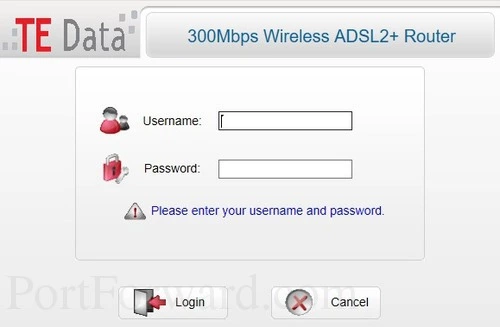
If you do not see a login page, you need to find out what the router's IP address has been changed to. Follow the instructions on my How To Find Your Router's IP Address page to find out.
- The Default Huawei HG531 V1 Router Username is: admin
- The Default Huawei HG531 V1 Router Password is: password
Now press the Login button to access the Huawei TE Data HG531 V1 user interface.
Having Trouble?
This is a pretty common place to get stuck. If you find yourself here, don't panic, there are a few things you can try:
- First, check all the different Huawei default combinations. Here is our list of all known Default Huawei Router Passwords.
- Second, try and guess what the password/username was changed to. Use our Find Password App to make this step easier.
- Finally, if you still are stuck after trying both of the above options, it may be time to consider a factory reset. Learn more about this option on the How to Reset a Router page.
Step 3
After logging in, it is time to find the port forwarding section of the Huawei TE Data HG531 V1 router. To help you do this we start on the Device Information page:
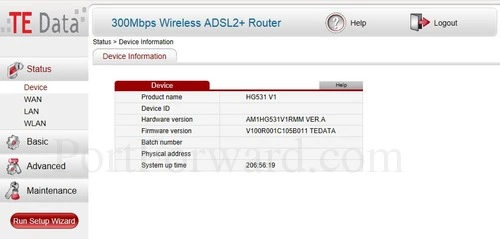
First, open up the Advanced option in the left sidebar.
Then select the option of NAT, also found in the left sidebar.
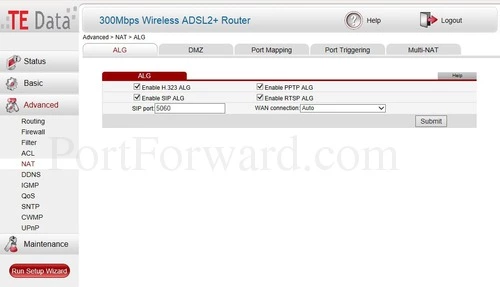
You will now see a page like the one above. Click the tab at the top of the page labeled Port Mapping.
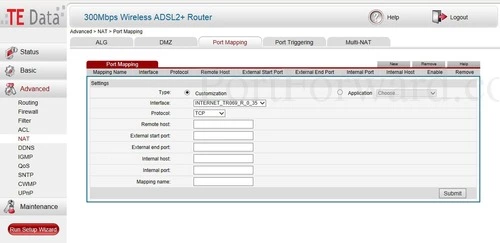
Congratulations, you have found the port forwarding page of the Huawei TE Data HG531 V1 router interface.
Step 4
Here are the ports to forward for Xbox Live:
- TCP Ports: 3074
- UDP Ports: 3074
If you are looking for the ports for a different application you can find it by either:
- Browsing our List of Games
- Check out our our List of Games by Genre
- See our List of all Applications
Don't forget to sign up for NordVPN's promo deal before it's gone.

You might notice that most of our site doesn't have ads on it. This is because we use partnerships with companies like NordVPN to keep the site running. Thank you for supporting us by using our referral links.
Pick the Customization radio button choice.
Use the Interface dropdown box to select an available connection.
Select the protocol type of the ports you are forwarding from the Protocol box.
Leave the Remote host box blank.
If you are just forwarding a single port number then you can simply enter that same number into both the External start port and the External end port boxes. If you are forwarding a range of ports, usually separated by a hyphen, then you need to enter the lowest number of that range into the External start port box and then enter highest number into the External end port box.
Enter the IP address that you are forwarding ports to in the Internal host box. This is either the IP address of a computer or the IP address of another device on your network.
In the Internal port box type the port to forward.
Make up a name to put in the Mapping name box. The name does not have any effect on the functionality of the forward, it's simply there so you can know why it was created.
Click the Submit button when you are finished.
When you are finished, be sure to click the Submit button to save your work.
Test Your Ports
Are your the ports you just forwarded really open? An easy way to find out is use our free Open Port Checker. It uses a local application to see if the ports are open or not. This guarantees our port checkers accuracy.
More Info...
Check out our other guides here. We have a growing list of free gaming, networking, and software guides here at portforward.com.
Our other site setuprouter.com can help you setup a secure home network with your exact router.









