Huawei iPrimus HG659 routers include a basic firewall that helps protect your home network from unwanted access from the Internet. Since the firewall blocks incoming connections you may need to open a port through it for certain games and applications. This process of opening a port is frequently called a port forward, since you are forwarding a port from the Internet to your home network.
In this guide I will show you the steps to get your ports forwarded on the Huawei iPrimus HG659 router. These steps include:
- How to setup a static IP address on your computer or device that you want to forward the port to.
- How to login to your Huawei iPrimus HG659 router.
- How to navigate to the port forwarding section.
- How to create a port forward entry.
We think that forwarding a port should be easy. That's why we created Network Utilities. Our software does everything that you need to forward a port.
When you use Network Utilities you get your port forwarded right now!
Step 1
It is important to setup a static ip address in the device that you are forwarding a port to. This ensures that your ports will remain open even after your device reboots.
- Recommended - Our free Static IP Setter will set up a static IP address for you.
- Another way to get a permanent IP address is to set up a DHCP reservation.
- Or, manually create a static ip address with our Static IP Guides.
This step is important because you want a permanent IP address in your device. If you do not set up a permanent IP address in your device, then when you device reboots it may get a new IP address.
Use a VPN Instead
Have you considered using a VPN instead of forwarding a port? For most users, a VPN is a much simpler and more secure choice than forwarding a port.

We use and recommend NordVPN because not only is it the fastest VPN, it includes a new feature called Meshnet that makes forwarding a port no longer necessary for most applications. With NordVPN Meshnet, you can connect to your devices from anywhere in the world, completely secure, over a highly encrypted VPN tunnel.
Every time you click on one of our affiliate links, such as NordVPN, we get a little kickback for introducing you to the service. Think of us as your VPN wingman.
TIP: Write this static IP address on a piece of paper and keep it handy. You need it a little later in this process.
Step 2
We can now login to the Huawei iPrimus HG659 router. To do this you need to open a web browser because the router uses a web interface. It shouldn't matter what browser you want to use. I recommend picking one that you are familiar with such as Chrome, Firefox, Edge, or Internet Explorer.
Open up your web browser and find the address bar. It should look something like this:

Above is an example of what a web browser address bar looks like. Find the address bar in your router and type in your router's IP address.
The default Huawei HG659 IP Address is: 192.168.1.1
After entering the IP address of your router you can simply press Enter. If all goes well you will see the following screen:
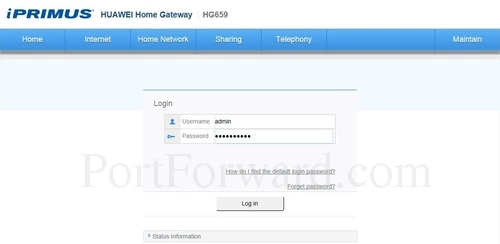
You should see a box prompting you for your username and password.
If you do not see a box asking for a username and password you need to find out what the router's IP address was changed to. You can follow the directions on this How To Find Your Router's IP Address page.
- The Default Huawei HG659 Router Username is: admin
- The Default Huawei HG659 Router Password is: password
Enter your username and password, and then click the Log in button to log in to your Huawei iPrimus HG659 router.
Huawei Usernames and Passwords
If you are having trouble logging into the Huawei iPrimus HG659 router, here are a few things you can try:
- If your username and password do not work then please visit our Default Huawei Router Passwords page. Try different combinations from that list.
- Use our Find Password App to help you guess what the password was changed to.
- If you still can't login to your router, use our How to Reset a Router Password guide to set your Huawei iPrimus HG659 router back to its factory settings.
Step 3
Now that you are logged into the Huawei iPrimus HG659 router interface you need to find the port forwarding page. We will show you how to find it. Let's start on the Home page.
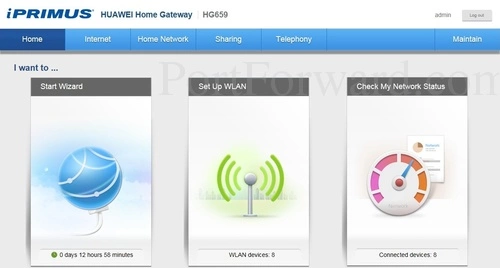
First, we click the Internet link at the top of the page.
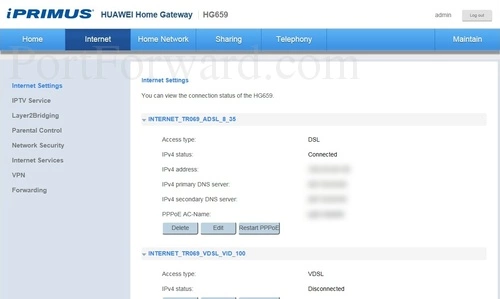
Next, select the Forwarding option in the left sidebar.
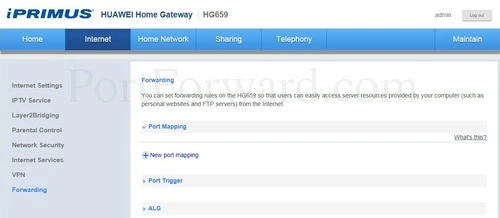
You should now be on the correct page of the Huawei iPrimus HG659 router interface.
Step 4
Here are the ports to forward for Xbox Live:
- TCP Ports: 3074
- UDP Ports: 3074
If you are looking for the ports for a different application you can find it by either:
- Browsing our List of Games
- Check out our our List of Games by Genre
- See our List of all Applications
Don't forget to sign up for NordVPN's promo deal before it's gone.

You might notice that most of our site doesn't have ads on it. This is because we use partnerships with companies like NordVPN to keep the site running. Thank you for supporting us by using our referral links.
Near the middle of the page click the New Port Mapping link.
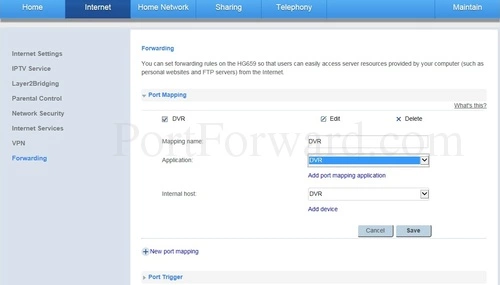
Click the Add Port Mapping Application link near the center of the page.
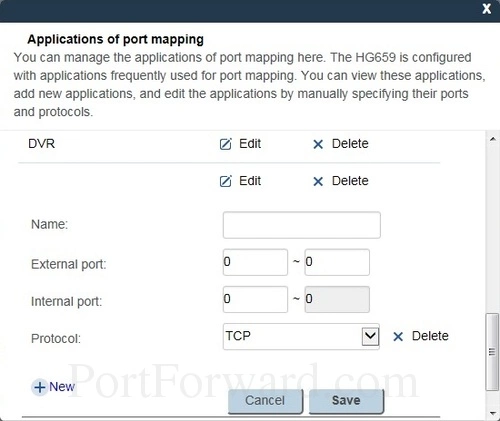
Near the bottom of the page click the New link.
Make up a name to put in the Name box. The name does not have any effect on the functionality of the forward, it's simply there so you can know why it was created.
If you are forwarding a single port then you can enter that port number into the left External Port and the right External Port boxes. If you are forwarding a range of ports, enter the lowest number of that range into the left External Port box. Then enter the highest number of that range into the right External Port box.
In the Internal Port box type the port to forward.
In the Protocol box select the protocol that you want to forward these ports over.
When you are done click the Save button.
Then back on the previous screen..
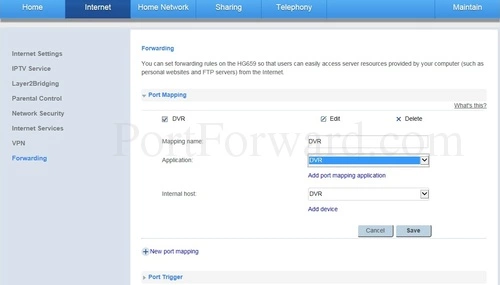
Create a name for this forward and put it in the Mapping Name box. The name is only used as a reminder and has no effect on the port forward.
Use the Internal Host box to choose a device to forward ports to. This box contains a list of device names that are visible on your network.
Select the application you created using the Application dropdown box. Then click Save to enable it.
Your ports should now be open. It is time to test them.
Test if Your Ports are Open
Now that your ports are forwarded you need to test them to see if they forwarded correctly. To do this we recommend using our Network Utilities tool, which includes a free Open Port Checker. Our Open Port Checker uses a local application to see if the server is listening, guaranteeing an accurate reading.
More Information...
Portforward.com has more than just port forwarding guides, we have networking, gaming, and software guides as well. Check them out on our guides page.
Check out our sister site, setuprouter.com At setuprouter.com we have router specific guides for logging in, securing your network, changing your IP address and much more.









