Here in this guide we show you how to forward ports on the Huawei SmartAX MT882 router.
Your Huawei SmartAX MT882 router has a pretty basic firewall that helps protect your home network from any unwanted access coming from the Internet. A firewall by default blocks incoming connections that you may want open for a game or application. This process is called a Port Forward because you are forwarding a port through the firewall directly to a device in your home network.
The basic process involved with forwarding a port is:
- Setup a static IP address on the specific device you want these ports forwarded to.
- Login to your Huawei SmartAX MT882 router.
- Navigate to the port forwarding section.
- Click the Advanced link.
- Then select Virtual Server.
- Finally enter the data to forward a port.
Don't panic if these steps seem difficult at first. We will be walking you through each step involved with forwarding ports on your Huawei SmartAX MT882 router.
We think that forwarding a port should be easy. That's why we created Network Utilities. Our software does everything that you need to forward a port.
When you use Network Utilities you get your port forwarded right now!
Step 1
It is important to setup a static ip address in the device that you are forwarding a port to. This ensures that your ports will remain open even after your device reboots.
- Recommended - Our free Static IP Setter will set up a static IP address for you.
- Another way to get a permanent IP address is to set up a DHCP reservation.
- Or, manually create a static ip address with our Static IP Guides.
This step is important because you want a permanent IP address in your device. If you do not set up a permanent IP address in your device, then when you device reboots it may get a new IP address.
Use a VPN Instead
Have you considered using a VPN instead of forwarding a port? For most users, a VPN is a much simpler and more secure choice than forwarding a port.

We use and recommend NordVPN because not only is it the fastest VPN, it includes a new feature called Meshnet that makes forwarding a port no longer necessary for most applications. With NordVPN Meshnet, you can connect to your devices from anywhere in the world, completely secure, over a highly encrypted VPN tunnel.
Every time you click on one of our affiliate links, such as NordVPN, we get a little kickback for introducing you to the service. Think of us as your VPN wingman.
Step 2
This step involves logging into the Huawei SmartAX MT882 router. Your router uses a web interface, meaning you need to login using a web browser. A web browser is what you use to browse the Internet. It can be Chrome, Firefox, Safari, or Internet Explorer. It does not matter what browser you decide to use.
Open up a web browser of your choice and find the address bar. The address bar is typically at the top of the page, like this:

Above is an example of what a web browser address bar looks like. Find the address bar in your router and type in your router's IP address.
The default Huawei SmartAX MT882 router IP Address is: 192.168.1.1
After you enter the IP Address simply press the Enter key on your computer's keyboard. If everything goes as it should you see the following page:
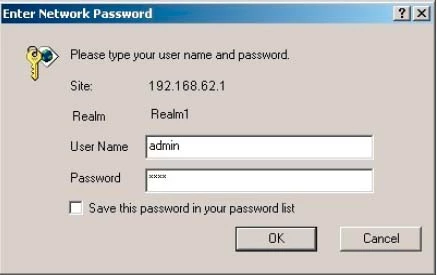
You are on the right page if you see a box asking you for a username and password.
- The Default Huawei SmartAX MT882 Router Username is: admin
- The Default Huawei SmartAX MT882 Router Password is: admin
Go ahead and enter the username and password, and click the OK button to login to the Huawei SmartAX MT882 router.
Trouble with the Huawei Usernames and Passwords
If the username and password you used did not work we recommend trying other Huawei usernames and passwords. Visit our Default Huawei Router Passwords page for a full list.
If you are still unable to login to the Huawei SmartAX MT882 router web interface it may be that you have changed the router's IP Address in the past and have forgotten. The next step is to try and figure out what you changed the password to. Try our Find Password App. It will help you crack the username and password.
The final option if you still can't login to the Huawei SmartAX MT882 router is to reset the device back to factory defaults. This is not recommended because you lose all settings you have changed in the past. If this is something you must consider read our How to Reset a Router page.
Step 3
Assuming you were able to login to the Huawei SmartAX MT882 router, it is time to find the port forwarding section of the Huawei SmartAX MT882 router. To do this let's start on the first page of your router:
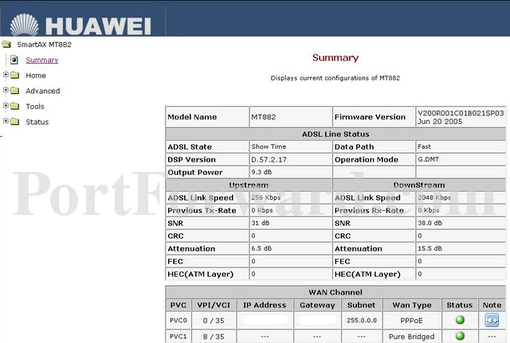
Select the Advanced option in the left sidebar of the page.
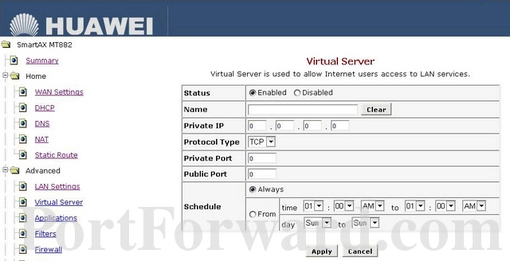
This opens up a new group of settings. Click the new option of Virtual Server in the left sidebar.
Step 4
Here are the ports to forward for Xbox Live:
- TCP Ports: 3074
- UDP Ports: 3074
If you are looking for the ports for a different application you can find it by either:
- Browsing our List of Games
- Check out our our List of Games by Genre
- See our List of all Applications
Don't forget to sign up for NordVPN's promo deal before it's gone.

You might notice that most of our site doesn't have ads on it. This is because we use partnerships with companies like NordVPN to keep the site running. Thank you for supporting us by using our referral links.
Select the Enabled radio button.
Create a name for this forward and put it in the Name box. The name is only used as a reminder and has no effect on the port forward.
Enter the IP address that you want to forward these ports to into the Private IP box. Note that if you are forwarding ports so you can run a program on a device other than your computer then you can enter your device's IP address into that box instead.
Select the protocol type of the ports you are forwarding from the Protocol Type box.
Put the same port number into both the Private Port and the Public Port boxes.
Make sure that the Always radio button is selected.
When you are finished, click the Apply button.
Don't forget to click the Apply button after each port forward entry.
To save these port forwards permanently you need to go to the Tools link in the left sidebar then under that click the System Settings option. From there select the option of Save & Restart.
Testing the Ports
Congratulations on forwarding the ports for the Huawei SmartAX MT882 router. After a port forward is complete you should always check to see if it was forwarded correctly. To do this we recommend downloading our FREE Open Port Checker. It can be found in our Network Utilities tool. Learn more about how to check to see if your ports are open in our How To Check For Open Ports guide.
More Resources
If this guide helped you, we recommend these guides for more router specific information:
- What exactly is an IP Address.
- How to use uTorrent.
- Learn more about your Huawei SmartAX MT882 router in this guide.
- Here is our list of Game Walkthroughs.









