In this guide we show you exactly how to port forward the Huawei SmartAX MT882 router. As with most routers, this one has a basic firewall included. A firewall blocks incoming connections that you may need opened for a game or application. The process of opening a port is normally called a Port Forward because you are forwarding a port directly through your firewall to a computer or device in your home network.
The basic port forward process is:
- Setup a static IP address on the game console or device you want these ports forwarded to.
- Login to your Huawei SmartAX MT882 router.
- Find the port forwarding section.
- Click the Basic link.
- Click the NAT link.
- Click the Redirect button.
- Click the New button.
- Make a port forward entry.
Don't worry if this sounds difficult, we will be walking you through each step in the process to get your ports opened for the Huawei SmartAX MT882 router.
We think that forwarding a port should be easy. That's why we created Network Utilities. Our software does everything that you need to forward a port.
When you use Network Utilities you get your port forwarded right now!
Step 1
It is important to setup a static ip address in the device that you are forwarding a port to. This ensures that your ports will remain open even after your device reboots.
- Recommended - Our free Static IP Setter will set up a static IP address for you.
- Another way to get a permanent IP address is to set up a DHCP reservation.
- Or, manually create a static ip address with our Static IP Guides.
This step is important because you want a permanent IP address in your device. If you do not set up a permanent IP address in your device, then when you device reboots it may get a new IP address.
Use a VPN Instead
Have you considered using a VPN instead of forwarding a port? For most users, a VPN is a much simpler and more secure choice than forwarding a port.

We use and recommend NordVPN because not only is it the fastest VPN, it includes a new feature called Meshnet that makes forwarding a port no longer necessary for most applications. With NordVPN Meshnet, you can connect to your devices from anywhere in the world, completely secure, over a highly encrypted VPN tunnel.
Every time you click on one of our affiliate links, such as NordVPN, we get a little kickback for introducing you to the service. Think of us as your VPN wingman.
Step 2
Time to login to the Huawei SmartAX MT882 router. Your router uses a web interface program meaning you need to login using a web browser. It doesn't matter what browser you use, simply pick your favorite. Some typical web browsers include Internet Explorer, Edge, Chrome, and Firefox.
Once you have opened the web browser of your choice, find the address bar at the top of the page. It should look something like this:

Above is an example of what a web browser address bar looks like. Find the address bar in your router and type in your router's IP address.
The default Huawei SmartAX MT882 IP Address is: 192.168.1.1 Simply press the Enter key on your keyboard when you have entered the router's IP Address in the address bar.
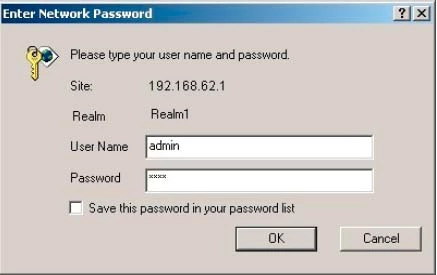
If you see a box prompting you for a username and password then you are on the right page.
- The Default Huawei SmartAX MT882 Router Username is: admin
- The Default Huawei SmartAX MT882 Router Password is: admin
Enter your username and password, and then click the Login button to log in to your Huawei SmartAX-MT882 router.
Having Trouble Logging In?
Sometimes you can't login using the username and password. If this happens, we recommend trying other default Huawei usernames and passwords. Learn what these are on our Default Huawei Router Passwords page.
If none of the default usernames and passwords worked then maybe the password can be cracked using our Find Password App. This app will help you figure out what the username and password are. This application can only be used on your local home network.
If you are still locked out of your router's interface it may be time to consider a reset. A reset like this erases all settings you have changed in the past and is not recommended unless you have exhausted all other troubleshooting methods. Learn more in our How to Reset a Router guide.
Step 3
After a successful login to the **Huawei SmartAX MT882 ** router you need to find your way to the port forwarding section of the device. To do this follow our instructions below:
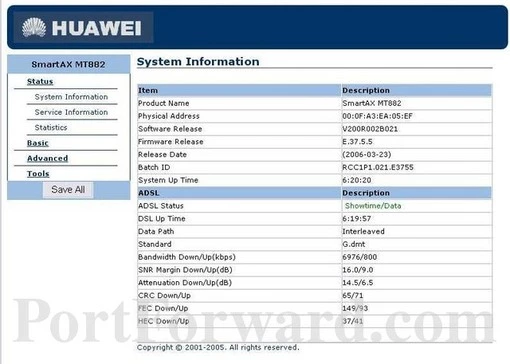
First of all, you are going to click the Basic option in the left sidebar.
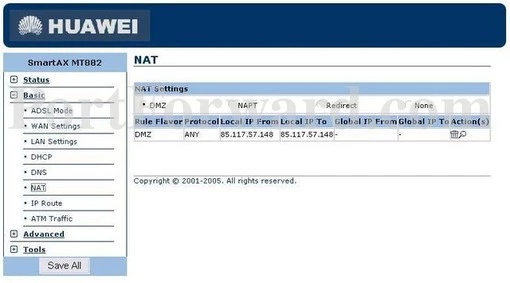
Next, click the NAT option in the left sidebar.
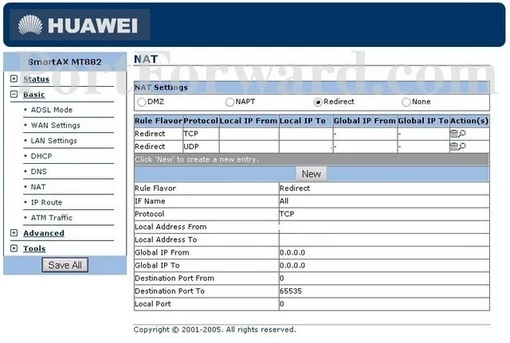
Then put a dot in the Redirect radio button under NAT Settings in the center of the page.
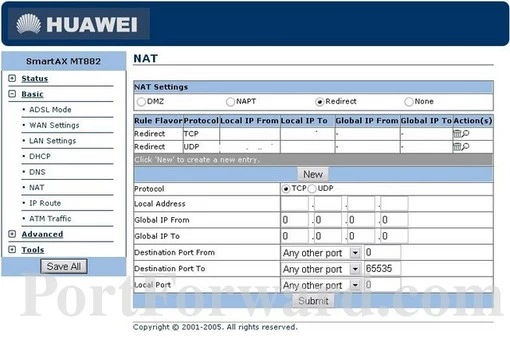
Finally, click the New button in the middle of the page.
Step 4
Here are the ports to forward for Xbox Live:
- TCP Ports: 3074
- UDP Ports: 3074
If you are looking for the ports for a different application you can find it by either:
- Browsing our List of Games
- Check out our our List of Games by Genre
- See our List of all Applications
Don't forget to sign up for NordVPN's promo deal before it's gone.

You might notice that most of our site doesn't have ads on it. This is because we use partnerships with companies like NordVPN to keep the site running. Thank you for supporting us by using our referral links.
Select the protocol that you are forwarding in the Protocol radio button.
If you need both TCP and UDP forwarded then you need to create a duplicate configuration. One configuration has TCP selected and the other one has have UDP selected.
Enter the IP address that you want to forward these ports to into the Local Address box. Note that if you are forwarding ports so you can run a program on a device other than your computer then you can enter your device's IP address into that box instead.
Leave Global Address From and Global Address To set to 192.168.1.1.
If you are forwarding a single port, enter that port number into the Local Port and Destination Port From and the Destination Port To boxes. If you are forwarding a range of ports, enter the lowest number of that range into the Local Port and Destination Port From box. Then enter the highest number of that range into the Destination Port To box.
Click the Submit button when you are done.
When you are finished entering in the data on your router, you need to save and reboot in order to permanently save these changes to your router. To do this:
- Click the Tools link in the left sidebar.
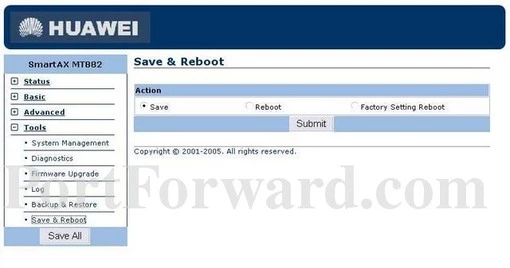
- Choose the new option of Save & Reboot in the left sidebar.
- Go ahead and put a dot in the Save radio button.
- Click Submit button in the center of the page.
- Put a dot in the radio button labeled Reboot
- Click the Submit button in the center of the page one more time.
Congratulations, you did it.
Test if Your Ports are Open
It is always a good idea to check your ports after you have forwarded them. To check and see if your ports were forwarded correctly we recommend using the FREE Open Port Checker found in our Network Utilities tool.
More Resources
We have more guides you may be interested in:
- Learn how to use uTorrent.
- What are some Alternatives to Port Forwarding?
- How to Port Forward Behind Two Routers.
- Here's a guide to Understanding DHCP.









