Your iBall iB-WRA150N2 router has a very basic firewall that helps protect your home network from unwanted Internet activity. The firewall works by blocking incoming and outgoing connections that have not been authorized. Some online games and programs will run much better if you open additional connections through the firewall. To do this you need to create a port forward.
In this guide I will walk you through the process of port forwarding on the iBall iB-WRA150N2 router. These steps include:
- How to setup a static IP address on the device you plan on forwarding these ports to.
- How to login to the iBall iB-WRA150N2 router web interface.
- How to find the port forwarding page in the router's web interface.
- How to setup a port forward for the online game or program of your choice.
We think that forwarding a port should be easy. That's why we created Network Utilities. Our software does everything that you need to forward a port.
When you use Network Utilities you get your port forwarded right now!
Step 1
It is important to setup a static ip address in the device that you are forwarding a port to. This ensures that your ports will remain open even after your device reboots.
- Recommended - Our free Static IP Setter will set up a static IP address for you.
- Another way to get a permanent IP address is to set up a DHCP reservation.
- Or, manually create a static ip address with our Static IP Guides.
This step is important because you want a permanent IP address in your device. If you do not set up a permanent IP address in your device, then when you device reboots it may get a new IP address.
Use a VPN Instead
Have you considered using a VPN instead of forwarding a port? For most users, a VPN is a much simpler and more secure choice than forwarding a port.

We use and recommend NordVPN because not only is it the fastest VPN, it includes a new feature called Meshnet that makes forwarding a port no longer necessary for most applications. With NordVPN Meshnet, you can connect to your devices from anywhere in the world, completely secure, over a highly encrypted VPN tunnel.
Every time you click on one of our affiliate links, such as NordVPN, we get a little kickback for introducing you to the service. Think of us as your VPN wingman.
TIP: Write this static IP address down. You need it in Step 4.
Step 2
It is now time to login to the iBall iB-WRA150N2 router. This router uses a web interface which means you need to access it using a web browser. It doesn't matter which browser you decide to use, I recommend using one you are familiar with such as Chrome, Edge, Internet Explorer, or Firefox.
Once you have opened the web browser of choice look for the address bar. This is normally at the top of the screen like this:

Above is an example of what a web browser address bar looks like. Find the address bar in your router and type in your router's IP address.
The default iBall iB-WRA150N2 IP Address is: 192.168.1.1
Now press the Enter key on your keyboard. You should get a login page like this:
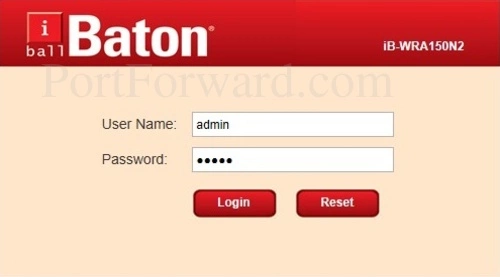
If you don't get a login page similar to this, find out if your router's IP address has been changed. To do this follow the directions on my How To Find Your Router's IP Address page.
You should see a box that asks you for a username and password. Enter the router's login information and press the red Login button. This logs you into the router's web interface.
- The Default iBall iB-WRA150N2 Router Username is: admin
- The Default iBall iB-WRA150N2 Router Password is: password
Having Trouble?
This is a pretty common place to get stuck. If you find yourself here, don't panic, there are a few things you can try:
- First, check all the different iBall default combinations. Here is our list of all known Default iBall Router Passwords.
- Second, try and guess what the password/username was changed to. Use our Find Password App to make this step easier.
- Finally, if you are still stuck after trying both of the above options, it may be time to consider a factory reset. Learn more about this option on the How to Reset a Router page.
Step 3
It is time to find the port forwarding page in the router user interface. To help you with this step we begin on the Router Status page.
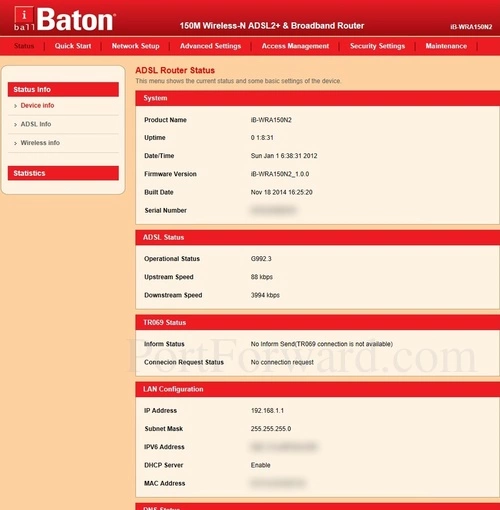
Begin by clicking the Advanced Settings option at the top of the page.
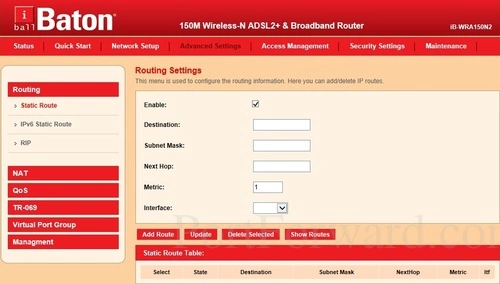
Next, click the option of NAT in the left sidebar.
Under that pick the option of Virtual Server.
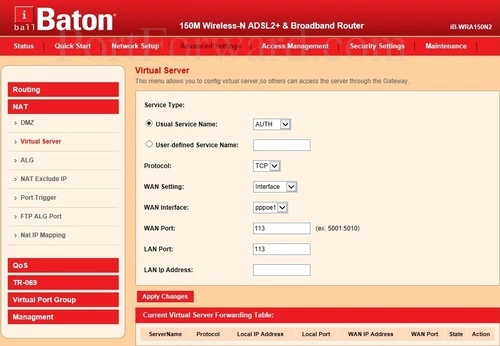
Congratulations, you have found the port forwarding page of the iBall iB-WRA150N2 router.
Step 4
Here are the ports to forward for Xbox Live:
- TCP Ports: 3074
- UDP Ports: 3074
If you are looking for the ports for a different application you can find it by either:
- Browsing our List of Games
- Check out our our List of Games by Genre
- See our List of all Applications
Don't forget to sign up for NordVPN's promo deal before it's gone.

You might notice that most of our site doesn't have ads on it. This is because we use partnerships with companies like NordVPN to keep the site running. Thank you for supporting us by using our referral links.
Be sure that there is a dot in the User-defined Service Name radio button.
You need to name this entry in the User-defined Service Name box. The name does not make any difference in the forward; it's just there so that you can remember later why you setup this forward.
Select the protocol type of the ports you are forwarding from the Protocol box.
In the WAN Setting and WAN Interface dropdown box choose an available connection.
Put the same port number into both the WAN Port and the LAN Port boxes.
Enter the IP address to forward these ports to into the LAN IP Address box. If you are forwarding ports so you can run a program on a device other than your computer then you can enter your device's IP address into that box.
Don't forget to click the red Apply Changes button when you are finished.
Test Your Ports
Are your the ports you just forwarded really open? An easy way to find out is use our free Open Port Checker. It uses a local application to see if the ports are open or not. This guarantees our port checkers accuracy.
More Info...
Check out our other guides here. We have a growing list of free gaming, networking, and software guides here at portforward.com.
Our other site setuprouter.com can help you setup a secure home network with your exact router.









