Moving Out 2 is Team17's Action, Simulation, and Puzzle game with a release date in 2023.

Moving Out 2 has the following styles of play.
- Action games are usually a bit faster than other games and require quick reflexes. You frequently jump platforms, shoot enemy mobs, climb ladders, and
- In a simulation game the primary goal is to simulate a real life situation either for education or entertainment. Simulation games have a huge vareity of types including sports, driving, flying, and dating. Some of the most popular sims of all time are SimCity and Madden NFL.
- In a puzzle type game the player solves puzzles that may be either logic, patters, words, or numbers. Puzzle games sometimes use a timer to create a sense of pressure to solve the puzzle faster.
How to Port Forward Moving Out 2
When you are playing Moving Out 2 you might need to forward some ports in your router. Forwarding ports is a useful trick in gaming because it can really help to make your network connection most stable and intermittently even faster. Routers were not designed to allow incoming network requests and some games can play tremendously better if an incoming connection is forwarded through the router to the game.
Use a VPN Instead
Have you considered using a VPN instead of forwarding a port? For most users, a VPN is a much simpler and more secure choice than forwarding a port.
We use and recommend NordVPN because not only is it the fastest VPN, it includes a new feature called Meshnet that makes forwarding a port no longer necessary for most applications. With NordVPN Meshnet, you can connect to your devices from anywhere in the world, completely secure, over a highly encrypted VPN tunnel.
When shopping for a VPN, make sure that they meet the following criteria:
- Your VPN provider should have a no-logs policy. This means that they do not keep any logs of any kind.
- Make sure that your VPN provider has lots of exit nodes all around the world.
- Check that your VPN will not affect your speed.
- Verify that your VPN provider uses WireGuard as the underlying protocol.
- Many people prefer a VPN provider that is not based in the United States.
This is the list of requirements that we used when we were shopping around for a VPN provider. There are lots of free, shady VPN providers out there that we looked at and dismissed.
Based in Panama, using diskless servers, and with over 6,100 servers in 61 countries, we can safely say that NordVPN satisfies all of these requirements.
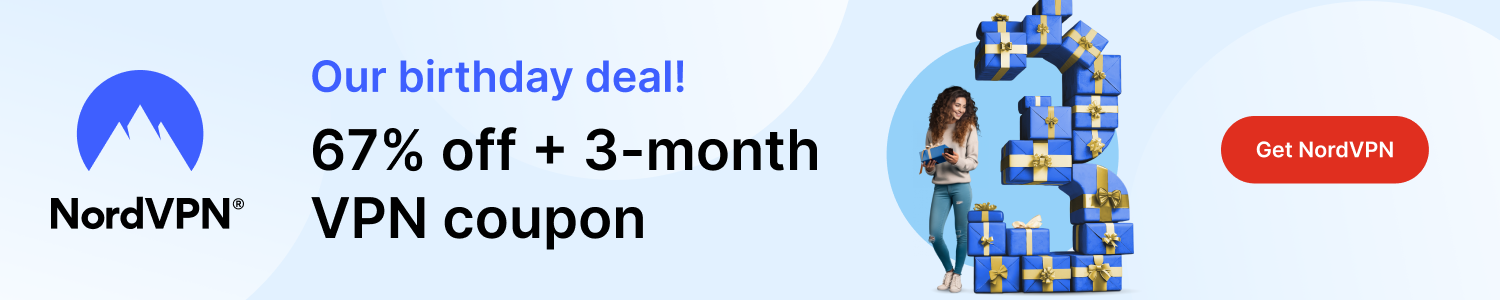
Once you've set up your NordVPN account on multiple computers and enabled Meshnet, you can seamlessly access all of your devices as if they were on the same network. You don't even have to log in to your router. It's very simple.
Every time you click on one of our affiliate links, such as NordVPN, we get a little kickback for introducing you to the service. Think of us as your VPN wingman.
Before You Forward a Port
Before you can forward a port you need to know the following things:
- Your router's IP address.
- The IP address of the device that the game will play on: either your computer or your console.
- A list of TCP and UDP ports to forward.
How to find your router's IP Address
The easiest way to locate your router's IP address is to run our free Router Detector utility. It's a part of the Network Utilities suite of tools and it's completely free to use.
How To Forward Ports
Don't have time? Use our Network Utilities software. It's the fastest way to both open and close ports in your router. Of you can do it manually if you want.
The normal process for forwarding a port is:
- Open a web browser and navigate to your router's IP address.
- Locate your routers port forwarding section.
- Put the IP address of your computer or gaming console in the proper box in your router.
- Put the TCP and UDP ports for your game in the matching boxes in your router.
- Frequently you have to reboot your router for the changes to take effect.
Don't forget to sign up for NordVPN's promo deal before it's gone.

You might notice that most of our site doesn't have ads on it. This is because we use partnerships with companies like NordVPN to keep the site running. Thank you for supporting us by using our referral links.
Ports To Forward for Moving Out 2
The required incoming ports for Moving Out 2 are as follows:
Moving Out 2 - Steam
- TCP: 27015, 27036
- UDP: 27015, 27031-27036
Moving Out 2 - Playstation 4
- TCP: 3478-3480
- UDP: 3074, 3478-3479
Moving Out 2 - Playstation 5
- TCP: 3478-3480
- UDP: 3074, 3478-3479
Moving Out 2 - Switch
- TCP: 6667, 12400, 28910, 29900, 29901, 29920
- UDP: 1024-65535
Moving Out 2 - Xbox One
- TCP: 3074
- UDP: 88, 500, 3074, 3544, 4500
Moving Out 2 - Xbox Series X
- TCP: 3074
- UDP: 88, 500, 3074, 3544, 4500
If you want to follow guides that are custom tailored to your exact router and Moving Out 2 simply follow one of these links:
- Moving Out 2 - Steam
- Moving Out 2 - Playstation 4
- Moving Out 2 - Playstation 5
- Moving Out 2 - Switch
- Moving Out 2 - Xbox One
- Moving Out 2 - Xbox Series X
After that your ports should be open. Check out our full game and application list for more port forwarding guides.








