This MTN ShareLink router has a firewall. The firewall protects your home network from unwanted Internet access. The firewall does this by blocking all incoming and outgoing connections (ports) that have not been authorized. Some online games and programs require additional ports to be opened for optimal performance. In order to allow these ports to be opened you need to create a port forward.
In this guide I will be showing you how to properly open a port or ports on your MTN ShareLink router. These steps are:
- How to setup a static IP address on the device you are forwarding these ports to.
- How to login to the MTN ShareLink router.
- How to find the port forwarding section of the router interface.
- How and what information to enter in your router to create the desired port forward.
We think that forwarding a port should be easy. That's why we created Network Utilities. Our software does everything that you need to forward a port.
When you use Network Utilities you get your port forwarded right now!
Step 1
It is important to setup a static ip address in the device that you are forwarding a port to. This ensures that your ports will remain open even after your device reboots.
- Recommended - Our free Static IP Setter will set up a static IP address for you.
- Another way to get a permanent IP address is to set up a DHCP reservation.
- Or, manually create a static ip address with our Static IP Guides.
This step is important because you want a permanent IP address in your device. If you do not set up a permanent IP address in your device, then when you device reboots it may get a new IP address.
Use a VPN Instead
Have you considered using a VPN instead of forwarding a port? For most users, a VPN is a much simpler and more secure choice than forwarding a port.

We use and recommend NordVPN because not only is it the fastest VPN, it includes a new feature called Meshnet that makes forwarding a port no longer necessary for most applications. With NordVPN Meshnet, you can connect to your devices from anywhere in the world, completely secure, over a highly encrypted VPN tunnel.
Every time you click on one of our affiliate links, such as NordVPN, we get a little kickback for introducing you to the service. Think of us as your VPN wingman.
TIP: Write this static IP address down. You need it a little later in the port forwarding process.
Step 2
Time to login to the MTN ShareLink router. Your router along with most others require a web browser to interact with the router interface. You need to open up a web browser. It normally doesn't matter which one. I recommend choosing one you are the most familiar with such as Chrome, Internet Explorer, Edge, or Firefox.
Once you have opened the web browser of choice, find the address bar. The address bar is typically located at the top of the page like this:

Above is an example of what a web browser address bar looks like. Find the address bar in your router and type in your router's IP address.
The default MTN ShareLink IP Address is: 192.168.1.1
Once you have entered the router's IP address, press the Enter key. If the IP address was correct you should get an authentication page like this:
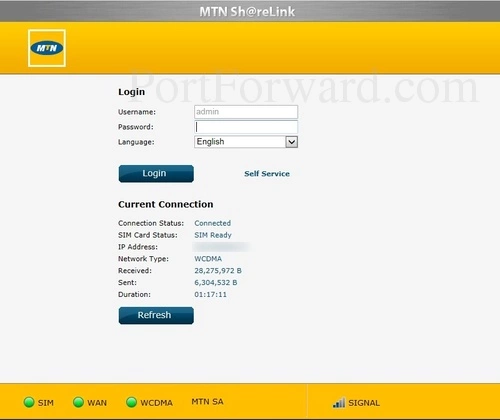
If you did not get an image similar to the one above asking for a username and/or password you need to find out what the router's IP address has been changed to. To do this follow our guide titled How To Find Your Router's IP Address.
Ultimately you should see a page asking for a username and password.
- The Default MTN ShareLink Router Username is: admin
- The Default MTN ShareLink Router Password is: password
Having Trouble?
If the default values for the MTN ShareLink router did not work, there are a few things you can try:
- I first recommend trying other default MTN usernames and passwords. A slightly different firmware version may also have a different username and/or password. Here is our list of the Default MTN Router Passwords.
- If the above option did not help then it is likely you or someone else has changed the router's username and/or password. You can either try and guess what the name was changed to or use our Find Router Password App. Our app does the guessing for you, making owning a router much easier.
- If you are still unable to access your router interface you may need to consider a factory reset. A reset like this one erases all previously changed settings (including the username and password). The problem with a reset is that you have to completely reconfigure your router afterwards. I do not recommend a reset unless you have exhausted all your other troubleshooting options.
Step 3
It is now time to find the port forwarding section of the MTN ShareLink router. To help you with this step we begin on the Connection Status page of the router:
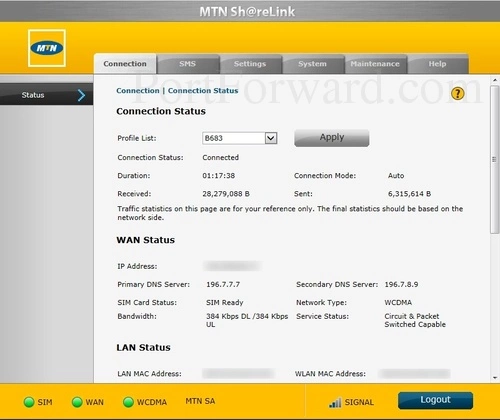
Begin by clicking the Settings option at the top of the page.
A new set of choices appears in the left sidebar. Select the option of Security.
Then under that, pick Virtual Server.
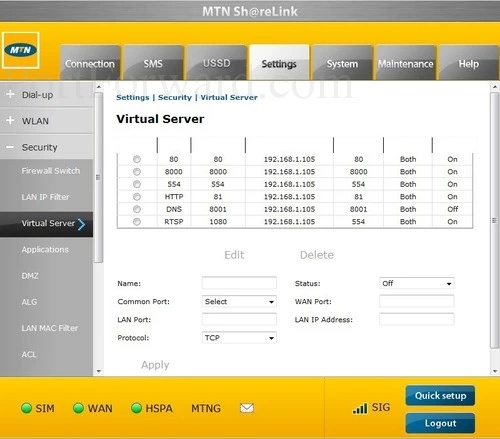
You are now on the correct page to make a port forward.
Step 4
Here are the ports to forward for Xbox Live:
- TCP Ports: 3074
- UDP Ports: 3074
If you are looking for the ports for a different application you can find it by either:
- Browsing our List of Games
- Check out our our List of Games by Genre
- See our List of all Applications
Don't forget to sign up for NordVPN's promo deal before it's gone.

You might notice that most of our site doesn't have ads on it. This is because we use partnerships with companies like NordVPN to keep the site running. Thank you for supporting us by using our referral links.
You need to name this entry in the Name box. The name does not make any difference in the forward; it's just there so that you can remember later why you setup this forward.
In the Status dropdown box pick On.
Put the same port number into both the WAN Port and the LAN Port boxes.
Enter the IP address of the device that you want to forward ports to into the LAN IP Address box. This can be either the IP address of your computer or the IP address of another device on your network.
Select the protocol type of the ports you are forwarding from the Protocol box.
Test Your Ports
After you have finished port forwarding on the MTN ShareLink router you should test them to see if the forwarded properly. In order to do this I recommend using our Open Port Checker. It is a reliable and totally free to use. Our port checker uses a local application to see if your ports are open. This makes our port checker guaranteed to have accurate results.
More Info...
If you are still struggling to get your ports forwarded, how about using our Port Forwarding Software. We believe getting your ports forwarded should be easy and with our software it can be. Our port forwarding software will troubleshoot, diagnose, and fix all your port forwarding issues.
Here at portforward.com we have more than just port forwarding guides. Check out our networking, software, and gaming guides here. We are your online computer source.
Are you more interested in setting up a secure router, tailored to your needs? Check out our site, setuprouter.com.









