The Netis WF2411 router has a firewall to help protect your home network. A firewall blocks all traffic to and from the Internet unless the router considers it safe. To make the router consider certain traffic safe you need to create rules for the router. When you get your router from the manufacturer there are certain rules already in place. However when you want to play certain games online or use online programs you may need to create additional rules. These rules are frequently called port forwarding rules.
In this guide we will show you how to create port forwards for your Netis WF2411 router. We will walk you through the following steps:
- How to create a static IP address on the device or game console you are forwarding the ports to.
- How to login to the Netis WF2411 router.
- How to find the port forwarding section of the router interface.
- How to create a port forward entry.
We think that forwarding a port should be easy. That's why we created Network Utilities. Our software does everything that you need to forward a port.
When you use Network Utilities you get your port forwarded right now!
Step 1
It is important to setup a static ip address in the device that you are forwarding a port to. This ensures that your ports will remain open even after your device reboots.
- Recommended - Our free Static IP Setter will set up a static IP address for you.
- Another way to get a permanent IP address is to set up a DHCP reservation.
- Or, manually create a static ip address with our Static IP Guides.
This step is important because you want a permanent IP address in your device. If you do not set up a permanent IP address in your device, then when you device reboots it may get a new IP address.
Use a VPN Instead
Have you considered using a VPN instead of forwarding a port? For most users, a VPN is a much simpler and more secure choice than forwarding a port.

We use and recommend NordVPN because not only is it the fastest VPN, it includes a new feature called Meshnet that makes forwarding a port no longer necessary for most applications. With NordVPN Meshnet, you can connect to your devices from anywhere in the world, completely secure, over a highly encrypted VPN tunnel.
Every time you click on one of our affiliate links, such as NordVPN, we get a little kickback for introducing you to the service. Think of us as your VPN wingman.
Step 2
It is now time to login to the Netis WF2411 router. To do this you need to use a web browser because these type of routers use a web interface to make setting changes to the device. We recommend using the web browser you feel most comfortable with. Some of the more common browsers are Internet Explorer, Chrome, Firefox, and Edge.
Once you have picked a browser, open it up and locate the address bar. Normally it is at the top of the page like this:

Above is an example of what a web browser address bar looks like. Find the address bar in your router and type in your router's IP address.
The default Netis WF2411 IP Address is: 192.168.1.1
If the default router IP address did not work or if you know you changed it in the past and don't remember what you changed it to, you need to find out what it is. To do this follow our directions on this How To Find Your Router's IP Address page.
Once you have finished entering the correct IP address into the address bar, click the Enter key on your keyboard and you should be shown a page like this:
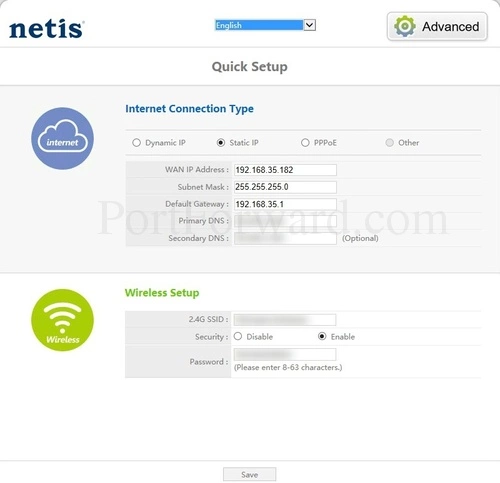
Step 3
It is now time to find the port forwarding section of the Netis WF2411 router. To help you with this, we begin on the Home page:
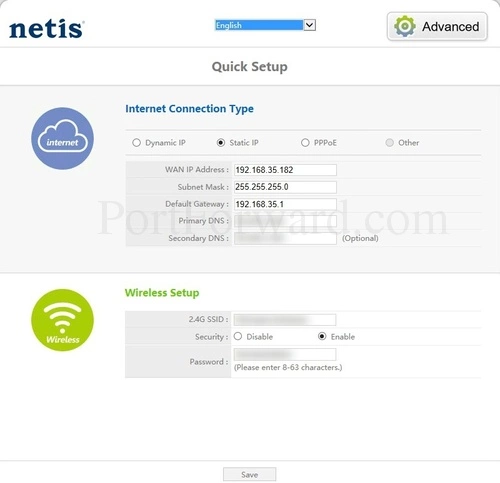
Press the Advanced option in the upper right corner of the page.
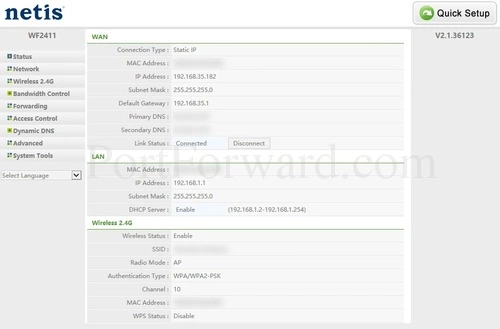
You should now see a page similar to the one you see above.
Pick the option of Forwarding in the left sidebar.
Then make sure that the option of Virtual Servers is chosen under that.
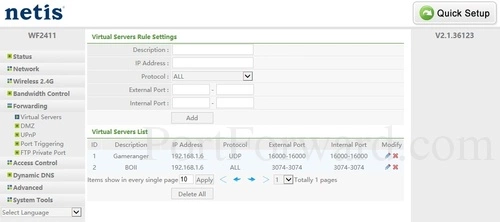
Congratulations. This is the page you want when you port forward on the Netis WF2411 router.
Step 4
Here are the ports to forward for Xbox Live:
- TCP Ports: 3074
- UDP Ports: 3074
If you are looking for the ports for a different application you can find it by either:
- Browsing our List of Games
- Check out our our List of Games by Genre
- See our List of all Applications
Don't forget to sign up for NordVPN's promo deal before it's gone.

You might notice that most of our site doesn't have ads on it. This is because we use partnerships with companies like NordVPN to keep the site running. Thank you for supporting us by using our referral links.
Enter the name of the program into the Description box. It doesn't really matter what you put into this box, but something that will remind you why these ports are being forwarded is be a good idea.
Enter the IP address that you want to forward these ports to in the IP Address box. You can enter either the IP address of your computer or the IP address of another computer or device on your network.
The protocol that you want to forward is selected from the Protocol box.
If you are forwarding a range of ports then you need to enter the lowest number of that range into the left hand External Port and Internal Port boxes and the highest number of that range into the right hand External Port and Internal Port boxes.
If you are forwarding a single port then you can enter that same port number into both of the External Port and both of the Internal Port boxes.
After you are done click the Add button.
Make sure you click the Add button after each port forward entry to add it to the list of rules.
That's it, you are done port forwarding.
Did Your Ports Open Correctly?
There are a few different reasons why a port forward rule doesn't go through correctly. To find out if your port opened properly you need to use an Open Port Checker. We (of course) recommend using our Open Port Checker. Most online port checkers assume that you already have an application (such as your game or torrent) listening for the port test on your computer, and then assume that the test was OK simply because they were able to connect to your computer. Our port checker does not do this. We use a local application to see if the ports are open. With our open port check tool you never get a false positive.
More Info...
If the port forward did not go through you should use our Port Forwarding Software. Everyday we help a lot of people get their port open. Port forwarding should be easy. Our software provides you with everything you need to easily troubleshoot and fix your port forwarding issues.
Don't forget that here are portforward.com we have a growing list of free guides. We have everything from game walkthroughs to networking and firewalling guides.
We also highly recommend checking out setuprouter.com for all your router setup needs. We have guides for setting up a secure WiFi network, how to change your DNS settings, changing the wireless channel, etc...









