The Pace Plc 3800HGV-B router has a firewall that helps protect your home network from unwanted Internet access. The firewall works by blocking all connections to and from the Internet unless otherwise specified. Some online games and programs work much better if additional ports are opened. This requires you to create a rule frequently called a port forward.
In this guide we will walk you through each of the steps in port forwarding the Pace Plc 3800HGV-B router. These steps are:
- How to setup a static IP address on the device or game console you want to forward these ports to.
- How to login to the Pace Plc 3800HGV-B router.
- How to find the port forwarding section of the router.
- How to make a port forward entry.
We think that forwarding a port should be easy. That's why we created Network Utilities. Our software does everything that you need to forward a port.
When you use Network Utilities you get your port forwarded right now!
Step 1
It is important to setup a static ip address in the device that you are forwarding a port to. This ensures that your ports will remain open even after your device reboots.
- Recommended - Our free Static IP Setter will set up a static IP address for you.
- Another way to get a permanent IP address is to set up a DHCP reservation.
- Or, manually create a static ip address with our Static IP Guides.
This step is important because you want a permanent IP address in your device. If you do not set up a permanent IP address in your device, then when you device reboots it may get a new IP address.
Use a VPN Instead
Have you considered using a VPN instead of forwarding a port? For most users, a VPN is a much simpler and more secure choice than forwarding a port.

We use and recommend NordVPN because not only is it the fastest VPN, it includes a new feature called Meshnet that makes forwarding a port no longer necessary for most applications. With NordVPN Meshnet, you can connect to your devices from anywhere in the world, completely secure, over a highly encrypted VPN tunnel.
Every time you click on one of our affiliate links, such as NordVPN, we get a little kickback for introducing you to the service. Think of us as your VPN wingman.
NOTE: Write this address down. You need it for Step 4.
Step 2
It is time to login to the Pace Plc 3800HGV-B router. To do this you need to open up a web browser. It typically doesn't matter which browser you decide to use. I recommend picking the one you are the most familiar with. Some common web browsers are Chrome, Internet Explorer, Edge, and Firefox.
After opening the web browser, look for the address bar. This is normally at the top of the page like this:

Above is an example of what a web browser address bar looks like. Find the address bar in your router and type in your router's IP address.
The default Pace Plc 3800HGV-B IP Address is: 192.168.1.254
After entering the router's IP address into the address bar, click the Enter key on the keyboard. You should now see the following image:
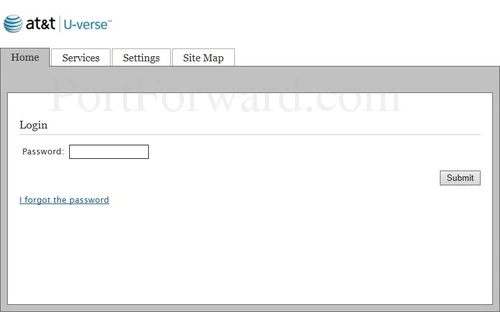
the router's IP address has been changed to. To help you with this, follow the instructions on our How To Find Your Router's IP Address page.
Simply input the router's password in the space given and press Submit.
Having Trouble?
This is a common place to get stuck. Here are three things you can do:
- Try other Pace Plc passwords. If you have a slightly different firmware version you could easily have a different username and password combination. Her is our list of different Default Pace Plc Router Passwords.
- How about using our Router Password Cracker. It finds the password for you.
- If you are still unable to access the Pace Plc 3800HGV-B router's interface you may need to consider a factory reset. A factory reset erases all the previously configured settings. This is not advisable unless you have no other options. Learn the basics of resetting a router on this How to Reset a Router page.
Step 3
You should now be in the router interface. It is time to find the port forwarding section of the router. We begin on the Home page:
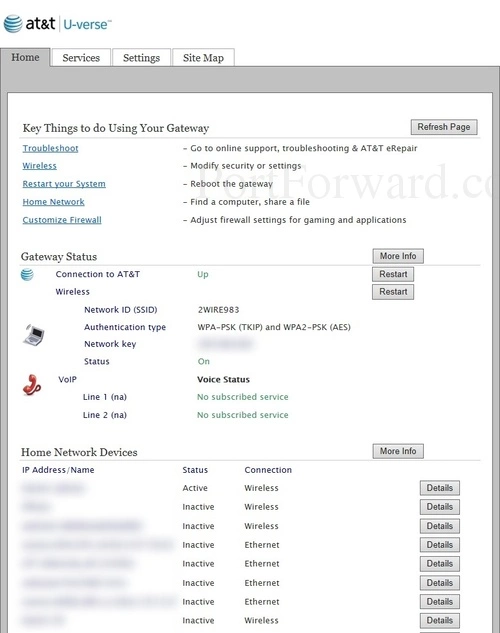
First, click the Settings tab at the top of the page.
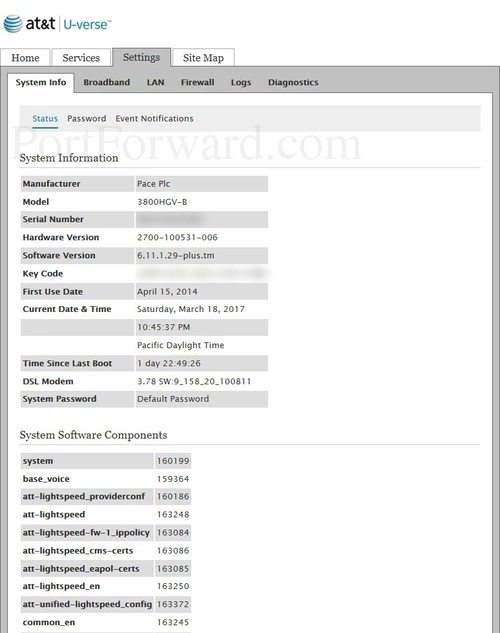
Next, click the Firewall option in the sub-menu.
Finally, under that click the option of Applications, Pinholes, and DMZ
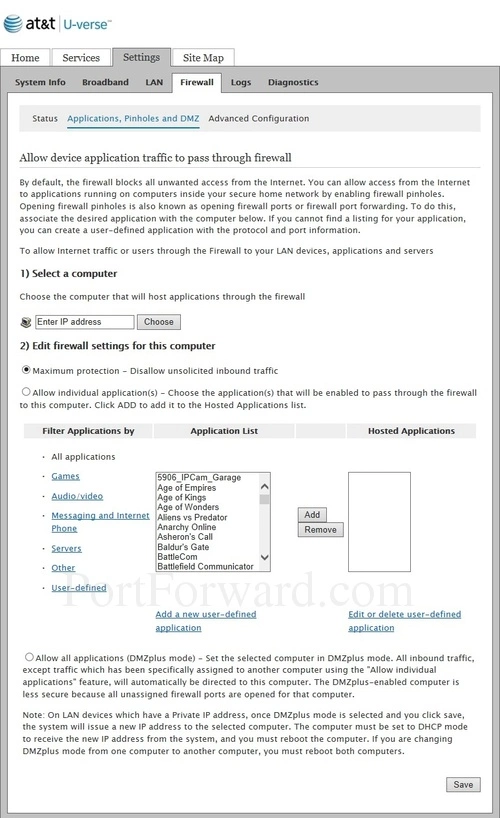
You are now on the correct page to make a port forward entry.
Step 4
Here are the ports to forward for Xbox Live:
- TCP Ports: 3074
- UDP Ports: 3074
If you are looking for the ports for a different application you can find it by either:
- Browsing our List of Games
- Check out our our List of Games by Genre
- See our List of all Applications
Don't forget to sign up for NordVPN's promo deal before it's gone.

You might notice that most of our site doesn't have ads on it. This is because we use partnerships with companies like NordVPN to keep the site running. Thank you for supporting us by using our referral links.
Enter the name of the program into the Application Profile Name box. It doesn't really matter what you put into this box, but something that will remind you why these ports are being forwarded is be a good idea.
Choose the protocol that you are forwarding from the Protocol radio button.
In this router if you need both TCP and UDP forwarded then you need to create a duplicate configuration. One of the configurations has TCP selected and the other one has UDP selected.
If you are only forwarding a single port number then enter that number into both the From and the To boxes. If you are forwarding a range of ports separated by a hyphen then enter the lowest number of that range into the From box and the highest number of that range into the To box.
In the Protocol Timeout box you need to enter a protocol timeout. The default protocol timeouts are 86400 for TCP and 600 for UDP. Unless you have a reason to use different numbers these timeouts should work fine.
In the Map to Host Port box type the port to forward.
When you are all done click the Add to List button.
Are Your Ports Open
It is now time to check your ports. This is always a good idea. We have a FREE tool that checks for you. You can find our Open Port Checker here. Our open port checker uses a local application to see if the server is listening on the selected ports.
More Information
Port forwarding your Pace Plc 3800HGV-B should be easy. If you are having problems, please use our Port Forwarding Software. Our software helps troubleshoot, diagnose, and solve your port forwarding issues.
We have more than just port forwarding guides. Check out our list of guides here.
If you are looking for guides on how to setup your router, take a look at setuprouter.com for setting up a secure WiFi network, changing the wireless channel, and much more.









