All the Sagem Fast 2404 routers have a basic firewall installed that helps protect your home network from unwanted Internet access. This firewall works by blocking all incoming and outgoing connections unless told differently. Some online gaming or programs need some additional connections (ports) opened for a better experience. To do that you need to create a port forward that forwards the ports directly to a specific device on your home network.
In this guide we will be showing you how to create a port forward on the Sagem Fast 2404 router. These steps are:
Setting up a Static IP address for the exact device you are forwarding these ports to.
Logging into the Sagem Fast 2404 router.
Finding the port forwarding section of the router.
Setting up a port forward entry.
We think that forwarding a port should be easy. That's why we created Network Utilities. Our software does everything that you need to forward a port.
When you use Network Utilities you get your port forwarded right now!
Step 1
It is important to setup a static ip address in the device that you are forwarding a port to. This ensures that your ports will remain open even after your device reboots.
- Recommended - Our free Static IP Setter will set up a static IP address for you.
- Another way to get a permanent IP address is to set up a DHCP reservation.
- Or, manually create a static ip address with our Static IP Guides.
This step is important because you want a permanent IP address in your device. If you do not set up a permanent IP address in your device, then when you device reboots it may get a new IP address.
Use a VPN Instead
Have you considered using a VPN instead of forwarding a port? For most users, a VPN is a much simpler and more secure choice than forwarding a port.

We use and recommend NordVPN because not only is it the fastest VPN, it includes a new feature called Meshnet that makes forwarding a port no longer necessary for most applications. With NordVPN Meshnet, you can connect to your devices from anywhere in the world, completely secure, over a highly encrypted VPN tunnel.
Every time you click on one of our affiliate links, such as NordVPN, we get a little kickback for introducing you to the service. Think of us as your VPN wingman.
TIP: We recommend writing this Static IP address down. You need it a little later in Step 4.
Step 2
Now let's login to the Sagem Fast 2404 router interface. To do this you need to open a web browser. It normally doesn't matter which browser you decide to use. I recommend picking one you are comfortable with such as Chrome, Internet Explorer, or Firefox.
Upon opening the web browser, find the address bar. It will look something like this:

Above is an example of what a web browser address bar looks like. Find the address bar in your router and type in your router's IP address.
The default Sagem Fast 2404 IP Address is: 192.168.1.1 After entering the IP address of your router you can simply press enter. If all goes well you will see the following screen:
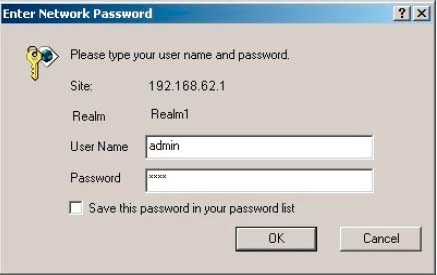
IMPORTANT: If you are not given an authentication window like the one above, or are told the site cannot be reached the IP address that was entered was incorrect. It is possible you changed the router's IP address and don't remember what it was changed to. In order to find out what the correct IP address is follow the instructions on this page.
You should see a box prompting you for your username and password.
- The Default Sagem Fast 2404 Router Username is: admin
- The Default Sagem Fast 2404 Router Password is: password
Enter your username and password, and then click the OK button to log in to your Sagem Fast-2404 router.
Sagem Usernames and Passwords
This is a common place to get stuck. Here are a few things you can try:
- Most likely the username and password are incorrect. If you have a slightly different firmware version then the username and password could be different. Try other Sagem username/password combinations. Here is our list of Default Sagem Router Passwords.
- If that did not work, the password was probably changed in the past for security reasons. This is a good idea and highly recommended when setting up a wireless home network, however problems arise when you forget what you changed it to. Our Router Password Cracker will help you with this. Go ahead and give it a try, it makes owning a router a lot easier.
- Finally if all else fails you may need to consider a factory reset for your Sagem Fast 2404 router. This is not recommended unless you have exhausted all other troubleshooting ideas. A factory reset erases all your previous changes. A full reconfiguration is required after a factory reset. To learn more about resetting a router, read this How to Reset a Router page.
Step 3
It is time to find the port forwarding section of the router interface. To help you with this, we begin on the Status page.
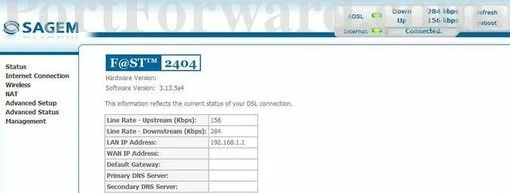
Begin by clicking the NAT option in the left sidebar.
Then select Port Forwarding from the sub-menu.
<

Now, select Add from the center section of the page.
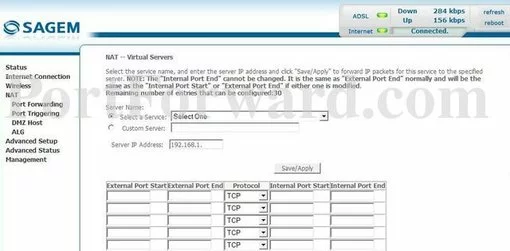
Step 4
Here are the ports to forward for Xbox Live:
- TCP Ports: 3074
- UDP Ports: 3074
If you are looking for the ports for a different application you can find it by either:
- Browsing our List of Games
- Check out our our List of Games by Genre
- See our List of all Applications
Don't forget to sign up for NordVPN's promo deal before it's gone.

You might notice that most of our site doesn't have ads on it. This is because we use partnerships with companies like NordVPN to keep the site running. Thank you for supporting us by using our referral links.
Pick the Custom Server radio button choice.
Put a name for this forward in the Custom Server box so that you can remember why you set this forward up. The name does not matter so pick something that has meaning to you.
Enter the IP address of the device that you want to forward ports to into the Server IP Address box. This can be either the IP address of your computer or the IP address of another device on your network.
If you are forwarding a range of ports, enter the lowest number of the range into the External Port Start and Internal Port Start boxes. Then enter the highest number of the range into the External Port End and Internal Port End boxes. If you are forwarding a single port, enter that port number into the External Port Start, External Port End, Internal Port Start and Internal Port End boxes.
In the Protocol box select the protocol that you want to forward these ports over.
When you're finished, click Apply near the bottom of the screen to save your changes.
Test if Your Ports are Open
Now that you have forwarded ports on the Sagem Fast 2404 you should test to see if your ports are forwarded correctly.
To test if your port has been properly forwarded, you can use our Network Utilities tool, which includes a free Open Port Checker. Our Open Port Check tool is the only online port checking tool with Guaranteed Results.
Additional Info...
Port forwarding should be easy, that's why we have created the Port Forwarding Software. Our software troubleshoots, diagnoses, and fixes any port forwarding issues you have. Our port forwarding software is the easiest way to get your ports open.
Check out setuprouter.com for more router specific guides. Simply find your router and model number and look at the guides we have written specifically for that router.









