Your Sagemcom Fast 5260 router has a firewall that helps keep unwanted Internet access from reaching your local network. This firewall does this by blocking all connections (ports) that have not been authorized. In order to authorize these ports for games or other online applications you need to create a port forward.
In this guide we will be showing you how to create a port forward on the Sagemcom Fast 5260 router. We will explain each of the following steps in detail:
- How to setup a static IP address on the device you plan on forwarding these ports to.
- How to login to the Sagemcom Fast 5260 router.
- How to find the port forwarding section of the router interface.
- How to create a port forward entry.
We think that forwarding a port should be easy. That's why we created Network Utilities. Our software does everything that you need to forward a port.
When you use Network Utilities you get your port forwarded right now!
Step 1
It is important to setup a static ip address in the device that you are forwarding a port to. This ensures that your ports will remain open even after your device reboots.
- Recommended - Our free Static IP Setter will set up a static IP address for you.
- Another way to get a permanent IP address is to set up a DHCP reservation.
- Or, manually create a static ip address with our Static IP Guides.
This step is important because you want a permanent IP address in your device. If you do not set up a permanent IP address in your device, then when you device reboots it may get a new IP address.
Use a VPN Instead
Have you considered using a VPN instead of forwarding a port? For most users, a VPN is a much simpler and more secure choice than forwarding a port.

We use and recommend NordVPN because not only is it the fastest VPN, it includes a new feature called Meshnet that makes forwarding a port no longer necessary for most applications. With NordVPN Meshnet, you can connect to your devices from anywhere in the world, completely secure, over a highly encrypted VPN tunnel.
Every time you click on one of our affiliate links, such as NordVPN, we get a little kickback for introducing you to the service. Think of us as your VPN wingman.
Step 2
Now, let's login to the Sagemcom Fast 5260 router. To do that we need to open a web browser because this router uses a web interface to interact with the routers's settings.
It normally does not matter what browser you decide to use. I recommend using one you are familiar with. Some common ones are Chrome, Internet Explorer, Firefox and Edge.
Once you have opened the web browser, find the address bar. This can normally be found at the top of the page like this:

Above is an example of what a web browser address bar looks like. Find the address bar in your router and type in your router's IP address.
The default Sagemcom Fast 5260 IP Address is: 192.168.1.1
Once you have entered the IP address, click the Enter button and you should be shown a dialog box like this:
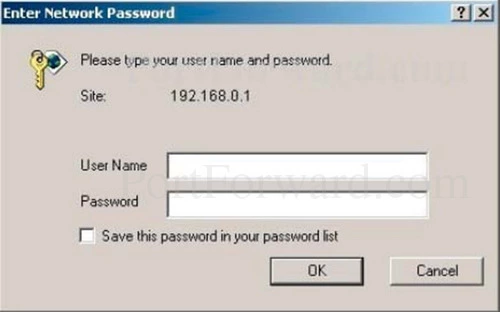
Here you need to enter the username and password for the Sagemcom Fast 5260 router then press the OK button to login to the router interface.
- The Default Sagemcom Fast 5260 Router Username is: admin
- The Default Sagemcom Fast 5260 Router Password is: password
Having Trouble?
If you don't know the username and password for your router, don't panic. Here are a few things you can try:
- Other Sagemcom password/username combinations. Here is our list of known Default Sagemcom Router Passwords.
- Try to guess what you may of changed the username and/or password to. If the defaults did not work it is probably because the username and/or password was changed. If you need help guessing, use our Find Password App. It automates the process of guessing what you changed the password to. Our Find Password App is a great way to crack your router's password. Learn more on this Router Password Cracker page.
- As a last resort you may need to perform a factory reset. A factory reset like this one erases all your personal data. We highly recommend exhausting your other troubleshooting methods before you decide to reset this router. To learn the basics of resetting a router, read this How to Reset a Router page.
Step 3
After you have logged into the Sagemcom Fast 5260 router you need to find the port forwarding section of the device. To help you with this step we begin on the Home page:
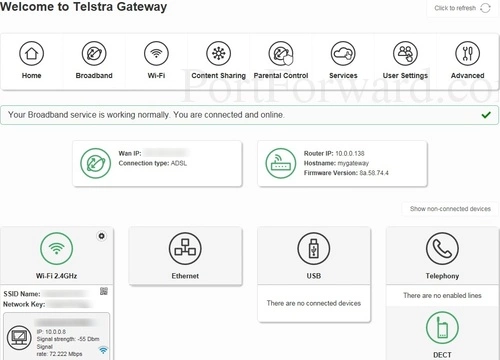
On this page, click the Services option at the top of the page. It has the picture of a cloud.
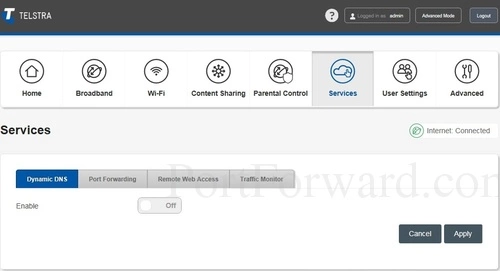
You should now see a page like the one here. Choose the new option of Port Forwarding.
Then under that, pick Add Rule.
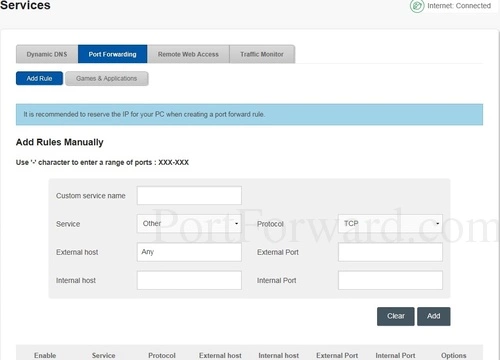
Congratulations, you have made it to the port forwarding section of the Sagemcom Fast 5260 router.
Step 4
Here are the ports to forward for Xbox Live:
- TCP Ports: 3074
- UDP Ports: 3074
If you are looking for the ports for a different application you can find it by either:
- Browsing our List of Games
- Check out our our List of Games by Genre
- See our List of all Applications
Don't forget to sign up for NordVPN's promo deal before it's gone.

You might notice that most of our site doesn't have ads on it. This is because we use partnerships with companies like NordVPN to keep the site running. Thank you for supporting us by using our referral links.
Create a name for this forward and put it in the Custom Service Name box. The name is only used as a reminder and has no effect on the port forward.
Select Other from the Service dropdown box.
The protocol that you want to forward is selected from the Protocol box.
Use the External Host dropdown box to pick Any.
Enter the port to forward into both the External Port and the Internal Port boxes.
Enter the IP address of the device that you want to forward ports to into the Internal Host box. This can be either the IP address of your computer or the IP address of another device on your network.
Make sure to click the Add button after each entry is complete.
Test if Your Ports are Open
After you have finished this port forwarding process it is always a good idea to check them to see if they actually forwarded correctly.
To do this we have an Open Port Checker that uses one of your local network applications to see if the server is listening on those ports. If it is listening you have an open port. If the server is not listening on those ports then the port forward did not go through properly.
If you had trouble with the port forward process we recommend using our Port Forwarding Software. A port forward should be easy but sometimes other things prevent it from going through. Our software will troubleshoot, diagnose, and fix all your port forwarding issues for you guaranteed.
You Might Also Be Interested In
We have a growing list of Guides Here. From networking to gaming we are your computer information source.
Do you need help setting up your router? Check out setuprouter.com for guides on how to setup everything router related from securing your network to resetting a router's password.









