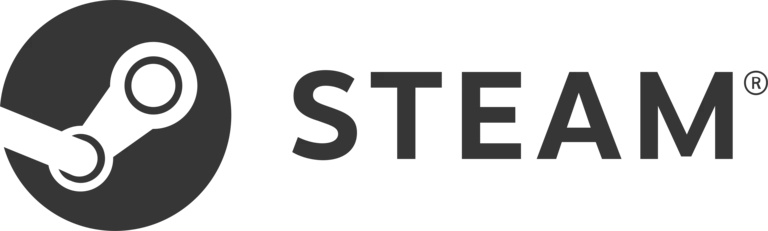
You may need to forward ports in your router when you use Steam Client. By forwarding ports you allow connection requests coming from the internet to be directed to Steam Client.
Routers are not designed to allow incoming network requests. By forwarding a port you can overcome this limitation.
Before You Forward a Port
You need to know the following things before you can forward a port:
- The IP address of your router.
- The internal IP address of your computer.
- Each of the TCP and UDP ports that you need to forward.
Use a VPN Instead
Have you considered using a VPN instead of forwarding a port? For most users, a VPN is a much simpler and more secure choice than forwarding a port.
We use and recommend NordVPN because not only is it the fastest VPN, it includes a new feature called Meshnet that makes forwarding a port no longer necessary for most applications. With NordVPN Meshnet, you can connect to your devices from anywhere in the world, completely secure, over a highly encrypted VPN tunnel.
When shopping for a VPN, make sure that they meet the following criteria:
- Your VPN provider should have a no-logs policy. This means that they do not keep any logs of any kind.
- Make sure that your VPN provider has lots of exit nodes all around the world.
- Check that your VPN will not affect your speed.
- Verify that your VPN provider uses WireGuard as the underlying protocol.
- Many people prefer a VPN provider that is not based in the United States.
This is the list of requirements that we used when we were shopping around for a VPN provider. There are lots of free, shady VPN providers out there that we looked at and dismissed.
Based in Panama, using diskless servers, and with over 6,100 servers in 61 countries, we can safely say that NordVPN satisfies all of these requirements.

Once you've set up your NordVPN account on multiple computers and enabled Meshnet, you can seamlessly access all of your devices as if they were on the same network. You don't even have to log in to your router. It's very simple.
Every time you click on one of our affiliate links, such as NordVPN, we get a little kickback for introducing you to the service. Think of us as your VPN wingman.
Locate Your Router's IP Address
The easiest way to locate your router's IP address is to run our free Router Detector utility. Our Router Detector tool is free to use and is part of our Network Utilities software.
Otherwise, you can follow our guide Find Your Router IP Address.
How To Forward Ports for Steam Client
We have Network Utilities software that can forward ports for you. With Network Utilities, you can easily forward ports and also un-forward ports quickly so that you can keep your network up to date with the ports that you need forwarded and maximize your network security.
Port forwarding can also be set up step-by-step by hand. The normal process for forwarding a port is:
- Begin by logging in to your router.
- Find the port forwarding section in your router.
- Put your computer's IP address in the proper box in your router.
- Put the TCP and UDP ports that you are forwarding for Steam Client in the correct boxes in your router.
Usually you have to reboot your router in order to save the changes.
You can choose your router from our list to see exactly how to forward ports for Steam Client:
List of Routers - Customized for Steam Client
Forward Ports for Steam Client
The ports that need to be forwarded for Steam Client are listed here:
Steam Client - PC
- TCP: 27015, 27036
- UDP: 27015, 27031-27036
That is the process required to forward ports in your router for Steam Client.
Don't forget to sign up for NordVPN's promo deal before it's gone.

You might notice that most of our site doesn't have ads on it. This is because we use partnerships with companies like NordVPN to keep the site running. Thank you for supporting us by using our referral links.








