Yomawari: The Long Night Collection is a 2D, Survival, and Adventure game published by Nippon Ichi Software, NIS America released in 2018.
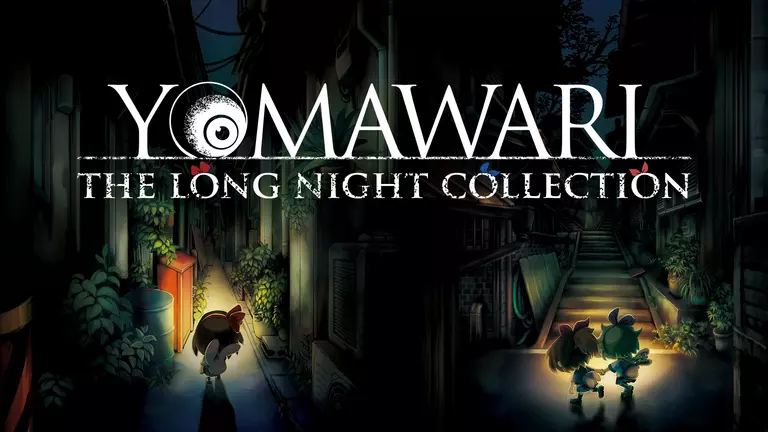
Yomawari: The Long Night Collection has the following styles of play.
- In a 2D style game the graphics are usually more flat and do not have a 3D appearance. Some 2D games will have flat graphics with a 3D appearance to them but they are still considered 2D games.
- Survival games are usually focused on resource management, such as ammo and health, and occasionally include elements of stealth. They tend to be based on either supernatural enemies, have horror themes, or be post-apocalyptic. The primary gameplay mechanic is to simply stay alive.
- Adventure games are very heavily story driven. You are usually the main character and are the one who discovers the true plot as the game progresses.
How to Port Forward Yomawari: The Long Night Collection
When you are playing Yomawari: The Long Night Collection you might need to forward some ports in your router. Forwarding ports is a useful trick in gaming because it can really help to make your network connection most stable and sometimes even faster. Routers were not designed to allow incoming network requests and some games can play tremendously better if an incoming connection is forwarded through the router to the game.
Use a VPN Instead
Have you considered using a VPN instead of forwarding a port? For most users, a VPN is a much simpler and more secure choice than forwarding a port.
We use and recommend NordVPN because not only is it the fastest VPN, it includes a new feature called Meshnet that makes forwarding a port no longer necessary for most applications. With NordVPN Meshnet, you can connect to your devices from anywhere in the world, completely secure, over a highly encrypted VPN tunnel.
When shopping for a VPN, make sure that they meet the following criteria:
- Your VPN provider should have a no-logs policy. This means that they do not keep any logs of any kind.
- Make sure that your VPN provider has lots of exit nodes all around the world.
- Check that your VPN will not affect your speed.
- Verify that your VPN provider uses WireGuard as the underlying protocol.
- Many people prefer a VPN provider that is not based in the United States.
This is the list of requirements that we used when we were shopping around for a VPN provider. There are lots of free, shady VPN providers out there that we looked at and dismissed.
Based in Panama, using diskless servers, and with over 6,100 servers in 61 countries, we can safely say that NordVPN satisfies all of these requirements.

Once you've set up your NordVPN account on multiple computers and enabled Meshnet, you can seamlessly access all of your devices as if they were on the same network. You don't even have to log in to your router. It's very simple.
Every time you click on one of our affiliate links, such as NordVPN, we get a little kickback for introducing you to the service. Think of us as your VPN wingman.
Before You Forward a Port
Before you can forward a port you need to know the following things:
- The IP address of your router.
- The IP address of the device that the game will play on: either your computer or your console.
- The TCP and UDP ports to forward.
How to find your router's IP Address
The easiest way to locate your router's IP address is to run our free Router Detector utility. It's a part of the Network Utilities suite of tools and it's completely free to use.
How To Forward Ports
An easy way to do this is use our Network Utilities software. It can open your ports with just a few clicks. Then when you are done you can just was quickly close your ports again. Alternatively you can do it by hand.
The usual process for forwarding a port is:
- Login to your router.
- Locate your routers port forwarding section.
- Put the IP address of your computer or gaming console in the correct box in your router.
- Put the TCP and UDP ports for your game in the corresponding boxes in your router.
- On occasion you have to reboot your router for the changes to take effect.
Don't forget to sign up for NordVPN's promo deal before it's gone.

You might notice that most of our site doesn't have ads on it. This is because we use partnerships with companies like NordVPN to keep the site running. Thank you for supporting us by using our referral links.
Ports Required for Yomawari: The Long Night Collection
The ports for Yomawari: The Long Night Collection are as follows:
Yomawari: The Long Night Collection - Switch
- TCP: 6667, 12400, 28910, 29900, 29901, 29920
- UDP: 1024-65535
We have guides that are custom tailored for Yomawari: The Long Night Collection that will show you the network ports.
That's all it takes to forward your ports. Have more games that need a boost? Check out our growing list of games and applications.








