This ZTE ATT Z700A router has a firewall that helps protect your home network from unwanted Internet access. The firewall does this by blocking all incoming and outgoing connections that are not authorized. Some online games run much smoother with additional connections opened. To do this you need to create what is called a port forward. This forwards the named port or connection to a specific device on your home network.
In this guide we will be showing you exactly how to get ports forwarded on the ZTE ATT Z700A router. We will show you how to:
- setup a static IP address on the exact device you are forwarding these ports to.
- login to the ZTE ATT Z700A router.
- find the port forwarding section of the router.
- create a port forward entry for the ZTE ATT Z700A router.
We think that forwarding a port should be easy. That's why we created Network Utilities. Our software does everything that you need to forward a port.
When you use Network Utilities you get your port forwarded right now!
Step 1
It is important to setup a static ip address in the device that you are forwarding a port to. This ensures that your ports will remain open even after your device reboots.
- Recommended - Our free Static IP Setter will set up a static IP address for you.
- Another way to get a permanent IP address is to set up a DHCP reservation.
- Or, manually create a static ip address with our Static IP Guides.
This step is important because you want a permanent IP address in your device. If you do not set up a permanent IP address in your device, then when you device reboots it may get a new IP address.
Use a VPN Instead
Have you considered using a VPN instead of forwarding a port? For most users, a VPN is a much simpler and more secure choice than forwarding a port.

We use and recommend NordVPN because not only is it the fastest VPN, it includes a new feature called Meshnet that makes forwarding a port no longer necessary for most applications. With NordVPN Meshnet, you can connect to your devices from anywhere in the world, completely secure, over a highly encrypted VPN tunnel.
Every time you click on one of our affiliate links, such as NordVPN, we get a little kickback for introducing you to the service. Think of us as your VPN wingman.
TIP: I recommend writing this static IP address down, you will need it a little later in this guide.
Step 2
In this step we show you how to login to the ZTE ATT Z700A router interface. This router, along with most others, use a web interface to make setting changes. This means you need to login using a web browser.
It normally doesn't matter which browser you decide to use, we recommend picking one you are the most familiar with such as Chrome, Internet Explorer, Edge, or Firefox.
Once you have opened the web browser you want to use, find the address bar. This is usually found at the top of the page like this:

Above is an example of what a web browser address bar looks like. Find the address bar in your router and type in your router's IP address.
The default ZTE Z700A IP Address is: 192.168.0.1
After you have entered the router's IP address in the address bar simply press the Enter key on your keyboard. If the correct IP address was used you will see a login screen or window like this:
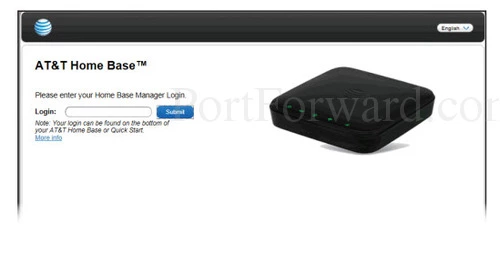
If you don't see an image similar to the one you see above you probably changed the router's IP address in the past and don't remember. To find out what your current router IP address follow the directions on this How To Find Your Router's IP Address guide.
By default the ZTE ATT Z700A router has a login of: attadmin
Having Trouble?
Are you having trouble logging into the ZTE ATT Z700A router? Here are a few things you can try:
- First you can try other ZTE default username/password combinations. If you have a slightly different firmware version you may also have a different password. Here is out list of all the Default ZTE Router Passwords
- If that did not work it is either because you changed the password in the past for security reasons and forgot or we don't have the current information (router manufacturers are constantly updating their routers which includes the username and password). You can try to guess what it was changed to or use our Find Password App. Learn more about it on this page.
- As a last resort you may need to consider a reset. A reset is not the same thing as a reboot. A reset erases every setting you have ever changed in the past. Please exhaust all your other options first. To learn the basics of resetting a router follow this How to Reset a Router guide.
Step 3
In the third step we will be showing you how to find the port forwarding page of the ZTE ATT Z700A router. We begin on the Home page:
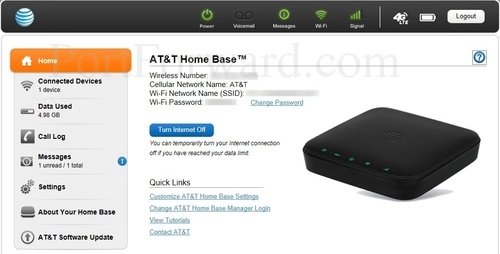
First, you need to click the Settings option in the left sidebar.
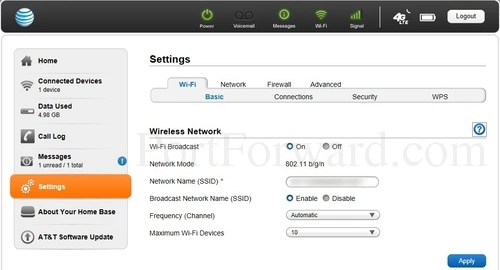
You should now see a page similar to the one shown above. Click the link at the top of the page labeled Firewall.
Then click the new option of Port Forwarding under that.
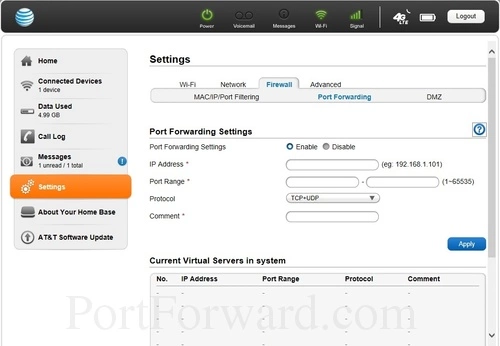
You are now on the right page to make a port forward entry.
Step 4
Here are the ports to forward for Xbox Live:
- TCP Ports: 3074
- UDP Ports: 3074
If you are looking for the ports for a different application you can find it by either:
- Browsing our List of Games
- Check out our our List of Games by Genre
- See our List of all Applications
Don't forget to sign up for NordVPN's promo deal before it's gone.

You might notice that most of our site doesn't have ads on it. This is because we use partnerships with companies like NordVPN to keep the site running. Thank you for supporting us by using our referral links.
Enable the Port Forwarding Settings Enabled radio button.
You need to enter the IP address that you are forwarding ports to in the IP Address box. It's possible for this to be either the IP address of your computer or any other IP address on your network that you want ports forwarded to.
If you are only forwarding a single port then you can enter that same port number into both the left Port Range and the right Port Range boxes. If you are forwarding a range of ports then you need to enter the lowest number into the left Port Range box and the highest number into the right Port Range box.
Select the protocol type of the ports you are forwarding from the Protocol box.
Create a name for this forward and put it in the Comment box. The name is only used as a reminder and has no effect on the port forward.
When you are finished, click the Apply button.
Test if Your Ports are Open
Now that you have finished port forwarding the ZTE ATT Z700A router, you should check to see if the ports forwarded correctly. To do this you can use our Open Port Checker. It is part of the Network Utilities. Our port checker is guaranteed to be accurate because we use a local application that checks to see if the server is listening.
Additional Info...
Port forwarding should be easy. If you are having problems with your port forward, use our Port Forwarding Software. Our software troubleshoots, diagnoses, and fixes any port forwarding issues you might be having. Our software makes port forwarding a router easy.
Here at portforward.com we have more than just port forwarding guides. Check out our networking, software, and gaming guides right here.
Are you interested in securing your router and tailoring it to your specific needs? We can help you do that on our site setuprouter.com.









