In this guide we show you how to properly open a port for the Asus RT-N66U router.
Your Asus RT-N66U router has a basic Firewall. This firewall blocks unwanted access from the Internet. To unblock a connection that is normally blocked, you need to tell the firewall to keep that port open. This process of opening a port is frequently called a port forward. When you port forward you are telling the firewall to let that connection go directly through the firewall to a device on your network.
To open a port for the Asus RT-N66U router you need to:
- Setup a static IP address on the computer or game console you want these ports forwarded to.
- Login to your Asus RT-N66U router.
- Find your way to the port forwarding section.
- Click the WAN button.
- Click on Virtual Server / Port Forwarding.
- Make a port forward
Don't worry, we will be walking you through each and every step in the process to get your ports open on the Asus RT-N66U router.
We think that forwarding a port should be easy. That's why we created Network Utilities. Our software does everything that you need to forward a port.
When you use Network Utilities you get your port forwarded right now!
Step 1
It is important to setup a static ip address in the device that you are forwarding a port to. This ensures that your ports will remain open even after your device reboots.
- Recommended - Our free Static IP Setter will set up a static IP address for you.
- Another way to get a permanent IP address is to set up a DHCP reservation.
- Or, manually create a static ip address with our Static IP Guides.
This step is important because you want a permanent IP address in your device. If you do not set up a permanent IP address in your device, then when you device reboots it may get a new IP address.
Use a VPN Instead
Have you considered using a VPN instead of forwarding a port? For most users, a VPN is a much simpler and more secure choice than forwarding a port.

We use and recommend NordVPN because not only is it the fastest VPN, it includes a new feature called Meshnet that makes forwarding a port no longer necessary for most applications. With NordVPN Meshnet, you can connect to your devices from anywhere in the world, completely secure, over a highly encrypted VPN tunnel.
Every time you click on one of our affiliate links, such as NordVPN, we get a little kickback for introducing you to the service. Think of us as your VPN wingman.
Step 2
Login
In order to login to the Asus RT-N66U router you need to use a web browser because this router utilizes a web interface.
Go ahead and open up your favorite web browser. This could be Chrome, Edge, Firefox, or Internet Explorer. It really doesn't matter what browser you decide to use.
After opening your browser you have to find the address bar. This is normally located along the top of the page, like this:

Above is an example of what a web browser address bar looks like. Find the address bar in your router and type in your router's IP address.
The default Asus RT-N66U IP Address is: 192.168.1.1*
After putting the IP Address of the Asus RT-N66U in the address bar, click the Enter button on your keyboard. You should then see the following screen:
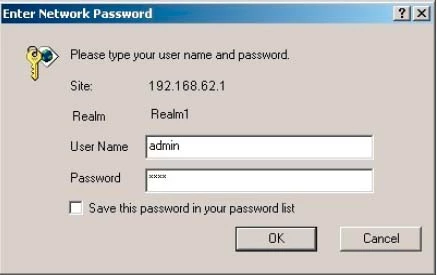
You are on the right track if you see a box asking for a username and password.
- The Default Asus RT-N66U Router Username is: admin
- The Default Asus RT-N66U Router Password is: admin
Enter the username and password and click the OK or Login button to access the web user interface of the Asus RT-N66U router.
The Asus Username and Password Do Not Work
If the username and password did not work, we recommend trying other common Default Asus Router Passwords.
If you still are having trouble accessing the web user interface it may be that you have changed the username and password in the past and have forgotten. It might be time to consider a reset. To learn more about this and how it affects your router, check out this How to Reset a Router guide.
Step 3
Find the Port Forwarding Section
To find the port forwarding section of the Asus RT-N66U router let's start on the first page after logging in:
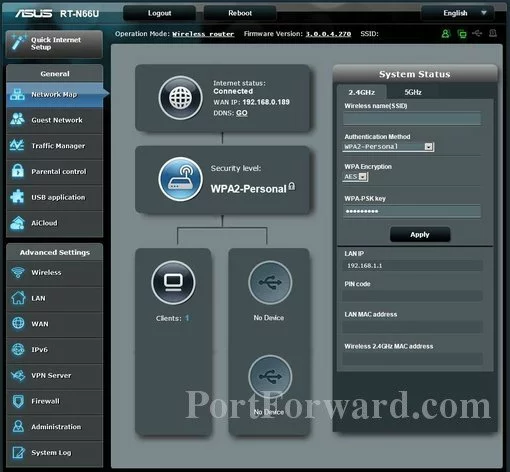
Under Advanced Settings in the left sidebar click the option of WAN.
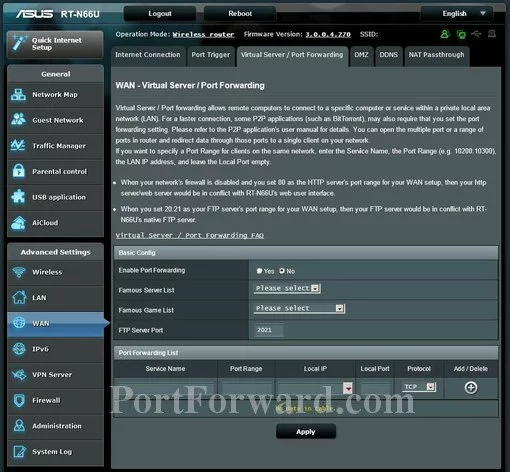
At the top of the page, a new set of tabs appears. Select the one labeled Virtual Server/Port Forwarding.
Step 4
Here are the ports to forward for Xbox Live:
- TCP Ports: 3074
- UDP Ports: 3074
If you are looking for the ports for a different application you can find it by either:
- Browsing our List of Games
- Check out our our List of Games by Genre
- See our List of all Applications
Don't forget to sign up for NordVPN's promo deal before it's gone.

You might notice that most of our site doesn't have ads on it. This is because we use partnerships with companies like NordVPN to keep the site running. Thank you for supporting us by using our referral links.
Make sure that the Enable Port Forwarding Yes radio button is selected.
Create a name for this forward and put it in the Service Name box. The name is only used as a reminder and has no effect on the port forward.
If you are forwarding a range of ports enter the port range into the Port Range box. The lowest port in the range should be entered first, then a dash, and then the highest port in the range.
Enter the IP address of the device that you want to forward ports to into the Local IP box. This can be either the IP address of your computer or the IP address of another device on your network.
If you are forwarding a range of ports enter the port range into the Local Port box. The lowest port in the range should be entered first, then a dash, and then the highest port in the range.
In the Protocol box select the protocol that you want to forward these ports over.
Click the Add button when you are finished.
Once you are finished, click the Apply button to save your changes.
Test if Your Ports are Open
After you have finished forwarding these ports, it is a good idea to see if they were forwarded correctly.
Testing if your ports are open is easy with our Network Utilities tool, which includes a free Open Port Checker. This open port checker is only one online that has Guaranteed Results.
More Guides
- What is an IP Address?
- Commonly used Networking Terms.









