The Asus Sabai RT-N66U router has a basic firewall that helps to protect your home network. This firewall blocks incoming connections from the web. If you want a connection open for a game or application you need create an open port. This is more commonly called a port forward.
The basic process to open a port is:
- Setup a static IP address on either your computer or device that you want to forward a port to.
- Login to your Asus Sabai RT-N66U router.
- Find the port forwarding section.
- Click the Network link.
- Click on Port Forwarding.
- Create a port forward.
Don't panic if these steps seem difficult at first, we will walk you through all the steps involved to get your ports forwarded.
We think that forwarding a port should be easy. That's why we created Network Utilities. Our software does everything that you need to forward a port.
When you use Network Utilities you get your port forwarded right now!
Step 1
It is important to setup a static ip address in the device that you are forwarding a port to. This ensures that your ports will remain open even after your device reboots.
- Recommended - Our free Static IP Setter will set up a static IP address for you.
- Another way to get a permanent IP address is to set up a DHCP reservation.
- Or, manually create a static ip address with our Static IP Guides.
This step is important because you want a permanent IP address in your device. If you do not set up a permanent IP address in your device, then when you device reboots it may get a new IP address.
Use a VPN Instead
Have you considered using a VPN instead of forwarding a port? For most users, a VPN is a much simpler and more secure choice than forwarding a port.

We use and recommend NordVPN because not only is it the fastest VPN, it includes a new feature called Meshnet that makes forwarding a port no longer necessary for most applications. With NordVPN Meshnet, you can connect to your devices from anywhere in the world, completely secure, over a highly encrypted VPN tunnel.
Every time you click on one of our affiliate links, such as NordVPN, we get a little kickback for introducing you to the service. Think of us as your VPN wingman.
Step 2
It is now time to login to the Asus Sabai RT-N66U router. In order to do this you need to open a web browser because the Asus Sabai RT-N66U router uses a web interface. It doesn't matter what browser you use simply pick your favorite. Some common choices are Chrome, Edge, Firefox, and Internet Explorer.
After you open your web browser find the address bar at the top of the page. It should look like this:

Above is an example of what a web browser address bar looks like. Find the address bar in your router and type in your router's IP address.
The default Asus Sabai RT-N66U router IP Address is: 192.168.199.1
After entering the correct router IP Address, you should see the following page:
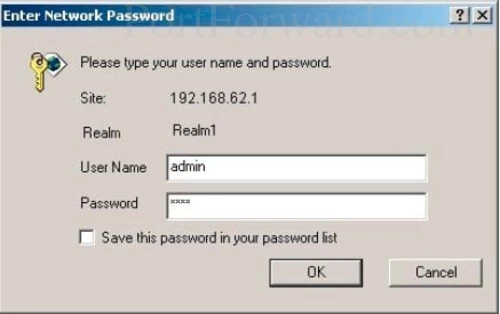
If you see a box prompting you for a User name and a password, you are on the right page.
- The Default Asus RT-N66U Router Username is: admin
- The Default Asus RT-N66U Router Password is: admin
Simply enter the username and password into the appropriate boxes and click the OK button to login to the Asus Sabai RT-N66U router.
Having Trouble with the Asus Username and Password?
If the username and password did not work then we recommend trying other common Default Asus Router Passwords.
If you still cannot login to the Asus Sabai RT-N66U router you may have changed the username and password in the past and forgotten. If this is the case it may be time to consider a reset. A reset is a big step. Please read this How to Reset a Router guide before you continue.
Step 3
By now you have logged into your router's web interface. It is time to find the port forwarding section of the router. To do this let's start on the following page:
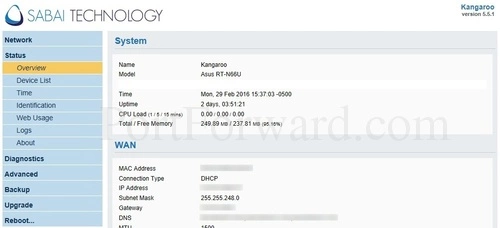
First, you want to click the Network link in the left sidebar.
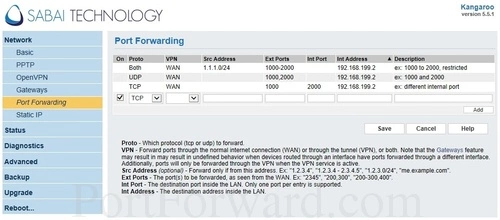
A new menu should appear below that, click the link labeled Port Forwarding.
Step 4
Here are the ports to forward for Xbox Live:
- TCP Ports: 3074
- UDP Ports: 3074
If you are looking for the ports for a different application you can find it by either:
- Browsing our List of Games
- Check out our our List of Games by Genre
- See our List of all Applications
Don't forget to sign up for NordVPN's promo deal before it's gone.

You might notice that most of our site doesn't have ads on it. This is because we use partnerships with companies like NordVPN to keep the site running. Thank you for supporting us by using our referral links.
Verify that you have the On checkbox checked.
From the Proto box select the protocol for the ports that you want to forward.
Select Both from the VPN dropdown box.
In the Ext Ports box put the ports to forward.
These ports can be entered as a list 23,24,25, a range 500-600, or a combination of both 23,45,500-600.
You need to enter the IP address that you are forwarding ports to in the Int Address box. It's possible for this to be either the IP address of your computer or any other IP address on your network that you want ports forwarded to.
Enter the name of the program into the Description box. It doesn't really matter what you put into this box, but something that will remind you why these ports are being forwarded is be a good idea.
When you are completely finished, click the Save button to apply the port forwards you have made.
Test if Your Ports are Open
After you are finished with the port forwarding process on the Asus Sabai RT-N66U router it is a good idea to check them to see if they were forwarded correctly. In order to check to see if your ports are open or not we recommend using our Network Utilities tool. This includes a free Open Port Checker.
Our free Open Port Checker is the only one online that gets Guaranteed Results. Most online port checkers check your ports using an outside application. If you don't happen to have that application the port checker will not work. Our port checker uses a local application to see if the ports are listening. You will always get the correct result using our open port checker.
More Guides
- What are some Alternatives to Port Forwarding?
- How to find your Router's IP Address.









