Your Billion Bipac 740 router comes with a firewall that helps protect your home network from unwanted Internet access. The firewall does this by blocking all incoming and outgoing connections unless specified otherwise. In order to open some of these connections you need to create a port forward.
Port forwarding is not a difficult process if you follow our guide. We will walk you through each of the steps in order, including:
- How to setup a static IP address on the device you plan on forwarding these ports to.
- How to login to the Billion Bipac 740 router.
- How to find the port forwarding section once you are in the router interface.
- How to create the port forward for your game or application.
We think that forwarding a port should be easy. That's why we created Network Utilities. Our software does everything that you need to forward a port.
When you use Network Utilities you get your port forwarded right now!
Step 1
It is important to setup a static ip address in the device that you are forwarding a port to. This ensures that your ports will remain open even after your device reboots.
- Recommended - Our free Static IP Setter will set up a static IP address for you.
- Another way to get a permanent IP address is to set up a DHCP reservation.
- Or, manually create a static ip address with our Static IP Guides.
This step is important because you want a permanent IP address in your device. If you do not set up a permanent IP address in your device, then when you device reboots it may get a new IP address.
Use a VPN Instead
Have you considered using a VPN instead of forwarding a port? For most users, a VPN is a much simpler and more secure choice than forwarding a port.

We use and recommend NordVPN because not only is it the fastest VPN, it includes a new feature called Meshnet that makes forwarding a port no longer necessary for most applications. With NordVPN Meshnet, you can connect to your devices from anywhere in the world, completely secure, over a highly encrypted VPN tunnel.
Every time you click on one of our affiliate links, such as NordVPN, we get a little kickback for introducing you to the service. Think of us as your VPN wingman.
Write this static IP address down, you need it in Step 4.
Step 2
To login to the Billion Bipac 740 router you need to use a web browser. It doesn't matter which browser you decide to use, we recommend picking one you are the most comfortable using such as:
- Chrome
- Internet Explorer
- Firefox
- Edge
Open up your web browser and find the address bar. It should look something like this:

Above is an example of what a web browser address bar looks like. Find the address bar in your router and type in your router's IP address.
The default Billion Bipac 740 IP Address is: 192.168.1.254
After entering the IP address of your router you can simply press enter. If all goes well you will see the following screen:
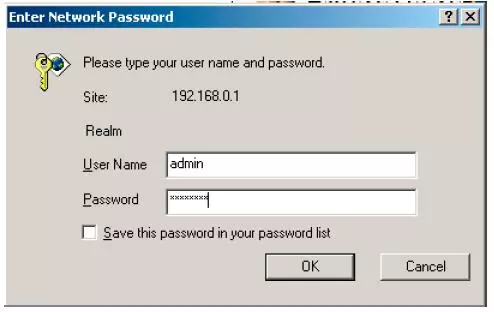
You should see a box prompting you for your username and password.
- The Default Billion Bipac 740 Router Username is: admin
- The Default Billion Bipac 740 Router Password is: password
Enter your username and password, and then click the OK button to log in to your Billion Bipac 740 router.
Having Trouble?
This is a common place to get stuck. Here are a few things you can try:
- First, we recommend trying other Billion username and password combinations. If you have a slightly different firmware version of a Billion router you may also have a different username password combination. Here is our list of the Default Billion Router Passwords.
- If that did not work, it is likely you changed the username and/or password in the past and don't remember what you changed it to. You can do a couple things here. One - try and guess what you changed it to (chances are this will work). Two - Let us help by automating the process for you. Use our Find Password App. It guesses thousands of different combinations for you. Learn all about it on this Router Password Cracker page.
- Finally, and as a last resort, you may need to do a factory reset on the Billion Bipac 740 router. A factory reset is a big step and everything you have ever changed is erased. If you use DSL you may also need to contact your ISP for the login information for them. Be aware that a factory reset requires a full reconfiguration of your network. If you need to reset the Billion Bipac 740 router, learn how on this How to Reset a Router page.
Step 3
In this step we will be helping you find the port forwarding section of the router. To do that we start on the Welcome page.
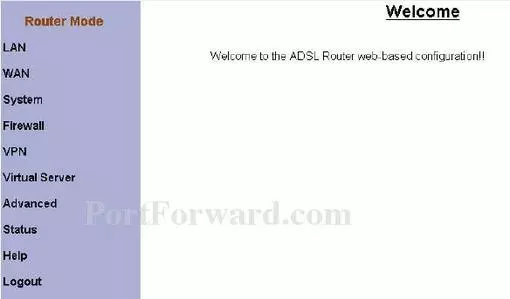
First, click the Virtual Server link in the left sidebar.
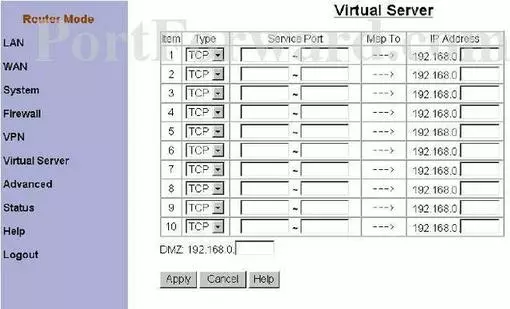
You should now be on the correct page to make a port forward entry.
Step 4
Here are the ports to forward for Xbox Live:
- TCP Ports: 3074
- UDP Ports: 3074
If you are looking for the ports for a different application you can find it by either:
- Browsing our List of Games
- Check out our our List of Games by Genre
- See our List of all Applications
Don't forget to sign up for NordVPN's promo deal before it's gone.

You might notice that most of our site doesn't have ads on it. This is because we use partnerships with companies like NordVPN to keep the site running. Thank you for supporting us by using our referral links.
Select the protocol type of the ports you are forwarding from the Type box.
If you are forwarding a single port, enter that port number into both of the Left Service Port and both of the Right Service Port boxes. If you are forwarding a range of ports, enter the lowest number of that range into the left hand Left Service Port and Right Service Port boxes. Then enter the highest number of that range into the right hand Left Service Port and Right Service Port boxes.
Enter the IP address that you are forwarding ports to in the IP Address box. This is either the IP address of a computer or the IP address of another device on your network.
Put a checkmark in the Enable checkbox.
When you are finished, be sure to click the Apply button to save your changes.
Now, click the Firewall link in the left sidebar.
Another menu appears below that, pick the option of Packet Filter
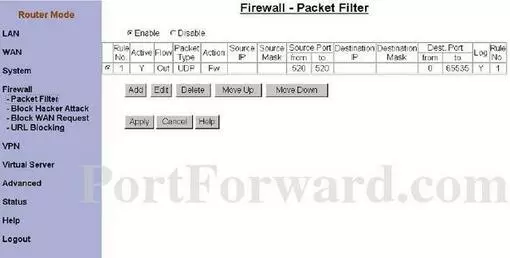
If on this page, the firewall is disabled then you are finished. If the firewall is enabled then read on. You need to take note of two things on this page. First, take a look at the Source Port then look at the Dest. Port. Are the ports you are forwarding inbetween either of these port ranges? If so you need to change the firewall to allow these ports through.
Test if Your Ports are Open
Now that you have forwarded ports on the Billion Bipac 740 you should test to see if your ports are forwarded correctly.
To test if your port has been properly forwarded, you can use our Network Utilities tool, which includes a free Open Port Checker. Our Open Port Check tool is the only online port checking tool with Guaranteed Results.
More Info...
Don't forget you can always use our Port Forwarding Software. Our software makes port forwarding easy. We help you by troubleshooting, diagnosing and fixing all your port forwarding issues for you.
Check out our other networking and gaming guides here.
Need to setup your router? We can help make your router as secure as possible, check out our guides for your router at setuprouter.com.









