BT Home_Hub_4 routers include a very basic firewall that helps protect your home network form unwanted access from the internet. Since this firewall blocks incoming connections you may need open a port through it for certain games and applications. This process of opening a port is frequently called a port forward, since you are forwarding a port from the internet to your home network.
The basic process to open a port is:
- Setup a static IP address on either your computer or device that you want to forward a port to.
- Login to your BT Home Hub 4 router.
- Navigate to the port forwarding section.
- Click the Advanced Settings button.
- Click the Continue to Advanced Settings button.
- Click the Firewall link.
- Click on Port Forwarding.
- Click the Manage Games and Applications button.
- Click the Add New Game or Application button.
- Enter a name in the Game/Application Name box.
- Click the No radio button.
- Create a port forward entry.
While these steps might seem difficult at first, we will walk you through each step for your BT Home_Hub_4 router.
We think that forwarding a port should be easy. That's why we created Network Utilities. Our software does everything that you need to forward a port.
When you use Network Utilities you get your port forwarded right now!
Step 1
It is important to setup a static ip address in the device that you are forwarding a port to. This ensures that your ports will remain open even after your device reboots.
- Recommended - Our free Static IP Setter will set up a static IP address for you.
- Another way to get a permanent IP address is to set up a DHCP reservation.
- Or, manually create a static ip address with our Static IP Guides.
This step is important because you want a permanent IP address in your device. If you do not set up a permanent IP address in your device, then when you device reboots it may get a new IP address.
Use a VPN Instead
Have you considered using a VPN instead of forwarding a port? For most users, a VPN is a much simpler and more secure choice than forwarding a port.

We use and recommend NordVPN because not only is it the fastest VPN, it includes a new feature called Meshnet that makes forwarding a port no longer necessary for most applications. With NordVPN Meshnet, you can connect to your devices from anywhere in the world, completely secure, over a highly encrypted VPN tunnel.
Every time you click on one of our affiliate links, such as NordVPN, we get a little kickback for introducing you to the service. Think of us as your VPN wingman.
Step 2
Now we are going to login to your BT Home_Hub_4 router. Your router has a web interface, so you will login to it using your web browser. This can be either Chrome, Firefox, Internet Explorer, or Edge. It usually does not matter which browser you choose to use.
Open up your web browser and find the address bar. It should look something like this:

Above is an example of what a web browser address bar looks like. Find the address bar in your router and type in your router's IP address.
The default BT Home Hub 4 IP Address is: 192.168.1.1
After entering the IP address of your router you can simply press enter. If all goes well you will see the following screen:
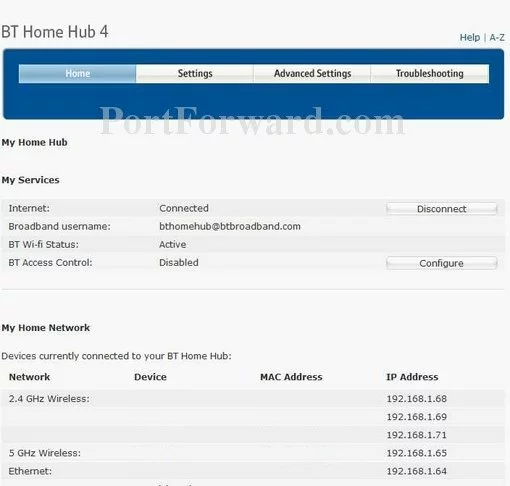
Click the Advanced Settings button near the top of the page.
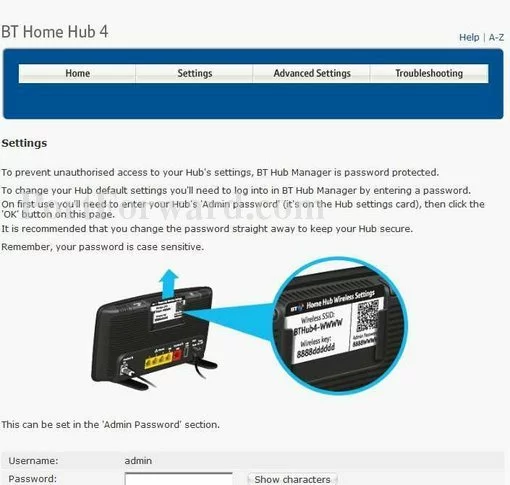
Look for your password on the bottom of your router or in the paperwork that came with your router.
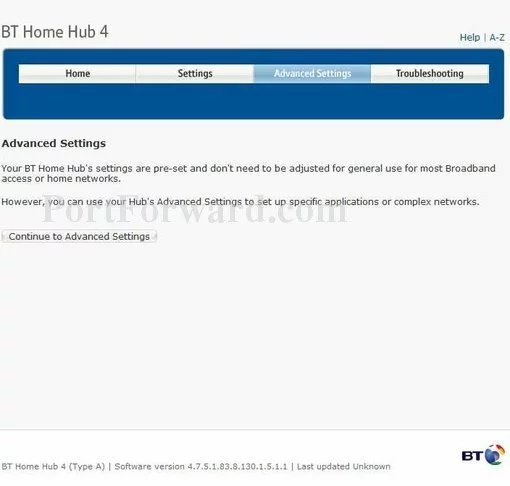
Click the Continue to Advanced Settings button near the center of the page.
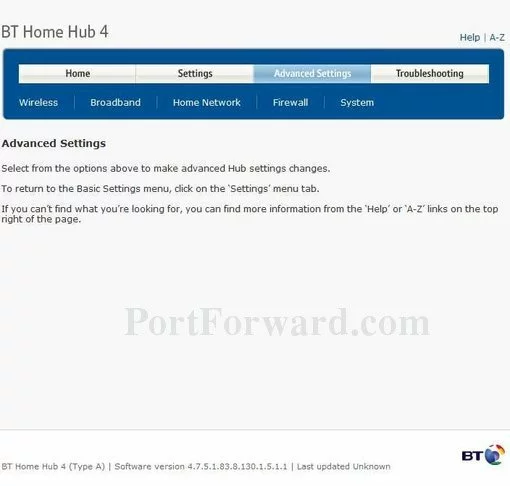
Click the Firewall link near the top of the page.
You should now see a new menu. In this new menu, click Port Forwarding.
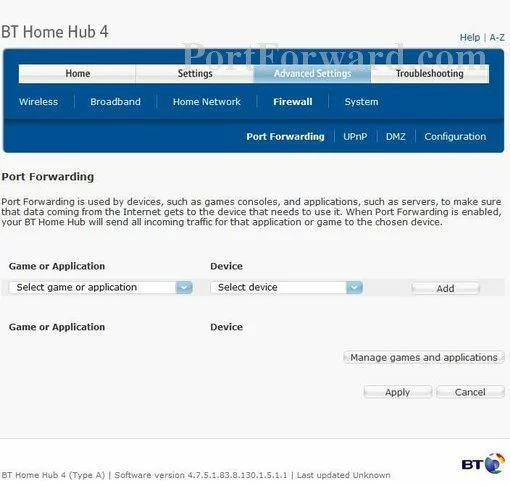
Click the Manage Games and Applications button near the center of the page.
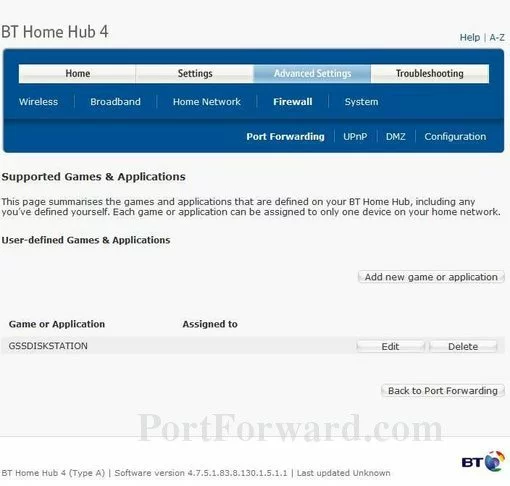
Click the Add New Game or Application button near the center of the page.
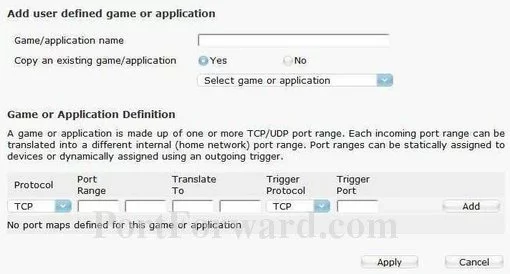
Enter the name of the program into the Game/Application Name box. It doesn't really matter what you put into this box, but something that will remind you why these ports are being forwarded would be a good idea.
Put a dot into the No radio button.
Step 4
Here are the ports to forward for Xbox Live:
- TCP Ports: 3074
- UDP Ports: 3074
If you are looking for the ports for a different application you can find it by either:
- Browsing our List of Games
- Check out our our List of Games by Genre
- See our List of all Applications
Don't forget to sign up for NordVPN's promo deal before it's gone.

You might notice that most of our site doesn't have ads on it. This is because we use partnerships with companies like NordVPN to keep the site running. Thank you for supporting us by using our referral links.
Select the protocol type of the ports you are forwarding from the Protocol box.
If you are forwarding a range of ports, enter the lowest number of that range into the left hand Port Range and Translate To boxes. Then enter the highest number of that range into the right hand Port Range and Translate To boxes.
If you are forwarding a single port, enter that port number into both of the Port Range and both of the Translate To boxes.
When you are all done click the Add button.
When you are finished, click the Apply button.
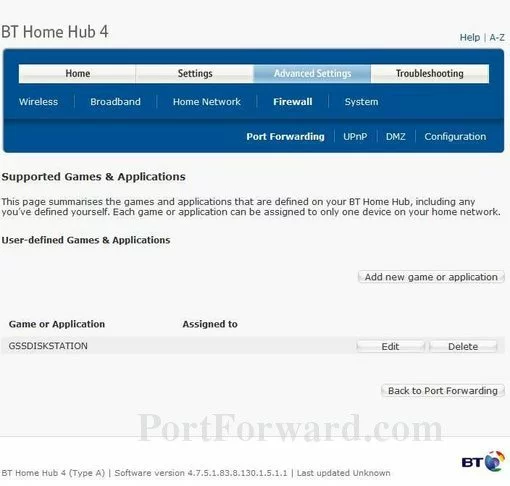
Click the Back to Port Forwarding button near the bottom of the page.
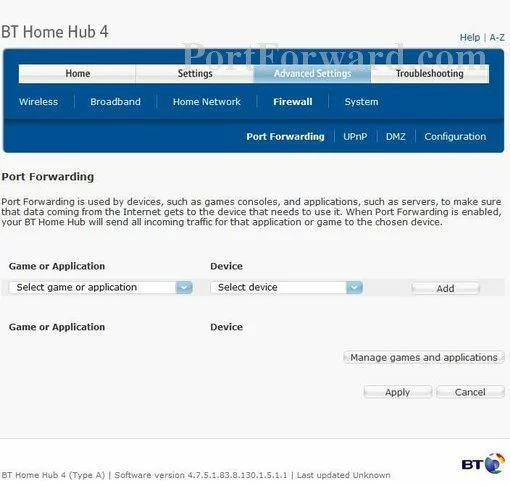
Use the Device box to choose a device to forward ports to. This box contains a list of device names that are visible on your network.
Select the application you created using the Game or Application drop down box. Then click Add to enable it.
When you're finished, click Apply near the bottom of the screen to save your changes.
Test if Your Ports are Open
Now that you have forwarded ports on the BT Home_Hub_4 you should test to see if your ports are forwarded correctly.
To test if your port has been properly forwarded, you can use our Network Utilities tool, which includes a free Open Port Checker. Our Open Port Check tool is the only online port checking tool with Guaranteed Results.









