Your BT Home Hub router has a basic firewall that protects your home network from the Internet. A firewall by nature will block all connections, both incoming and outgoing. Sometimes you want to open up some of these connections in order to play some games or use certain applications. This process of opening connections on your firewall is called creating an open port or more frequently it is referred to as a port forward.
In this guide we will explain how to properly port forward the BT Home Hub router.
Opening a port on the BT Home Hub is done by:
- Setting up a Static IP Address on the computer or device you want to port forward.
- Logging into your BT Home Hub router.
- Then you need to navigate to the port forwarding section.
- Select the Advanced link.
- Click the Continue to Advanced link.
- Select the Application Sharing option.
- Choose the click here link.
- Enter a name in the Name box.
- Click the Manual Entry of Port Maps radio button.
- Click the Next button.
- Finally you create a port forward.
Don't panic if this sounds difficult. We will walk you through each step in order to get your ports forwarded for the BT Home Hub router.
We think that forwarding a port should be easy. That's why we created Network Utilities. Our software does everything that you need to forward a port.
When you use Network Utilities you get your port forwarded right now!
Step 1
It is important to setup a static ip address in the device that you are forwarding a port to. This ensures that your ports will remain open even after your device reboots.
- Recommended - Our free Static IP Setter will set up a static IP address for you.
- Another way to get a permanent IP address is to set up a DHCP reservation.
- Or, manually create a static ip address with our Static IP Guides.
This step is important because you want a permanent IP address in your device. If you do not set up a permanent IP address in your device, then when you device reboots it may get a new IP address.
Use a VPN Instead
Have you considered using a VPN instead of forwarding a port? For most users, a VPN is a much simpler and more secure choice than forwarding a port.

We use and recommend NordVPN because not only is it the fastest VPN, it includes a new feature called Meshnet that makes forwarding a port no longer necessary for most applications. With NordVPN Meshnet, you can connect to your devices from anywhere in the world, completely secure, over a highly encrypted VPN tunnel.
Every time you click on one of our affiliate links, such as NordVPN, we get a little kickback for introducing you to the service. Think of us as your VPN wingman.
Step 2
It is time to login to the BT Home Hub router. In order to make changes to your BT Home Hub router you need to use the BT Home Hub web interface. This means you need to use a web browser to access your router settings. It doesn't matter what browser you use, just pick your favorite.
After opening up your web browser such as Chrome, Edge, Firefox or Internet Explorer find the Address bar. It is typically at the top of the page:

Above is an example of what a web browser address bar looks like. Find the address bar in your router and type in your router's IP address.
The default BT Home Hub IP Address is: 192.168.1.254
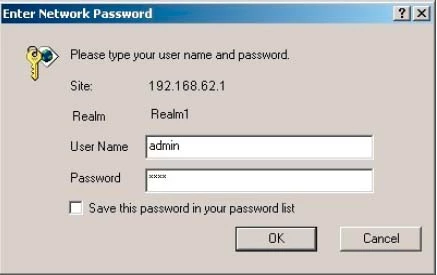
If everything went smoothly you should see a box asking you for your username and password.
- The Default BT Home Hub Router Username is: admin
- The Default BT Home Hub Router Password is: password
Go ahead and enter the correct username and password in the boxes and press OK to log in to your BT Home Hub router.
BT Usernames and Passwords
Did the username and password fail to work? There are several reasons this could happen. First, we recommend trying other common default BT router passwords. They can be found on our Default BT Router Passwords page.
If none of the BT passwords or usernames worked it is likely you have changed the password and username in the past and have forgotten. This is quite common. It is also difficult to fix unless you reset your router back to factory defaults. If you feel you need to do this, check out our How to Reset a Router guide.
Step 3
Now to find the port forwarding section of the BT Home Hub router.
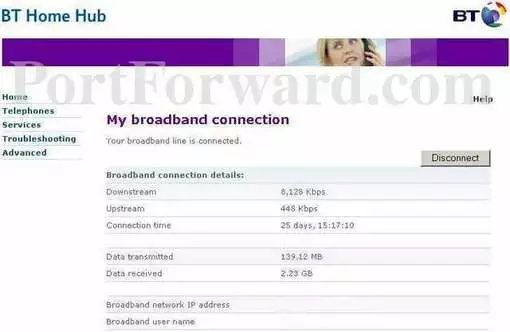
- Select the Advanced option in the left sidebar menu.
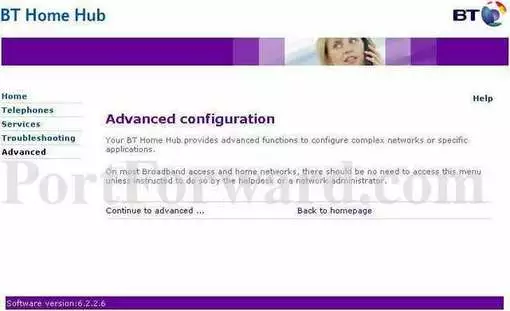
- Click Continue to Advanced in the middle of the page.
- At this point the left sidebar changes. Select the new option of Application Sharing.
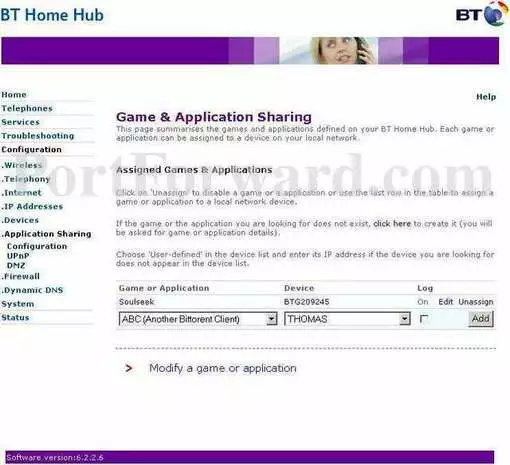
- In the second paragraph click the option of click here.
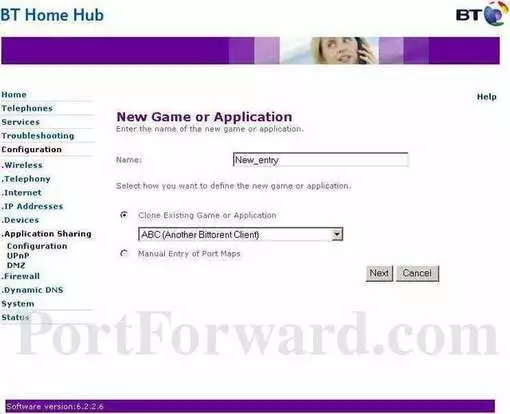
- In the Name box, enter the name of the program. It is not important what you enter here but it's a good idea to enter something that will remind you why you forwarded these ports.
- Then put a mark in the radio button labeled Manual Entry of Port Maps.
- Click the Next button.
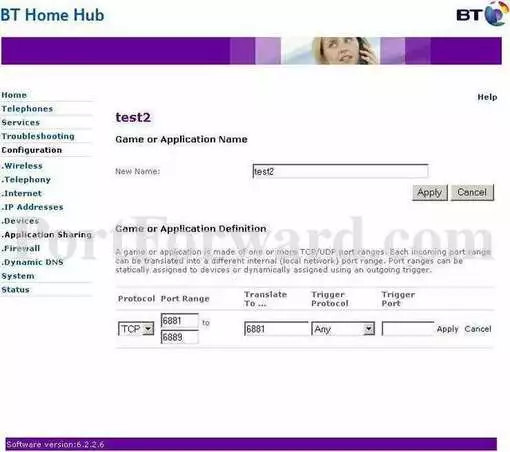
Step 4
Here are the ports to forward for Xbox Live:
- TCP Ports: 3074
- UDP Ports: 3074
If you are looking for the ports for a different application you can find it by either:
- Browsing our List of Games
- Check out our our List of Games by Genre
- See our List of all Applications
Don't forget to sign up for NordVPN's promo deal before it's gone.

You might notice that most of our site doesn't have ads on it. This is because we use partnerships with companies like NordVPN to keep the site running. Thank you for supporting us by using our referral links.
The New Name box should contain the name you entered on the previous screen, but if it doesn't go ahead and enter it again here.
In the Protocol box select the protocol that you want to forward these ports over.
If you are forwarding a single port, enter that port number into both of the Port Range boxes, and the Translate To box. If you are forwarding a range of ports, enter the lowest number of that range into both the left Port Range and Translate To boxes. Then enter the highest number of that range into the right Port Range box.
When you are finished, click the Add button.
After you have entered all the information in the above box or boxes click the Apply button near the top of the page.
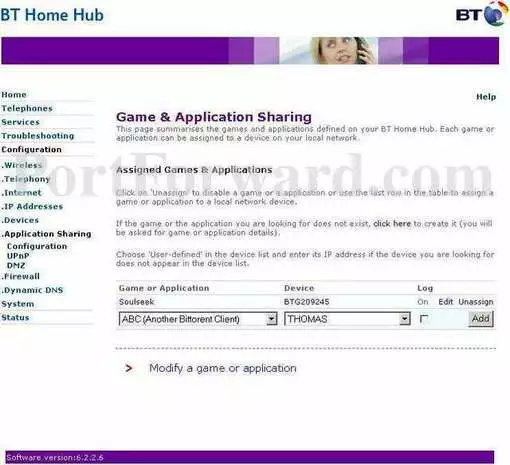
This directs you to the page you see above. Use the drop down list labeled Game or Application to choose the name you created for your program or game.
Then use the Device box to choose the device you are forwarding ports to. If you can't find the device in the drop down list it means that device is not visible on your network. If this is the case, choose the option of use-defined then type the IP Address of the device in the box provided.
Finally, click Add to enable it.
Congratulations, you have created a port forward on the BT Home Hub router.
Test if Your Ports are Open
After you have finished forwarding ports on the BT Home Hub router you need to test them in order to see if they were forwarded correctly.
To do this we recommend using our Network Utilities tool. This tool has a free Open Port Checker included. Our Open Port Checker is the only online port checking tool that has Guaranteed Results.
Other Guides You May Be Interested In
- Learn how to Port Forward Through Two Routers.
- Find out more on the topic of Firewalls.









