The Cisco DPC3825 router has a basic firewall that helps to protect your home network from unwanted access from the Internet. This firewall blocks incoming connections that you may want unblocked for various reasons. The process of unblocking these ports is called a firewall.
Here in this guide, we walk you through each step in the port forwarding process. We will show you how to:
- Setting up a static IP address on the device or computer you want ports forwarded to.
- Logging into your Cisco DPC3825 router.
- How to navigate to the port forwarding section.
- Click the Applications & Gaming link.
- Click on Port Range Forwarding.
- Finally, how to make a port forward entry.
We think that forwarding a port should be easy. That's why we created Network Utilities. Our software does everything that you need to forward a port.
When you use Network Utilities you get your port forwarded right now!
Step 1
It is important to setup a static ip address in the device that you are forwarding a port to. This ensures that your ports will remain open even after your device reboots.
- Recommended - Our free Static IP Setter will set up a static IP address for you.
- Another way to get a permanent IP address is to set up a DHCP reservation.
- Or, manually create a static ip address with our Static IP Guides.
This step is important because you want a permanent IP address in your device. If you do not set up a permanent IP address in your device, then when you device reboots it may get a new IP address.
Use a VPN Instead
Have you considered using a VPN instead of forwarding a port? For most users, a VPN is a much simpler and more secure choice than forwarding a port.

We use and recommend NordVPN because not only is it the fastest VPN, it includes a new feature called Meshnet that makes forwarding a port no longer necessary for most applications. With NordVPN Meshnet, you can connect to your devices from anywhere in the world, completely secure, over a highly encrypted VPN tunnel.
Every time you click on one of our affiliate links, such as NordVPN, we get a little kickback for introducing you to the service. Think of us as your VPN wingman.
Step 2
It is time to login to the Cisco DPC3825. To do this you must open a web browser because the router uses what is called a web interface. It shouldn't matter what browser you decide to use, simply pick your favorite such as: Chrome, Edge, Internet Explorer, or Safari.
After opening the web browser, look for the address bar. This is normally at the top of the page like this:

Above is an example of what a web browser address bar looks like. Find the address bar in your router and type in your router's IP address.
The default Cisco DPC3825 IP Address is: 192.168.0.1
After you have finished entering the IP address into the address bar, click the Enter key on your keyboard. You should now be asked for authentication:
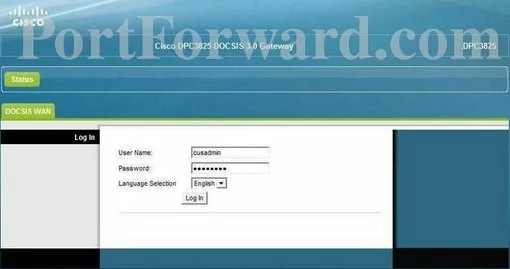
You should see a login screen for the Cisco DPC3825 router.
- The Default Cisco DPC3825 Router Username is: cusadmin
- The Default Cisco DPC3825 Router Password is: password
Go ahead and enter the router's username and password into the appropriate boxes, then press Log In.
Having Trouble?
This is a common place to get stuck. Here are a few ideas to get you logged in:
- First of all, we recommend trying other common Cisco passwords. Sometimes a slightly different firmware version will have a different username and password. Check out our list of Default Cisco Router Passwords here.
- If that did not work, it is probably because you changed the username and password in the past and can't remember what you changed it to. We suggest trying to crack it with the help of our Find Password App. This application only works on your local network and it automates the process of guessing thousands of different combinations. Learn more about this on the Router Password Cracker
- Finally, if nothing else seems to work, it might be time to consider a reset. This is not recommended unless you have exhausted all other troubleshooting methods. If this is something you need to consider, read our How to reset the Cisco DPC3825 guide.
Step 3
This third step involves finding the port forwarding section of your router. To do that, let's start on the Status page like this:
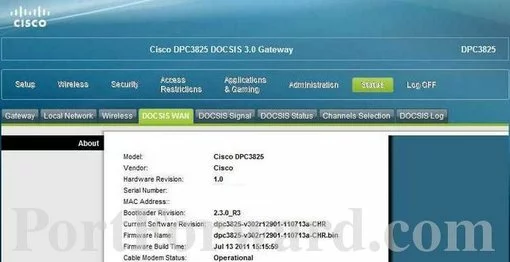
From this page, you need to click the Applications & Gaming link at the top of the page in blue.
Under that a new menu appears. Select the option of Port Range Forwarding.
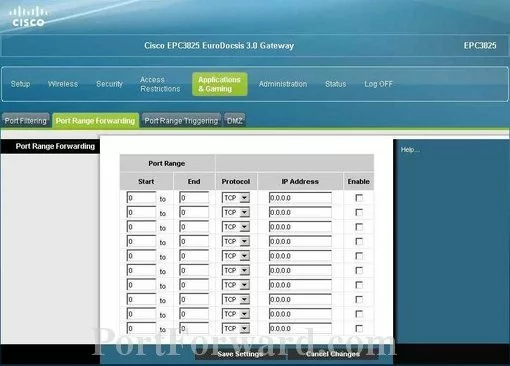
If you are on the page you see above, you are on the correct page.
Step 4
Here are the ports to forward for Xbox Live:
- TCP Ports: 3074
- UDP Ports: 3074
If you are looking for the ports for a different application you can find it by either:
- Browsing our List of Games
- Check out our our List of Games by Genre
- See our List of all Applications
Don't forget to sign up for NordVPN's promo deal before it's gone.

You might notice that most of our site doesn't have ads on it. This is because we use partnerships with companies like NordVPN to keep the site running. Thank you for supporting us by using our referral links.
If you are forwarding a single port, enter that port number into the Start and the End boxes. If you are forwarding a range of ports, enter the lowest number of that range into the Start box. Then enter the highest number of that range into the End box.
From the Protocol box select the protocol for the ports that you want to forward.
Enter the IP address to forward these ports to into the IP Address box. If you are forwarding ports so you can run a program on a device other than your computer then you can enter your device's IP address into that box.
Enable the Enable checkbox by putting a check in it.
When you are finished, click the Save Settings button at the bottom of the page.
Are Your Ports Open?
It is now time to check your work. Did the ports open correctly? To test this we recommend using our Open Port Checker. This is part of our free trial version of the Network Utilities tool. This particular Open port checker is free and guaranteed to work for you because it uses a local application.
More Info
If you enjoyed this guide, here are some others you may also like:
- Here is our list of Game Walkthroughs.
- Check out other guides written specifically for your Cisco DPC3825.
- What is the difference between WEP and WPA?
- What is an IP Address?









