Your Coredy RT1200 router has a firewall that helps protect your home network from unwanted Internet access. The router's firewall does this by blocking all incoming and outgoing connections unless they have been deemed safe. In order to open some of these connections for an online game or application you need to create what is normally called a port forward. A port forward is a rule you give your firewall that allows the specified connections through to a specific device without being stopped.
In this guide we will walk you through each of the following steps in order to get your ports forwarded on the Coredy RT1200 router. These steps include:
- How to setup a Static IP address on the device you want to forward these ports to.
- How to Login to the Coredy RT1200 router.
- How to navigate to the port forwarding section of the router interface.
- How to setup a port forward entry on your router.
We think that forwarding a port should be easy. That's why we created Network Utilities. Our software does everything that you need to forward a port.
When you use Network Utilities you get your port forwarded right now!
Step 1
It is important to setup a static ip address in the device that you are forwarding a port to. This ensures that your ports will remain open even after your device reboots.
- Recommended - Our free Static IP Setter will set up a static IP address for you.
- Another way to get a permanent IP address is to set up a DHCP reservation.
- Or, manually create a static ip address with our Static IP Guides.
This step is important because you want a permanent IP address in your device. If you do not set up a permanent IP address in your device, then when you device reboots it may get a new IP address.
Use a VPN Instead
Have you considered using a VPN instead of forwarding a port? For most users, a VPN is a much simpler and more secure choice than forwarding a port.

We use and recommend NordVPN because not only is it the fastest VPN, it includes a new feature called Meshnet that makes forwarding a port no longer necessary for most applications. With NordVPN Meshnet, you can connect to your devices from anywhere in the world, completely secure, over a highly encrypted VPN tunnel.
Every time you click on one of our affiliate links, such as NordVPN, we get a little kickback for introducing you to the service. Think of us as your VPN wingman.
NOTE: We recommend writing this static IP address down. You will need it a little later.
Step 2
In this second step, we will be showing you how to login to the Coredy RT1200 router interface. Your router interface can be found by opening up a web browser, it usually does not matter which browser you decide to open. Some recommended browsers are Chrome, Internet Explorer, Edge, and Firefox.
After opening the web browser of your choice, find the address bar. This is normally found at the top of the page like this:

Above is an example of what a web browser address bar looks like. Find the address bar in your router and type in your router's IP address.
The default Coredy RT1200 IP Address is: 192.168.0.1
If the above IP address did not work or you changed the router's IP address in the past and you don't remember what you changed it to, please follow the directions on this How To Find Your Router's IP Address page.
Once you have entered the Coredy RT1200 router IP address into the address bar, click the Enter key and you should be shown the following image:
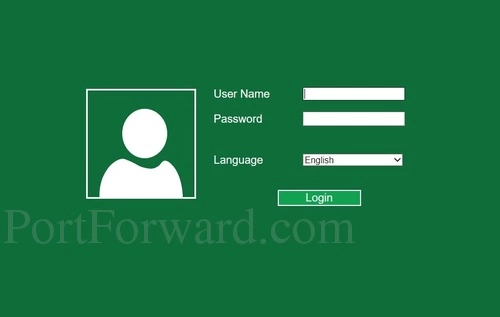
You should see a screen similar to the one above. Here you enter the Username and Password and press the Login button.
- The Default Coredy RT1200 Router Username is: admin
- The Default Coredy RT1200 Router Password is: password
Having Trouble?
If you find yourself stuck and unable to access the Coredy RT1200 router's interface, here are a few things you can try:
- Other Coredy usernames and passwords. If you have a slightly different firmware version, you may also have a different username and password. Here is our list of Default Coredy Router Passwords.
- If the above option did not work it is very likely you changed the username and/or password and just don't remember. Try guessing what you changed it to. You can also try our Find Password App. It automates the process of guessing for you. Learn all about it on this Router Password Cracker page.
- Finally, if you are still unable to access the router's interface you may need to do a factory reset on the Coredy RT1200 router. This is not recommended unless you have absolutely no other options. A factory reset erases all previously configured settings. Learn how to reset a router on this How to Reset a Router page.
Step 3
Once you have finished logging in you should be on the Home page. Let's find the port forwarding section now:
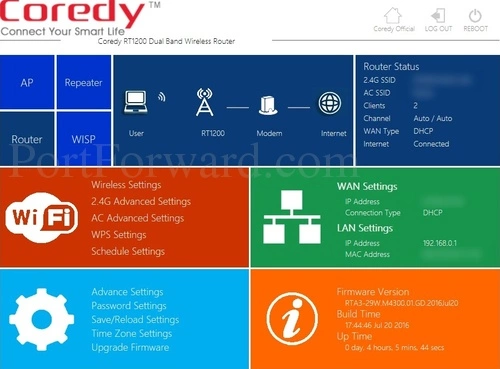
First of all, click the Advanced Settings option in the lower left corner of the page.
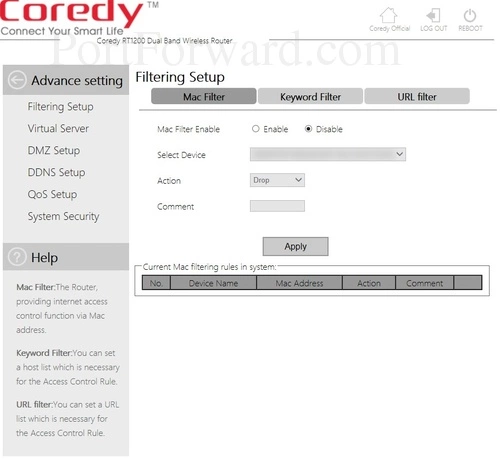
You should now see a page similar to the one above. Click the option in the left sidebar labeled Virtual Server.
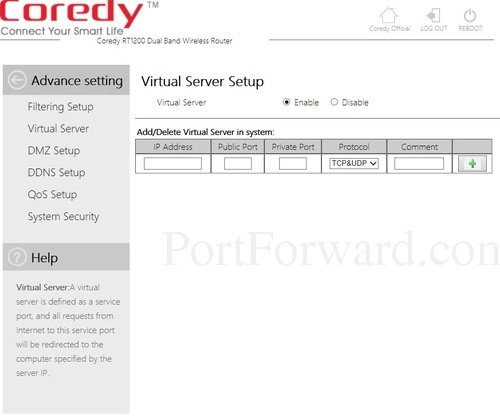
On this page, make sure the Virtual Server is enabled before continuing on to step 4.
Step 4
Here are the ports to forward for Xbox Live:
- TCP Ports: 3074
- UDP Ports: 3074
If you are looking for the ports for a different application you can find it by either:
- Browsing our List of Games
- Check out our our List of Games by Genre
- See our List of all Applications
Don't forget to sign up for NordVPN's promo deal before it's gone.

You might notice that most of our site doesn't have ads on it. This is because we use partnerships with companies like NordVPN to keep the site running. Thank you for supporting us by using our referral links.
Enter the IP address that you are forwarding ports to in the IP Address box. This is either the IP address of a computer or the IP address of another device on your network.
Put the same port number into both the Public Port and the Private Port boxes.
Select the protocol type of the ports you are forwarding from the Protocol box.
Create a name for this forward and put it in the Comment box. The name is only used as a reminder and has no effect on the port forward.
When you are finished, click the + button.
Testing Your Port Forward
It can be difficult to determine if the port forward actually went through. It is always a good idea to check your work when you are finished with port forwarding. To do this we recommend using our Open Port Checker. With our Port checker there are no false readings. Our port checker is guaranteed to be accurate.
Additional Information...
If you are having difficulty forwarding ports please use our Port Forward Software. Our software does all the work for you, making forwarding the right ports easy.
We have more than just port forwarding guides, check out our full list of guides here.
Do you need help setting up your router? How secure is your network? Did you know some routers have absolutely no network security by default? Make sure your network is secure and more at setuprouter.com.









